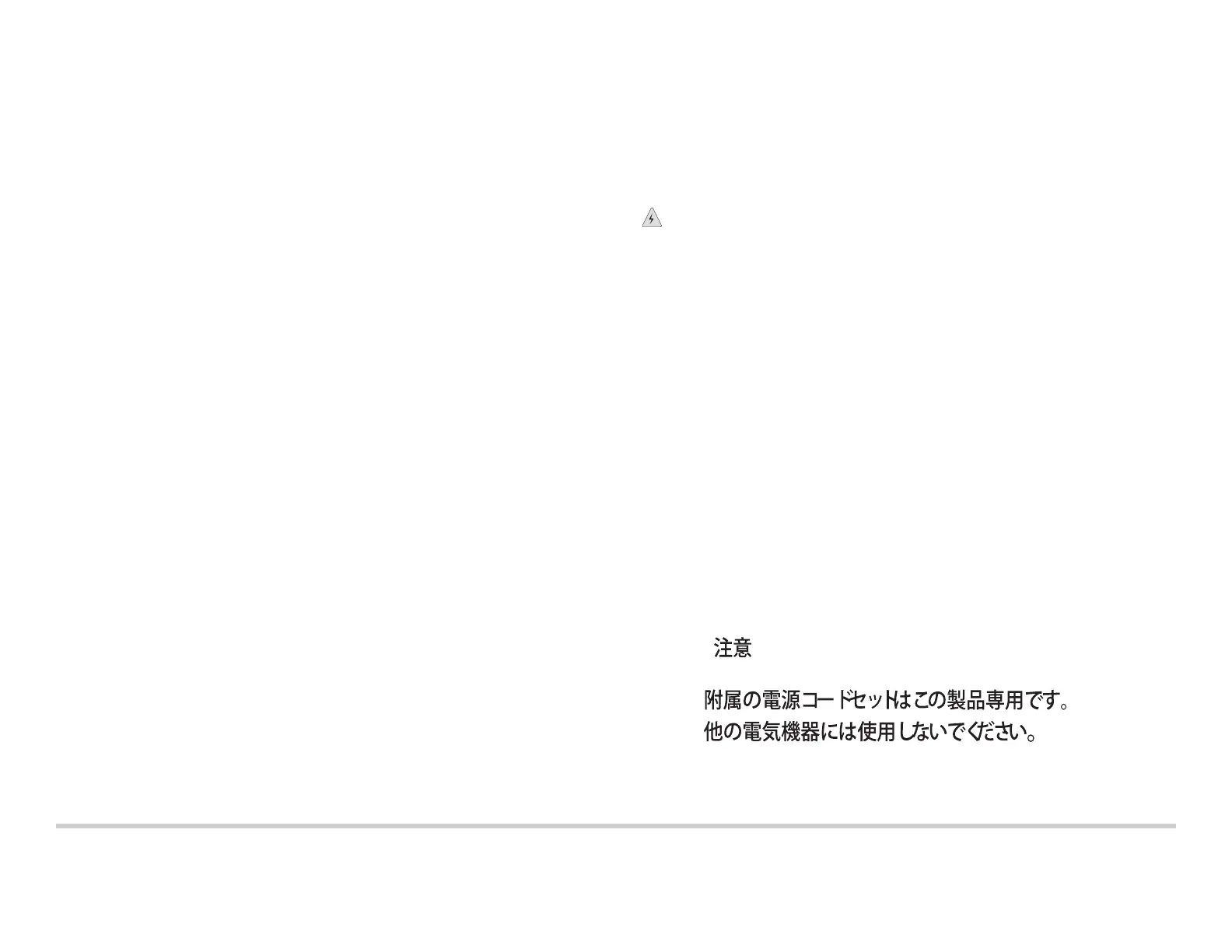Juniper Networks, Junos, Steel-Belted Radius, NetScreen, and ScreenOS are registered trademarks of Juniper Networks, Inc. in the United States and other countries. The Juniper Networks Logo, the Junos logo, and JunosE are
trademarks of Juniper Networks, Inc. All other trademarks, service marks, registered trademarks, or registered service marks are the property of their respective owners. Juniper Networks assumes no responsibility for any inaccuracies
in this document. Juniper Networks reserves the right to change, modify, transfer, or otherwise revise this publication without notice. Products made or sold by Juniper Networks or components thereof might be covered by one or more
of the following patents that are owned by or licensed to Juniper Networks: U.S. Patent Nos. 5,473,599, 5,905,725, 5,909,440, 6,192,051, 6,333,650, 6,359,479, 6,406,312, 6,429,706, 6,459,579, 6,493,347, 6,538,518, 6,538,899,
6,552,918, 6,567,902, 6,578,186, and 6,590,785. Copyright © 2010, Juniper Networks, Inc. All rights reserved. Printed in USA. Part Number: 530-035819, Revision 01, 23 June 2010.
Part 3: Perform Initial Configuration
NOTE: Before you begin the configuration, enable a DHCP client on the management
PC you will connect to the switch so that the switch can obtain an IP address
dynamically.
NOTE: Read the following steps before you begin the configuration. You must complete
the initial configuration using EZSetup within 10 minutes. The LEDs on the network ports
on the front panel blinks when the switch is in the initial setup mode. The switch exits
EZSetup after 10 minutes and reverts to the factory configuration, and the PC loses
connectivity to the switch.
1. Transition the switch into initial setup mode by pressing the mode button below the
LED labeled POE on the right-hand side of the front panel of the switch for 10
seconds.
If the switch does not transition into initial setup mode, revert to the factory default
configuration. See the EX Series documentation at http://www.juniper.net/techpubs/.
2. Connect the Ethernet cable from the Ethernet port on the PC to port 0 (ge-0/0/0) on
the front panel of the switch.
The ge-0/0/0 interface is now configured as a DHCP server with the default IP
address,
192.168.1.1. The switch can assign an IP address to the management PC
in the IP address range
192.168.1.2 through 192.168.1.253.
3. From the PC, open a Web browser, type http://192.168.1.1 in the address field, and
press the Enter key.
4. On the J-Web login page, enter root as the username, leave the password field
blank, and click Login.
5. On the Introduction page, click Next.
6. On the Basic Settings page, enter the hostname, enter and reenter a password,
specify the time zone, and synchronize the switch date and time settings with the
management PC or set them manually. Then, click Next.
7. Use the Management Options page to select the management scenario:
− In-band Management—Use VLAN ‘default’ for management
Select this option to configure all data interfaces as members of the default VLAN.
Click Next. Specify the management IP address and the default gateway.
− In-band Management—Create new VLAN for management
Select this option to create a management VLAN. Click Next. Specify the VLAN
name, VLAN ID, member interfaces, and management IP address and default
gateway for the new VLAN.
− Out-of-band Management—Configure management port
Select this option to configure only the management interface. Click Next. Specify
the IP address and default gateway for the management interface.
8. Click Next.
9. Specify the IP address and default gateway for the management interface.
10. Click Next.
11. On the Manage Access page, you may select options to enable Telnet, SSH, and
SNMP. For SNMP, you can configure the read community, location, and contact.
12. Click Next. The Summary page displays the settings you have selected.
13. Click Finish. The configuration is committed as the active switch configuration. You
can now log in with the CLI or the J-Web interface to continue configuring the switch.
NOTE: After the configuration is committed, the connectivity between the PC and the
switch might be lost. To reconnect, release and renew the IP address by executing the
appropriate commands on the PC or by removing and reinserting the Ethernet cable.
Safety Warnings Summary
This is a summary of safety warnings. For a complete list of warnings, including
translations, see the EX Series documentation at http://www.juniper.net/techpubs/.
WARNING: Failure to observe these safety warnings can result in personal injury
or death.
z Permit only trained and qualified personnel to install or replace switch components.
z Perform only the procedures described in this quick start and the EX Series
documentation. Other services must be performed only by authorized service
personnel.
z Before installing the switch, read the planning instructions in the EX Series
documentation to make sure that the site meets power, environmental, and clearance
requirements for the switch.
z Before connecting the switch to a power source, read the installation instructions in the
EX Series documentation.
z Installing an EX2200 switch requires one person to lift the switch and a second person
to install mounting screws.
z If the rack has stabilizing devices, install them in the rack before mounting or servicing
the switch in the rack.
z Before installing or after removing an electrical component, always place it
component-side up on an antistatic mat placed on a flat, stable surface or in an
antistatic bag.
z Do not work on the switch or connect or disconnect cables during electrical storms.
z Before working on equipment that is connected to power lines, remove jewelry,
including rings, necklaces, and watches. Metal objects heat up when connected to
power and ground and can cause serious burns or become welded to the terminals.
Power Cable Warning (Japanese)
The attached power cable is only for this product. Do not use this cable for another
product.
Contacting Juniper Networks
For technical support, see http://www.juniper.net/support/requesting-support.html.
