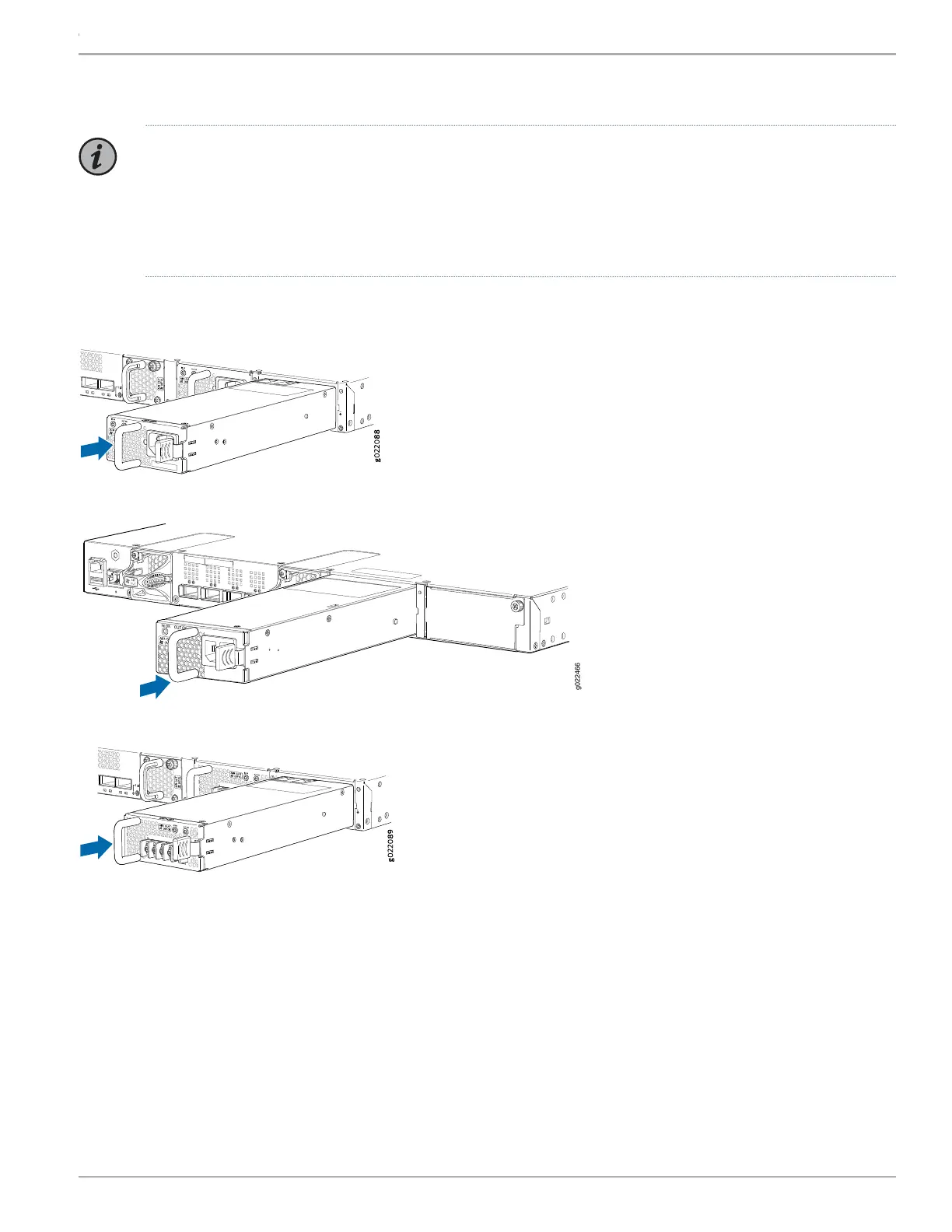Part 1: Install a Power Supply (If It Is Not Installed)
NOTE: Each power supply must be connected to a dedicated power source outlet. The power supply slots are on
the rear panel.
EX4300-24T, EX4300-24P, EX4300-32F, EX4300-48T, EX4300-48T-AFI, EX4300-48P, EX4300-48MP, and
EX4300-48MP-S models do not support DC power. EX4300-24T-S, EX4300-24P-S, EX4300-32F-S, EX4300-32F-DC,
EX4300-48T-S, EX4300-48T-DC, EX4300-48T-DC-AFI, and EX4300-48P-S models support DC power.
To install a power supply (see Figure 1, Figure 2, and Figure 3):
Figure 1: Installing an AC Power Supply in EX4300 Switches Except EX4300-48MP and EX4300-48MP-S
Figure 2: Installing an AC Power Supply in EX4300-48MP and EX4300-48MP-S
Figure 3: Installing a DC Power Supply in EX4300 Switches Except EX4300-48MP and EX4300-48MP-S
1. If the power supply slot has a cover panel on it, loosen the captive screws on the cover panel by using your fingers or the
screwdriver. Hold the screws and gently pull the cover panel outward to remove the cover panel. Save the cover panel for later
use.
2. Taking care not to touch power supply pins, leads, or solder connections, remove the power supply from the bag.
3. Using both hands, place the power supply in the power supply slot on the rear panel of the switch and slide it in until the power
supply is fully seated and the ejector lever fits into place.
3Copyright © 2018, Juniper Networks, Inc.
EX4300 Switch Quick Start