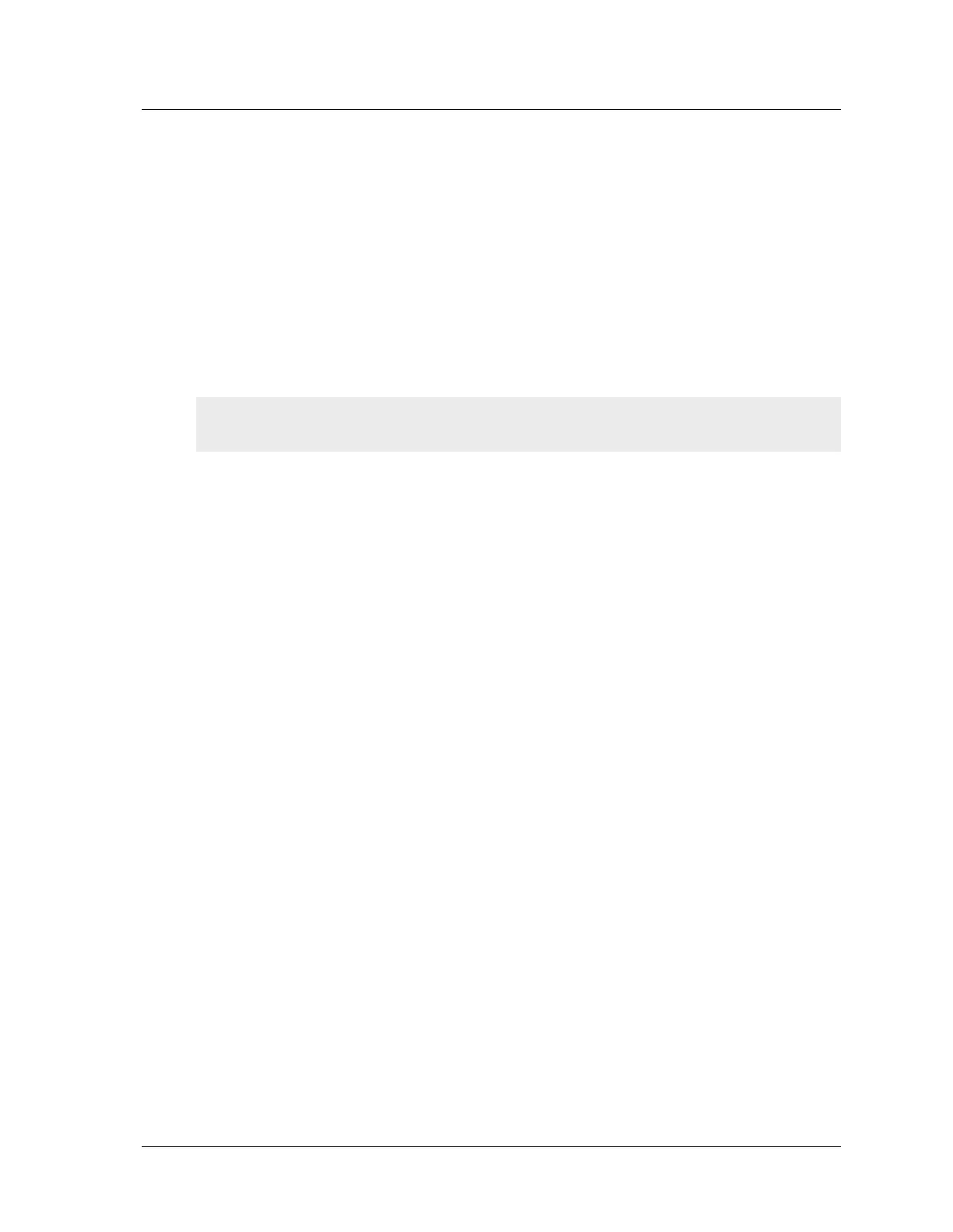$FFHVVLQJWKH'HYLFH:LWKWKH:HE8,
1HW6FUHHQ
$OORZLQJ2XWERXQG7UDIILF
By default, the NetScreen-50 device does not allow inbound or outbound traffic, nor does
it allow traffic to or from the DMZ. You need to create access policies to permit specified
kinds of traffic in the directions you want. (You can also create access policies to deny and
tunnel traffic.)
The following access policy permits all kinds of outbound traffic from any point on the
trusted network to any point on the untrusted network.
set policy outgoing “inside any” “outside any” any permit
save
You can also use the Outgoing Policy Wizard in the WebUI management application to
create access policies for outbound traffic. See “Accessing the Device With the WebUI” on
page 19 for information on accessing the WebUI application.
&KDQJLQJ<RXU/RJLQ1DPHDQG3DVVZRUG
Because all NetScreen products use the same login name and password (netscreen), it is
highly advisable to change your login name and password immediately. Enter the
following commands:
set admin name name_str
set admin password pswd_str
save
For information on creating different levels of administrators, see “Administration” in the
NetScreen Concepts and Examples ScreenOS Reference Guide.
$&&(66,1*7+('(9,&(:,7+7+(:(%8,
To access the NetScreen-50 device with the WebUI management application:
1. Connect your PC (or your LAN hub) to the Trust zone interface, as described in
“Connecting the Device to a Network” on page 14.
2. Launch your browser, enter the IP address of the Trust zone interface in the
URL field, and then press Enter.
For example, if you assigned the Trust zone interface of the device the IP
address of 10.100.2.183/16, enter the following:
10.100.2.183
The NetScreen WebUI software displays the Enter Network Password prompt.
Important! Your network might require a more restrictive policy than the one created in
the example above. The example is NOT a requirement for initial configuration.
