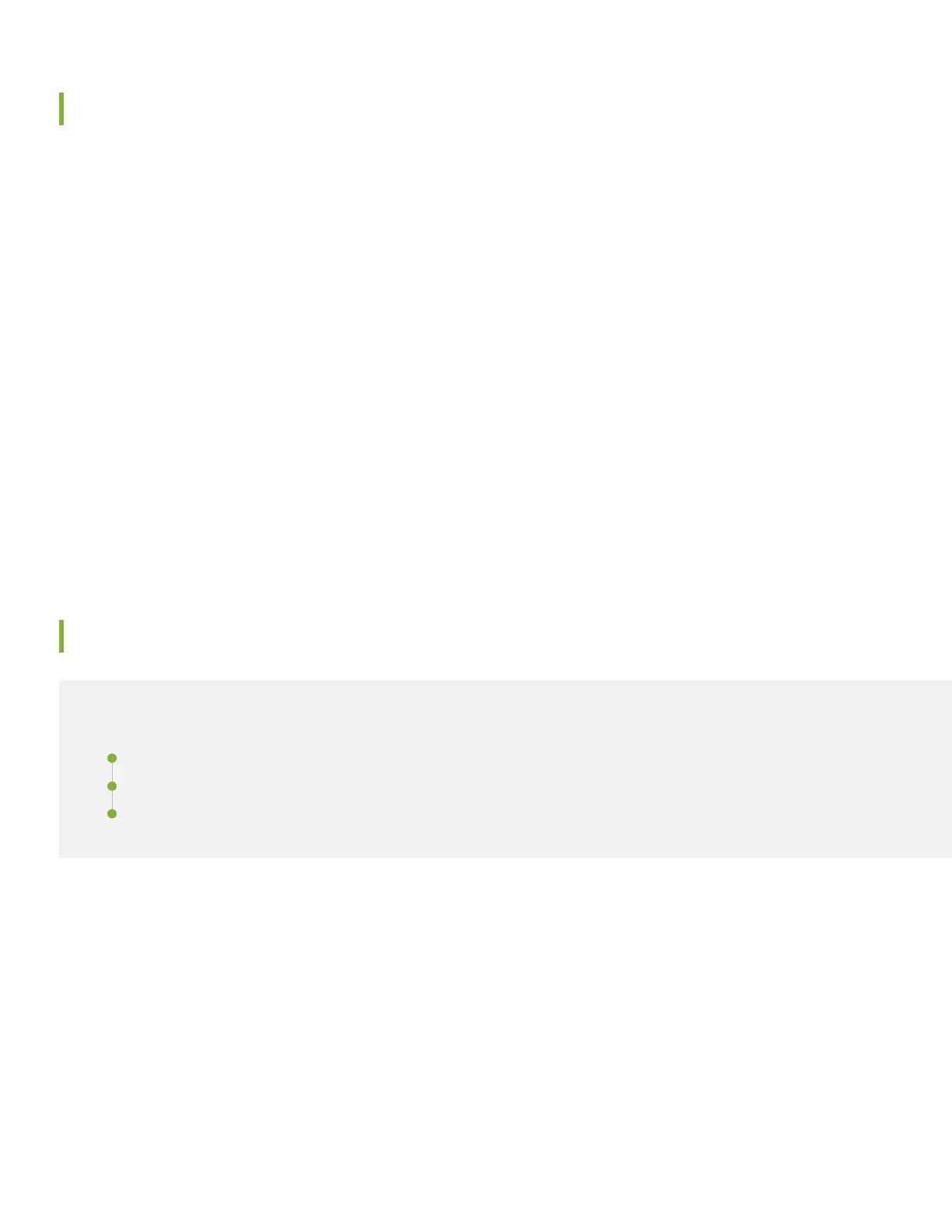SRX340 Provisioning Options
It’s simple to provision and manage the SRX340 and other devices on your network. You can choose the configuration
tool that’s right for you:
•
Junos CLI commands. In this guide we show you how to configure the SRX340 with CLI commands that leverage the
plug and play factory defaults.
•
J-Web, Juniper Networks Setup wizard that is preinstalled on the SRX340. For information on performing initial
configuration using the J-Web setup wizard see Configure SRX Devices Using the J-Web Setup Wizard in the J-Web
User Guide for SRX Series Devices.
•
Juniper Sky™ Enterprise, Juniper Networks-hosted public cloud-based Software as a Service (SaaS) solution. You’ll need
to have a Juniper Sky Enterprise subscription service before you can use it to configure the SRX340. For more information,
check out the Juniper Sky Enterprise Getting Started Guide.
•
Juniper Networks Contrail Service Orchestration (CSO). To use CSO, you’ll need an authentication code. See the Contrail
Service Orchestration (CSO ) Deployment Guide.
If you are using Junos OS Release 19.2 or earlier, you can use Juniper Networks Network Service Controller to configure
the SRX340 with ZTP. Network Service Controller is a component of CSO. See Configure the Device Using ZTP with
Juniper Networks Network Service Controller.
Initial Configuration Using the CLI
IN THIS SECTION
Connect to the Serial Console Port | 7
Perform Initial Configuration | 8
Congratulations! Your SRX is Up and Running | 9
You can use the console port on the SRX to do the initial configuration. This section assumes you start from a factory
default configuration. See SRX340 Firewall Hardware Guide for details on the SRX340 factory default configuration.
After you configure the SRX340, you can log in on a local LAN port, or remotely over the WAN interface, to manage and
configure the SRX using the CLI or J-Web.
We recommend that you use the ge-0/0/0 interface for WAN connectivity on the SRX340. By default, this interface is
set to receive its Internet access configuration from the service provider.
6
