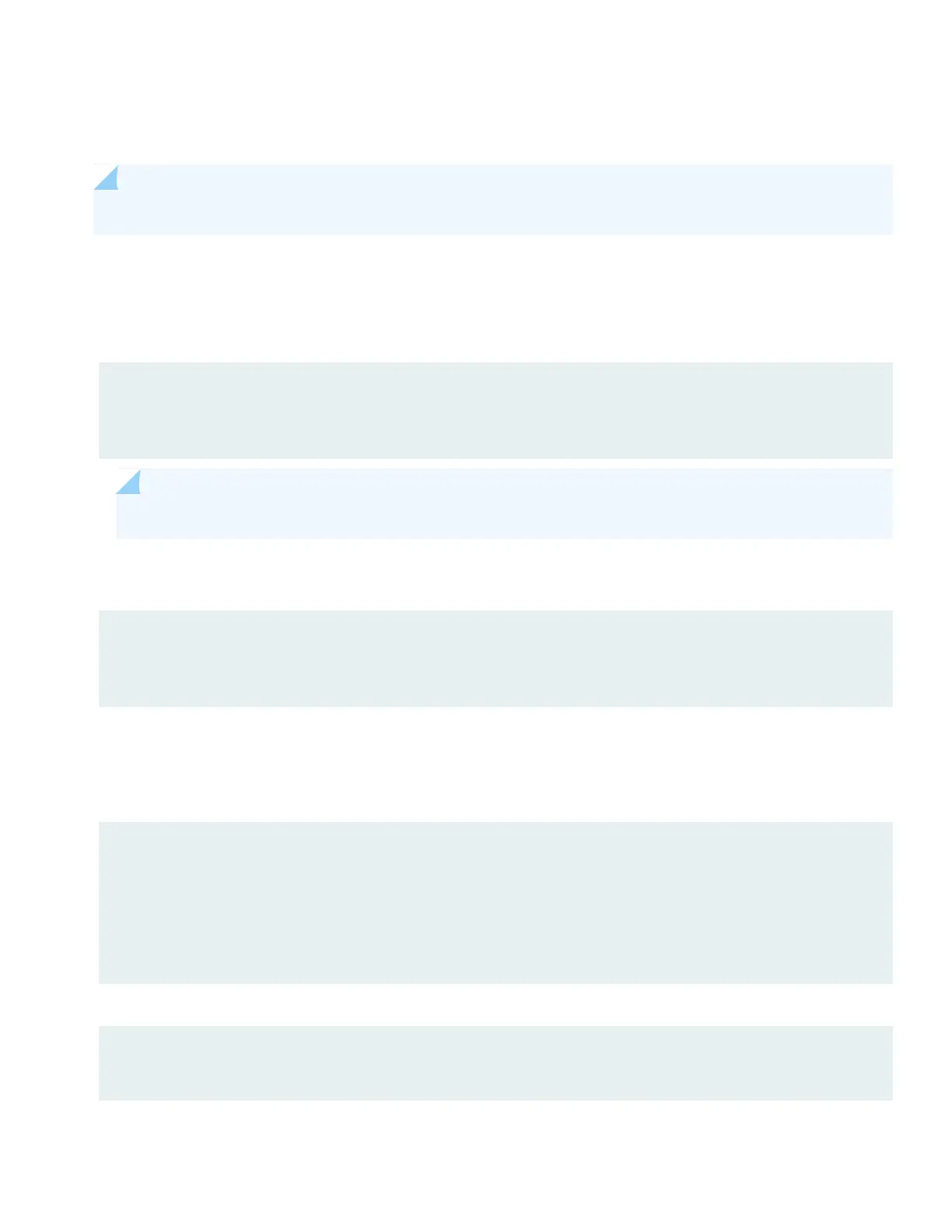•
Stop bits—1
•
Flow control—none
NOTE: You can also connect to the SRX340 using a mini-USB console port. See the SRX340 Hardware Guide.
Perform Initial Configuration
1. Login as the root user and start the CLI. You don't need a password if you're running the factory default.
login: root
root@%cli
root>
NOTE: You can view the factory-default settings with the show configuration operational mode command.
2. Enter configuration mode.
root> configure
[edit]
root#
3. Since you're doing the initial configuration manually, you'll need to remove ZTP from the configuration. This stops the
periodic log messages that report on ZTP status.
Set the root authentication password and commit the change to deactivate ZTP.
[edit]
root# delete chassis auto-image-upgrade
root# delete system phone-home
root# set system root-authentication plain-text-password
New password: password
Retype new password: password
Issue the commit command to activate the candidate configuration that disables ZTP:
[edit]
root# commit
4. Enable root login over SSH, and allow SSH access over the WAN interface (ge-0/0/0).
8
