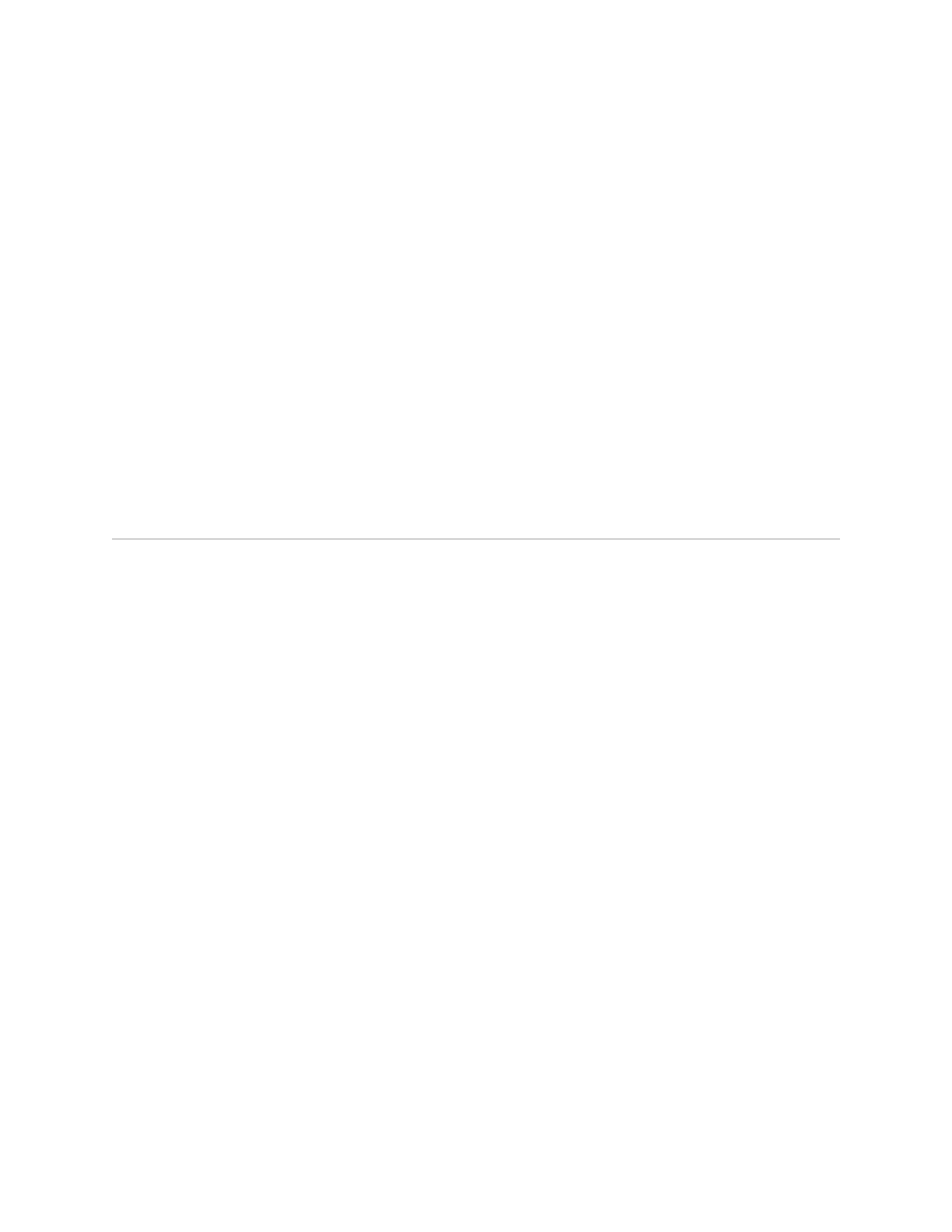SSG 500 M Series Hardware Installation and Configuration Guide
46 Basic Firewall Protections
To configure the T3 interface, use the WebUI or CLI as follows:
WebUI
Network > Interfaces > List > Edit (interface): Enter or select the applicable
option value, then click OK:
WAN Configure: main link
WAN Encapsulation: cisco-hdlc
Click Apply.
Fixed IP (select)
IP Address/Netmask 172.18.1.1/24
CLI
set interface serial1/0 encap cisco-hdlc
set interface serial1/0 ip 172.18.1.1/24
save
Basic Firewall Protections
The devices are configured with a default policy that permits workstations in the
Trust zone of your network to access any resource in the Untrust security zone,
while outside computers are not allowed to access or start sessions with your
workstations. You can configure policies that direct the device to permit outside
computers to start specific kinds of sessions with your computers. For information
about creating or modifying policies, refer to the Concepts & Examples ScreenOS
Reference Guide
SSG 500M Series devices provide various detection methods and defense
mechanisms to combat probes and attacks aimed at compromising or harming a
network or network resource:
ScreenOS Screen options secure a zone by inspecting, and then allowing or
denying, all connection attempts that require crossing an interface to that zone.
For example, you can apply port-scan protection on the Untrust zone to stop a
source from a remote network from trying to identify services to target for
further attacks.
The device applies firewall policies, which can contain content filtering and
Intrusion Detection and Prevention (IDP) components, to the traffic that passes
the Screen filters from one zone to another. By default, no traffic is permitted
to pass through the device from one zone to another. To permit traffic to cross
the device from one zone to another, you must create a policy that overrides
the default behavior.
To set ScreenOS Screen options for a zone, use the WebUI or CLI as follows:
WebUI
Screening > Screen: Select the zone to which the options apply. Select the
Screen options that you want, then click Apply:
