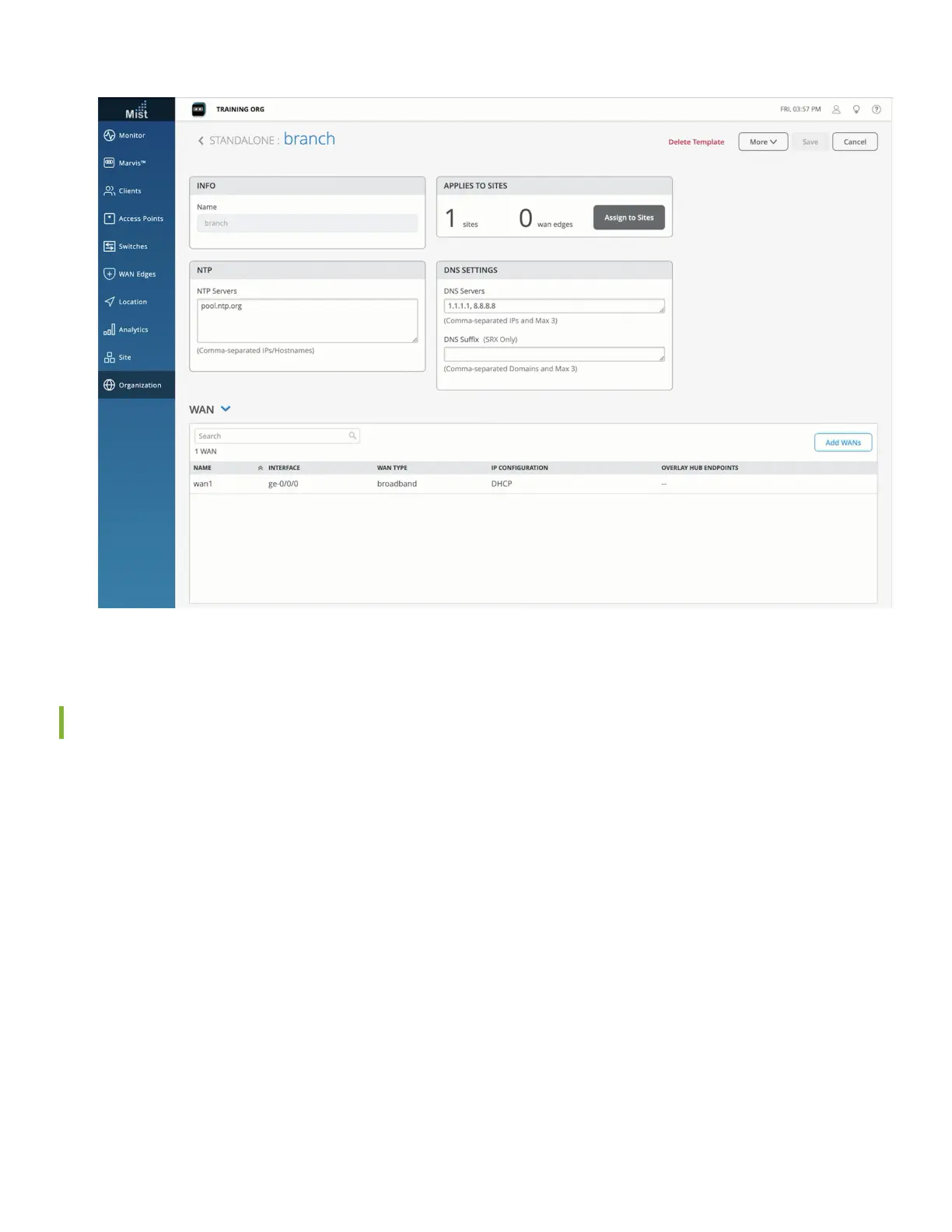2. Click the Assign to Site buon, and select the site where you want the template cong applied.
Great work! All that remains is to associate the SSR with a site.
Assign the SSR130 to a Site
Associang the device with the site and template gets you a working cong!
1. Go to your organizaon's WAN Edges Inventory.
2. Select your SSR130.
3. Assign the SSR to your site.
4. If you are conguring a Mist-managed router (SSR Soware version 6.x and greater), check the Manage conguraon
with Mist check box. For version 5.4.x and greater conductor-managed routers, make sure there is no check mark in
the Manage Conguraon from Mist under Manage Conguraon.
5. Select Assign to Site.
Congratulaons you now have a Mist-claimed SSR130 with a basic conguraon ready to send to your device! Step 2
will get your SSR130 rack or wall mounted, powered up, and connected to your network.
14
