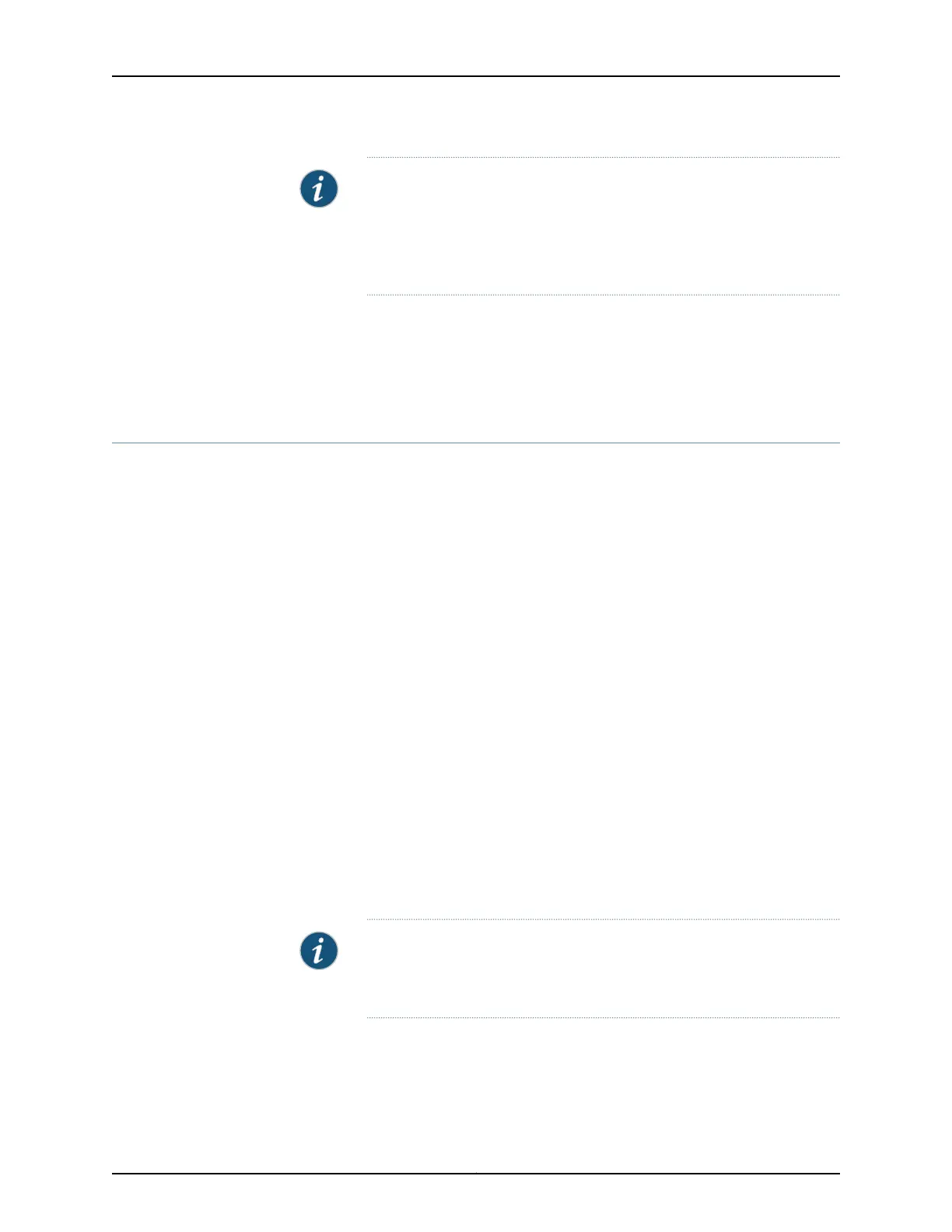NOTE: If any part on the packing list is missing, contact Juniper Networks
Technical Assistance Center (JTAC) from within the U.S. or Canada by
telephone at 1–888-314-5822. For international-dial or direct-dial
options in countries without toll-free numbers, see
http://www.juniper.net/support/requesting-support.html .
8. Save the shipping carton and packing materials in case you need to move or ship the
controller later.
Related
Documentation
Mounting and Connecting WLC100 Wireless LAN Controllers on page 27•
Mounting WLC100 Wireless LAN Controllers on a Desk or Other Level Surface
You can mount WLC100 controllers on a desk or other level surface by using the four
rubber feet that are attached to the controller chassis. The rubber feet stabilize the
chassis.
Before mounting the controller on a desk or other level surface:
•
Verify that the site meets the requirements described in “Site Preparation Checklist
for WLC100 Wireless LAN Controllers” on page 17.
•
Place the desk in its permanent location, allowing adequate clearance for airflow and
maintenance, and secure it to the building structure.
•
Read “General Safety Guidelines for WLC100 Wireless LAN Controllers” on page 19
and “Requirements for Mounting WLC100 Wireless LAN Controllers on a Desk or Wall”
on page 21.
•
Ensure that rubber feet are attached to the bottom of the controller chassis.
•
Have one standard cable lock (optional and separately orderable) to secure the
controller from theft by connecting the cable to the slot for the security cable latch on
the controller.
To mount the controller in a horizontal position on a desk or other level surface:
1. Remove the controller from the shipping carton (see “Unpacking WLC100 Wireless
LAN Controllers” on page 28).
NOTE: Wireless controllers are shipped with rubber feet attached. The
rubber feet are necessary to stabilize the controllers on the desk or other
level surface.
2. Place the controller on the desk or other level surface with the Juniper Networks logo
embossed on the top cover facing up.
29Copyright © 2013, Juniper Networks, Inc.
Chapter 6: Mounting the Controller
