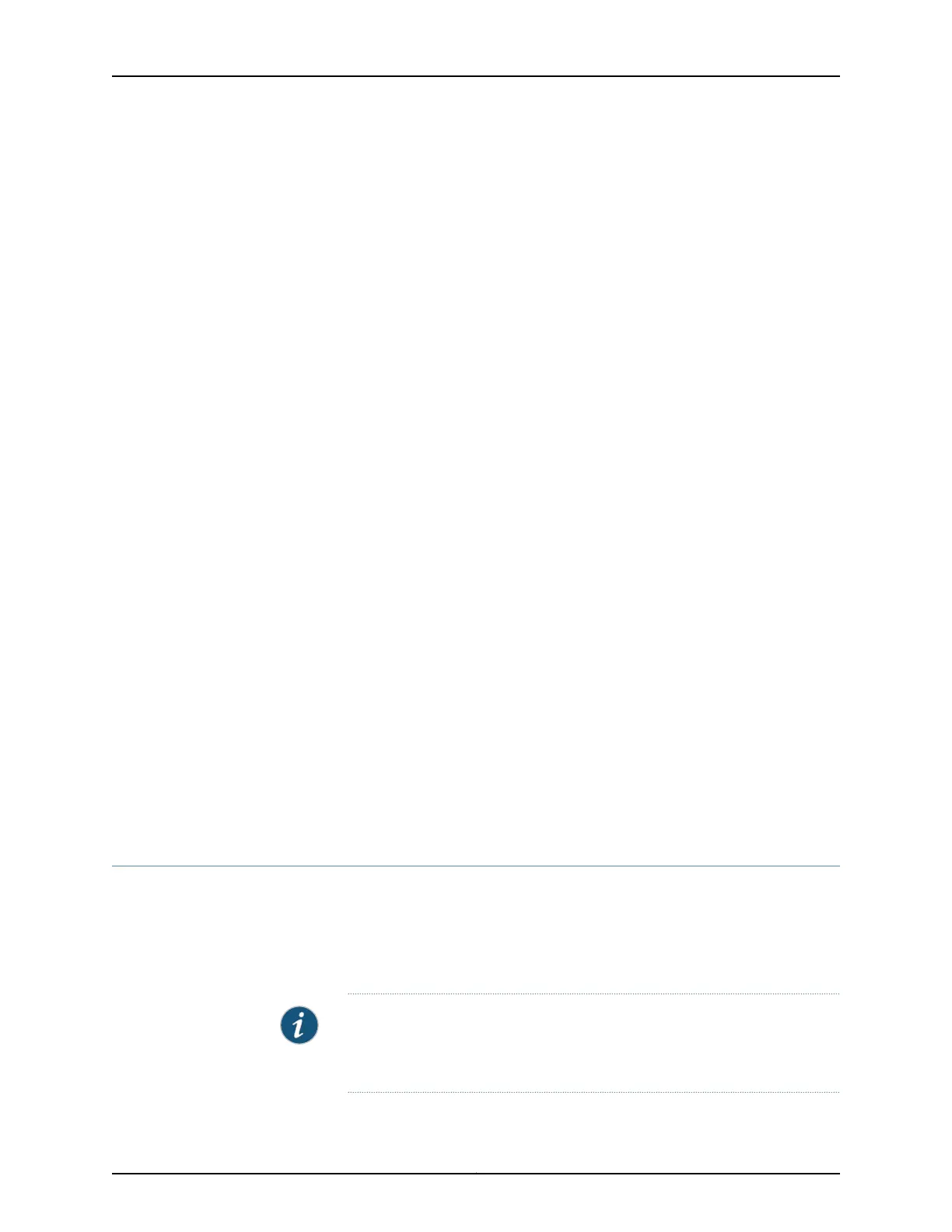8. (Optional) Set the country code and press Enter or press Enter to retain the default
country code (that is, US).
9. Set the system IP address, netmask, and default route, and press Enter.
10. (Optional) Type y (for yes) to use 802.1Q-tagged ports on the default VLAN or type
n (for no) if you do not want to use 802.1Q-tagged ports on the default VLAN.
11. Press Enter.
12. (Optional) Type y (for yes) to enable WebView interface or type n (for no) if you do
not want to enable WebView interface and press Enter. If you enabled the WebView
interface on the controller and want to use the WebView interface on the controller,
type y (for yes) and press Enter.
13. (Optional) Set a username for the administrator.
14. Set a password for the administrator.
15. (Optional) Set a password for Enable mode. We recommend that you set a password
for Enable mode to prevent unauthorized users from changing the configuration.
16. (Optional) Set the system time. You can also set the offset time for UTC (GMT).
17. (Optional) Type y (for yes) to configure wireless or type n (for no) if you do not want
to configure wireless.
18. Press Enter.
19. Type y (for yes) and press Enter to begin the initial wireless setup.
20. After you have configured the wireless parameters, type save config and press Enter
to save the configuration.
The configuration is saved as the active controller configuration.
You can now log in by using the CLI or the WebView interface to continue configuring the
controller.
Related
Documentation
Connecting and Configuring WLC100 Wireless LAN Controllers (WebView Procedure)
on page 39
•
Connecting and Configuring WLC100 Wireless LAN Controllers (WebView Procedure)
There are two ways to connect and configure WLC100 controllers—one method is through
the console by using the command-line interface (CLI) and the other is by using the
WebView interface.
This topic describes the WebView procedure.
NOTE: Before you begin the configuration, enable a DHCP client on the
management PC you will connect to the controller so that the PC can obtain
an IP address dynamically.
39Copyright © 2013, Juniper Networks, Inc.
Chapter 7: Connecting and Configuring WLC100 Wireless LAN Controllers
