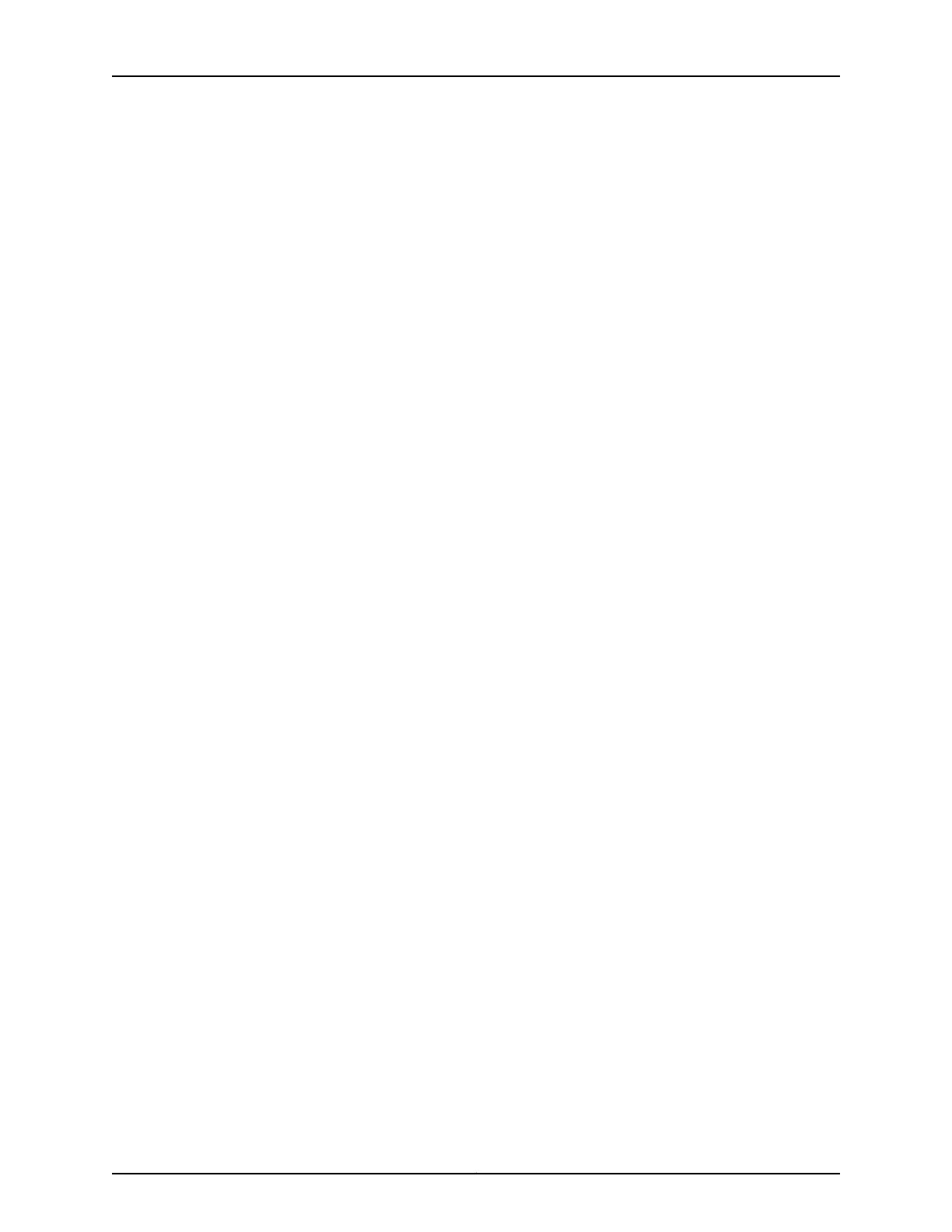To connect and configure a controller by using the WebView interface:
1. Connect the Ethernet cable from the Ethernet port on the PC to the port labeled 1 on
the front panel of the controller.
These ports are configured as the DHCP server with the default IP address, 192.168.1.1.
The controller can assign an IP address to the management PC in the IP address range
192.168.1.2 through 192.168.1.253.
2. From the PC, open a Web browser, type http://192.168.100.1 in the address field, and
press Enter.
3. On the WebView login page, type admin as the username, leave the password field
blank, and click Login.
4. Click Configure on the top left.
5. Click Quick Start under the WIZARDS menu on the left.
6. On the Welcome page, click Start.
7. On the Configuration Type page, select the management platform you plan to use to
configure and manage the device in the future using the drop-down menu. Select Yes
to disable web-based management and No to enable web-based management. Click
Next.
8. (Optional) On the System Name page, modify the system name or retain the default
name (that is, WLC100). Click Next.
9. (Optional) On the Country Code page, modify the country code or retain the default
country code (that is, US). Click Next.
10. On the IP Configuration page, set the system IP address, IP mask bits, and default
route. Click Next.
11. On the Password page, enter a password for future management access to the system
and reenter the password. Click Next.
12. (Optional) On the Date and Time page, modify the date, system time, and time zone,
and enable Network Time Protocol (NTP) and daylight savings time by selecting the
appropriate check boxes. Click Next.
13. (Optional) On the Wireless Services page, select the primary service authentication
type and whether you want to create guest service using the drop-down menu. Click
Next.
14. (Optional) On the Primary Service page, set the service name and Service Set Identified
(SSID), and whether you want to enable or disable encryption of data traffic between
the controller and the access point using the drop-down menu. Click Next.
15. (Optional) On the Add default VLAN tags page, select Yes using the drop-down menu
if you want to add tags for default VLAN or select No using the drop-down menu if
you do not want to add tags for default VLAN. Click Next.
16. On the Access Point page, select Yes using the drop-down menu if you want to
configure an access point or select No using the drop-down menu if you do not want
Copyright © 2013, Juniper Networks, Inc.40
Complete Hardware Guide for WLC100 Wireless LAN Controller
