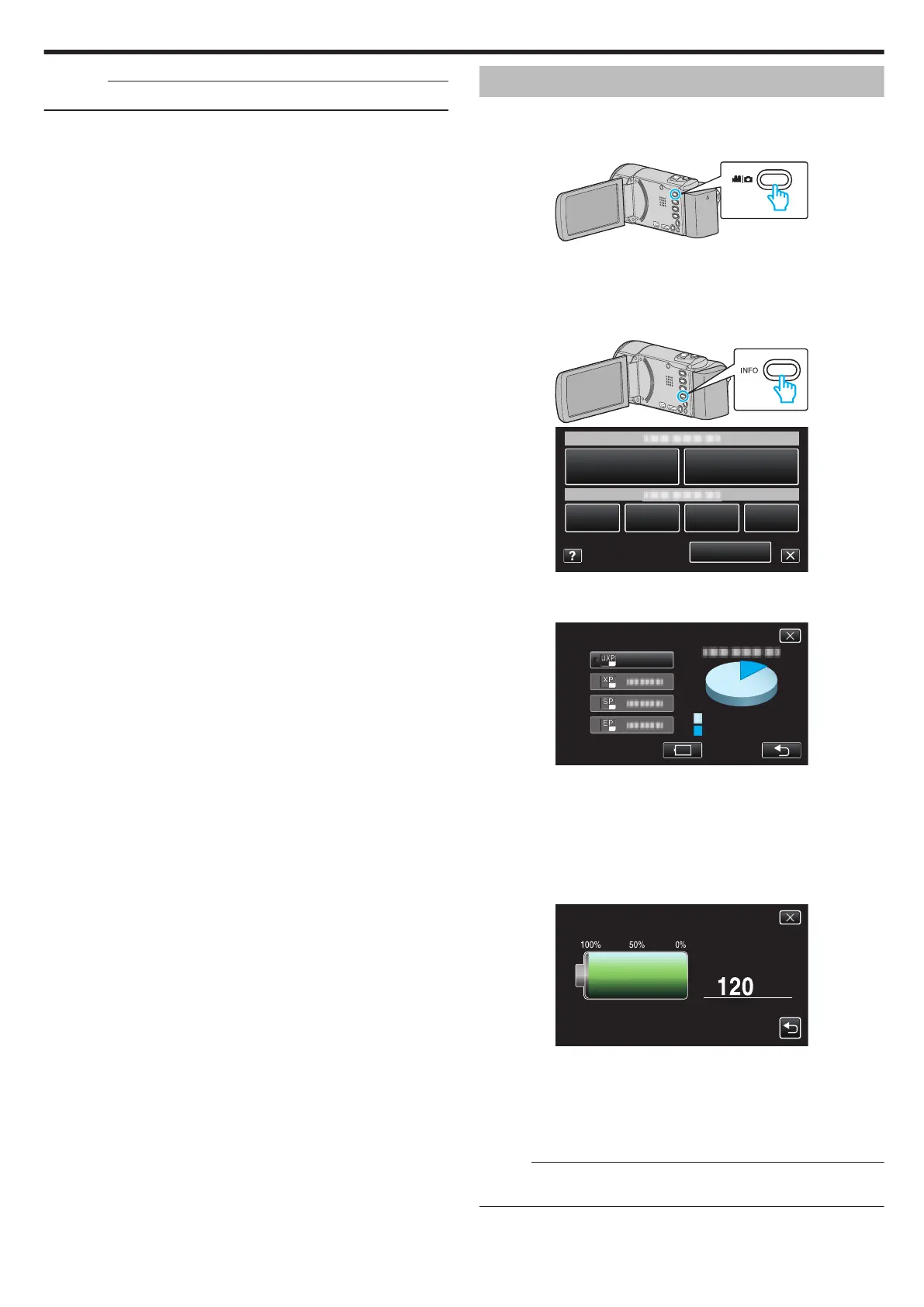Caution :
0
The date and time cannot be deleted after recording.
Checking the Remaining Recording Time
You can check the remaining recording time on the SD card as well as the
remaining battery power.
1
Open the LCD monitor.
.
0
Set the recording mode to either A video or B still image.
0
To switch the mode between video and still image, tap A or B on the
recording screen to display the mode switching screen.
Tap A or B to switch the mode to video or still image respectively.
2
Press the INFO button.
.
.
0
If in the still image mode, go directly to step 4.
3
Display the remaining recording time.
.
USED
FREE
MAX RECORDING TIME
0
The remaining recording time is displayed only in the video recording
mode.
0
To display the remaining battery power, tap l.
0
l will not be displayed when the AC adapter is connected.
0
Tap J to return to the recording mode.
0
To exit the display, tap L.
4
Display the remaining battery power.
.
MIN
MAX TIME
REMAINING BATTERY
0
For video recording, tap J to return to the remaining recording time
display. For still image recording, tap J to return to the recording
mode.
0
To exit the display, press the INFO button or tap L.
0
Remaining battery power will not be displayed when the AC adapter
is connected.
Memo :
0
You can change to the desired video quality by tapping on it from the
remaining recording time display.
Recording
111
