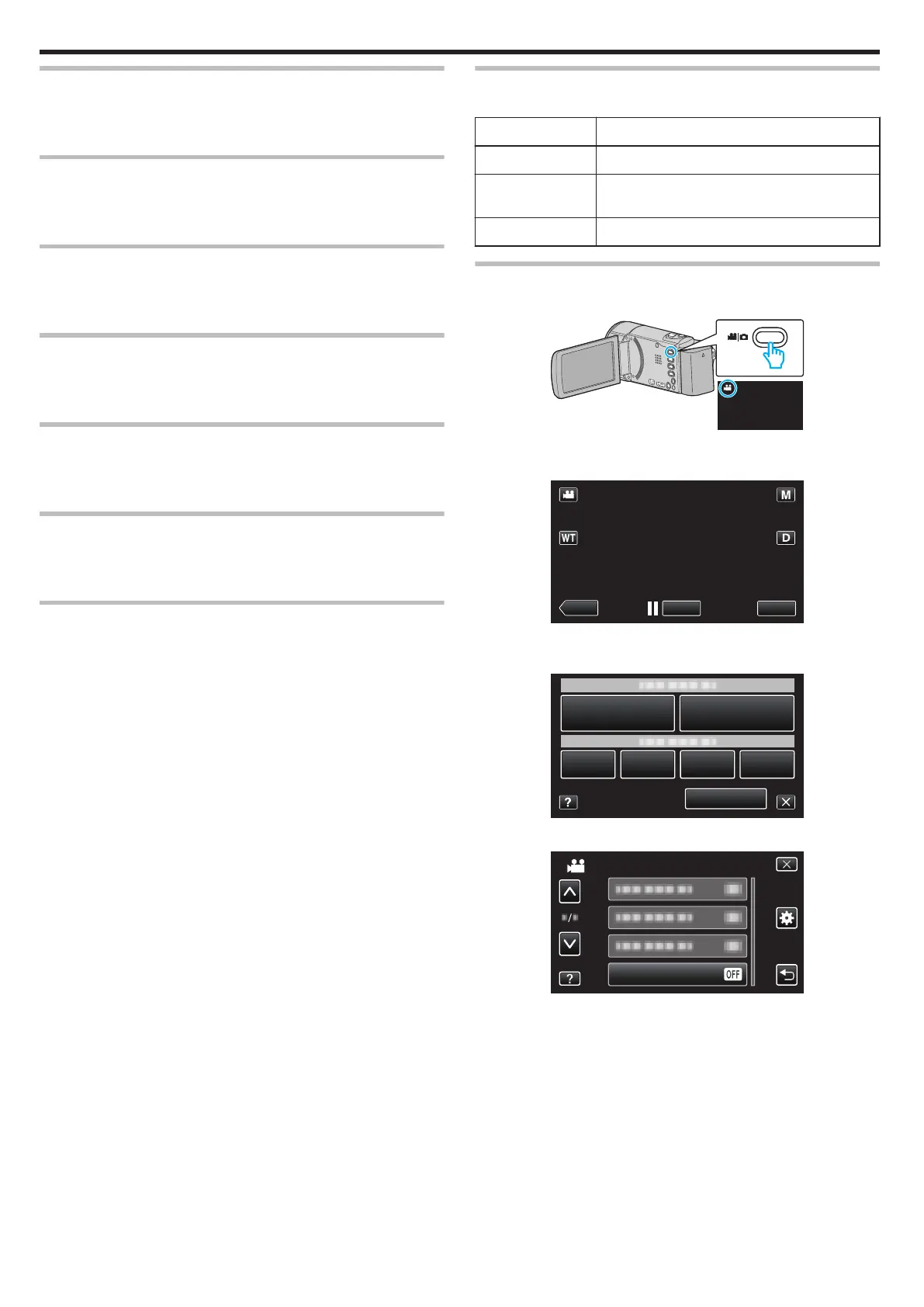SCENE SELECT
Settings to suit the shooting condition can be selected.
Operating Details
“Shooting According to Scene (Subject)” (A p. 82)
FOCUS
Focus can be adjusted manually.
Operating Details
“Adjusting Focus Manually” (A p. 84)
BRIGHTNESS ADJUST
Adjusts the overall brightness of the screen.
Operating Details
“Adjusting Brightness” (A p. 85)
WHITE BALANCE
Adjusts the color according to the light source.
Operating Details
“Setting White Balance” (A p. 86)
BACKLIGHT COMP.
Corrects the image when the subject appears dark due to backlight.
Operating Details
“Setting Backlight Compensation” (A p. 87)
TELE MACRO
Enables close-up shots when using the telephoto (T) end of the zoom.
Operating Details
“Taking Close-up Shots” (A p. 88)
TOUCH PRIORITY AE/AF
Automatically adjusts focus and brightness based on the subjects’ faces or
selected area.
Operating Details
“Capturing Subjects Clearly (TOUCH PRIORITY AE/AF)” (A p. 94)
LIGHT (GZ-EX215)
Turns on/off the light.
Setting Details
OFF Does not light up.
AUTO Lights up automatically when the surrounding is
dark.
ON Lights up at all times.
Displaying the Item
1
Open the LCD monitor.
.
0
Check if the recording mode is A.
2
Tap “MENU”.
.
0
The shortcut menu appears.
3
Tap “MENU” in the shortcut menu.
.
4
Tap “LIGHT”.
.
Menu Settings
164
