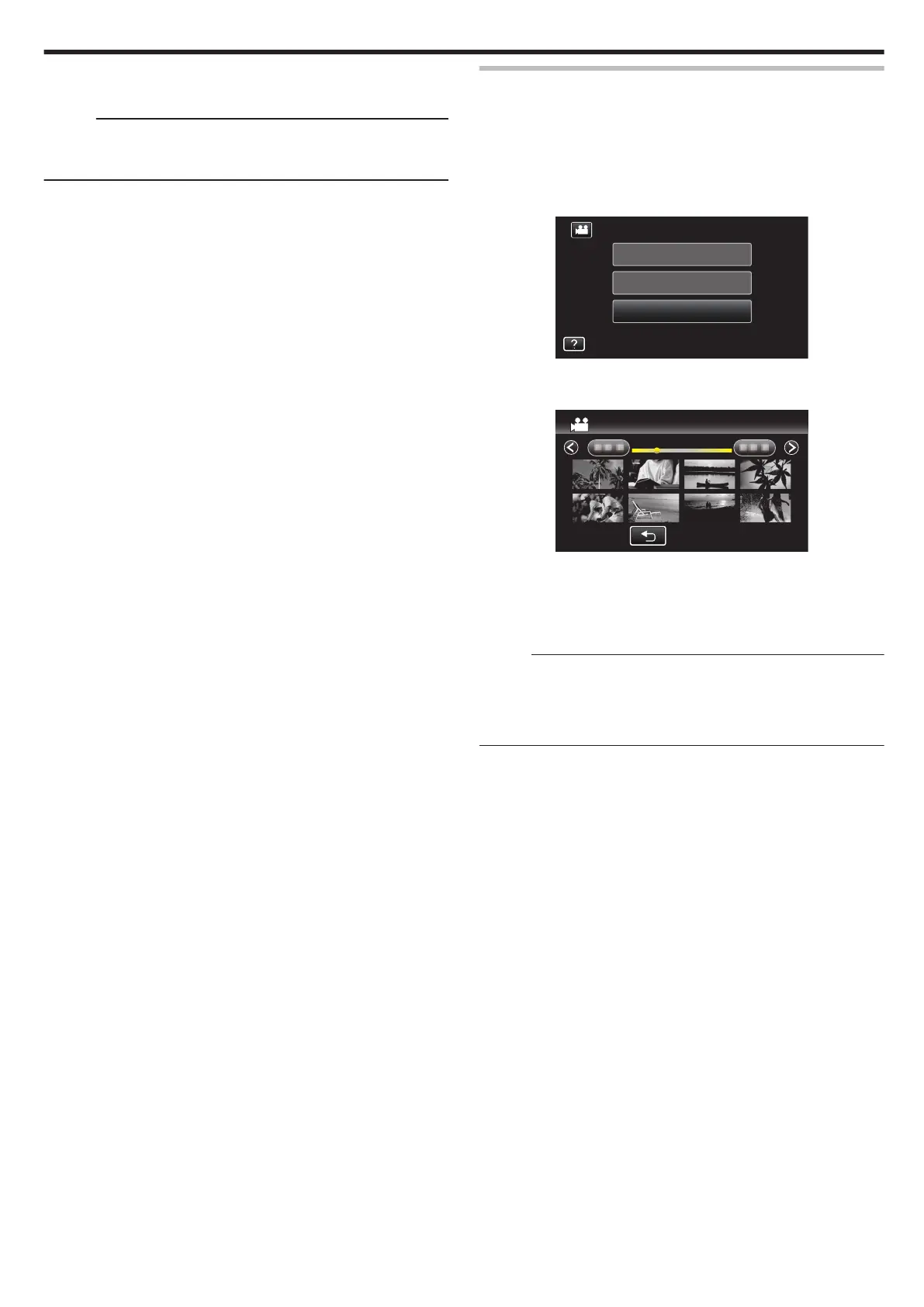0
DVDs that are created in “DVD(AVCHD)” format are playable only on
AVCHD compatible devices.
Memo :
0
To check the created disc, refer to ““Playing Back with an External Blu-ray
Drive” (A p. 145) ”.
“Playing Back with an External Blu-ray Drive” (A p. 145)
Playing Back with an External Blu-ray Drive
You can play back the Blu-ray discs created on this unit.
1
Preparing a BD Writer (External Blu-ray Drive)
0
Insert the Blu-ray disc to play back into the BD writer (external Blu-
ray drive).
“Preparing an External Blu-ray Drive” (A p. 139)
2
Tap “PLAYBACK” in the BACK-UP menu.
.
PLAYBACK
SELECT AND CREATE
CREATE FROM ALL
VIDEO BACKUP
0
An index screen (thumbnail display) of the videos in the disc appears.
3
Tap on the file to start playback.
.
0
For details on video playback, refer to ““Operation Buttons for Video
Playback” (A p. 113) ”.
“Operation Buttons for Video Playback” (A p. 113)
0
To exit, stop playback and turn off the camcorder by pressing the M
button for about 2 seconds. Then, disconnect the USB cable.
Memo :
0
To play back the recorded image on TV, connect this unit via the HDMI
mini cable or the AV cord while this unit is connected to the BD writer
(external Blu-ray drives).
“Connecting via the HDMI Mini Connector” (A p. 119)
“Connecting via the AV Connector” (A p. 120)
Copying
145
