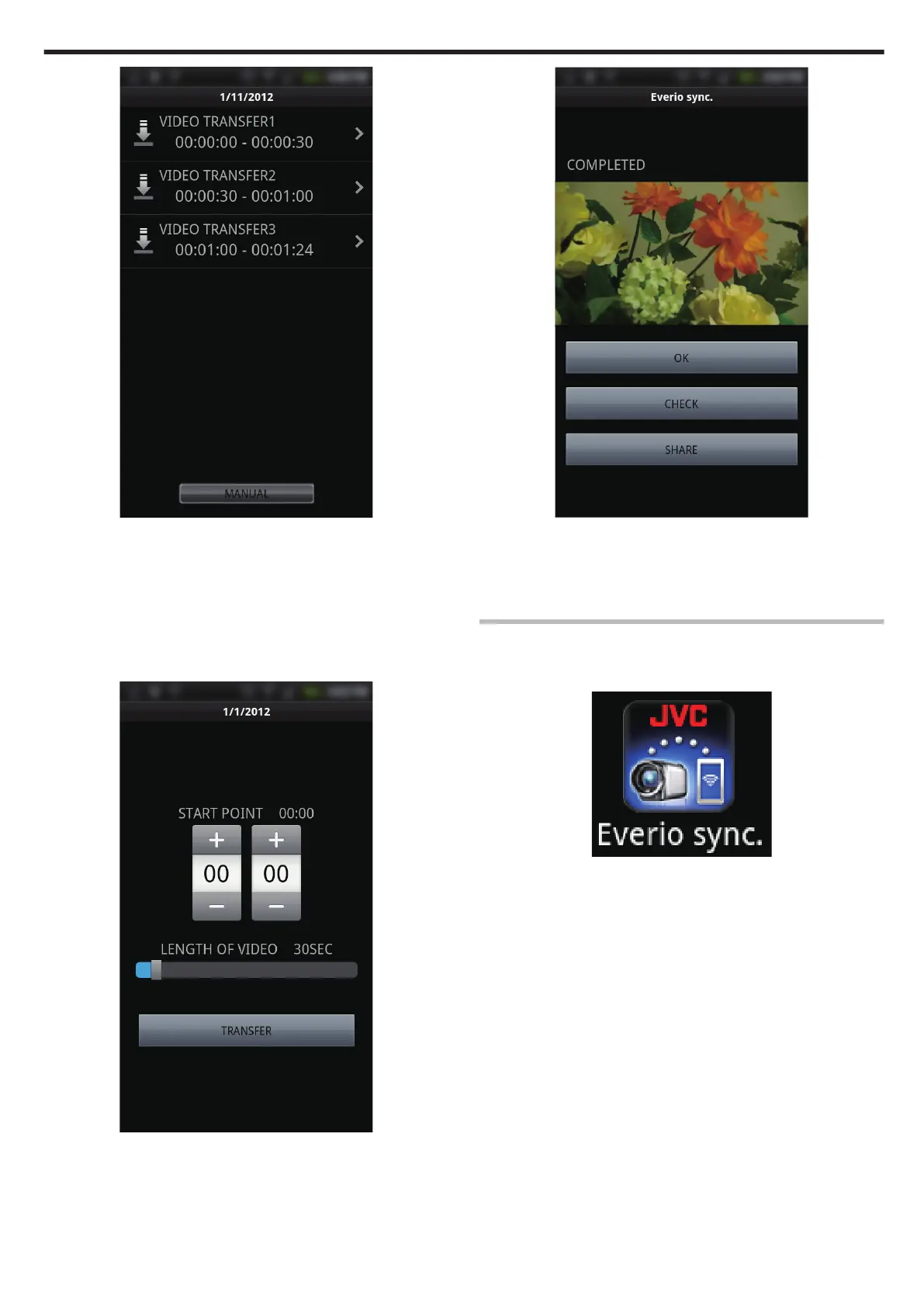.
0
The start point and length of video are displayed in the unit set in “VID
LENGTH TO TRANS”. (Display shown is when set to 30 seconds)
0
To have a more detailed setting for the start point and length of video,
tap “MANUAL”.
0
A progress status is displayed on the smartphone during preparation
for the transfer and while transferring.
0
To cancel the transfer, tap “CANCEL”.
5
Set the start point and length of video, then tap “TRANSFER”.
(only when MANUAL is tapped in step 4)
.
0
A progress status is displayed on the smartphone during preparation
for the transfer and while transferring.
0
To cancel the transfer, tap “CANCEL”.
6
After transferring is complete, tap “OK”.
.
0
To play back the video, tap “CHECK”. (Android only)
0
To upload (share) the video, tap “SHARE”. (Android only)
Tap the desired service to start the uploading process.
To make use of a service, it is necessary to perform registration
beforehand.
Transferring Still Images
You can transfer recorded still images to your smartphone.
1
Start “Everio Sync.” on the smartphone.
.
2
(For Android) Tap
U
.
(For iPhone) Tap
B
.
Using Wi-Fi
45
