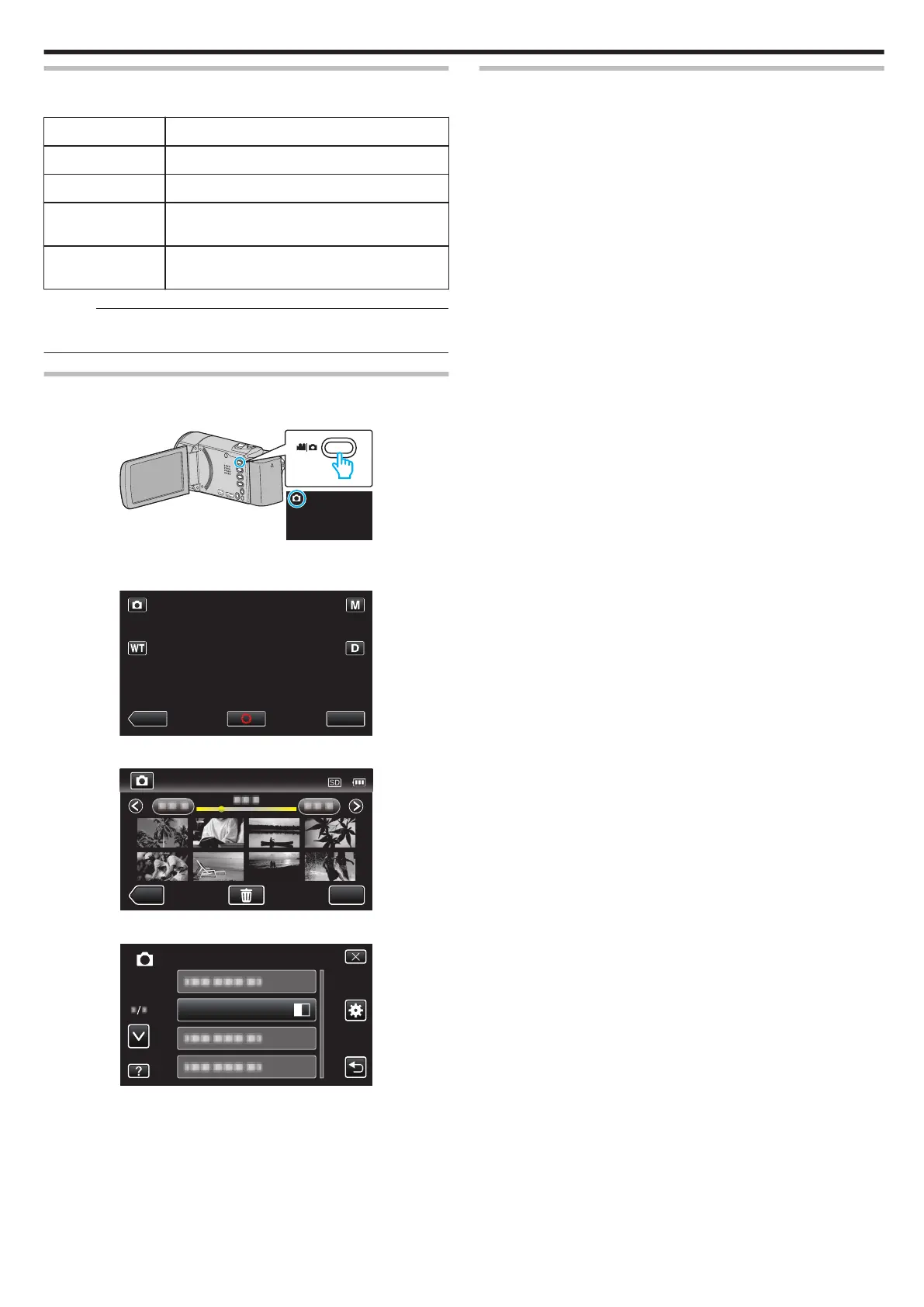SLIDE SHOW EFFECTS
Sets the transition effects in slideshow playback.
Setting Details
SLIDE Switches the screen by sliding in from right to left.
BLINDS Switches the screen by dividing into vertical strips.
CHECKERBOARD Switches the screen by changing through a
checkered pattern.
RANDOM Switches the screen with a random effect from
SLIDE, “BLINDS”, and “CHECKERBOARD”.
Memo :
0
Slideshow effects are not available when playing back still images in
external devices (such as USB external hard disk drives).
Displaying the Item
1
Open the LCD monitor.
.
0
Check if the recording mode is B.
2
Tap “<<PLAY” to select the playback mode.
.
3
Tap “MENU”.
.
4
Tap “SLIDE SHOW EFFECTS”.
.
PROTECT/CANCEL
Protects files from being deleted accidently.
Operating Details
“Protecting/Releasing Protection of the Currently Displayed File”
(A p. 123)
“Protecting/Releasing Protection of Selected Files” (A p. 124)
Menu Settings
179
