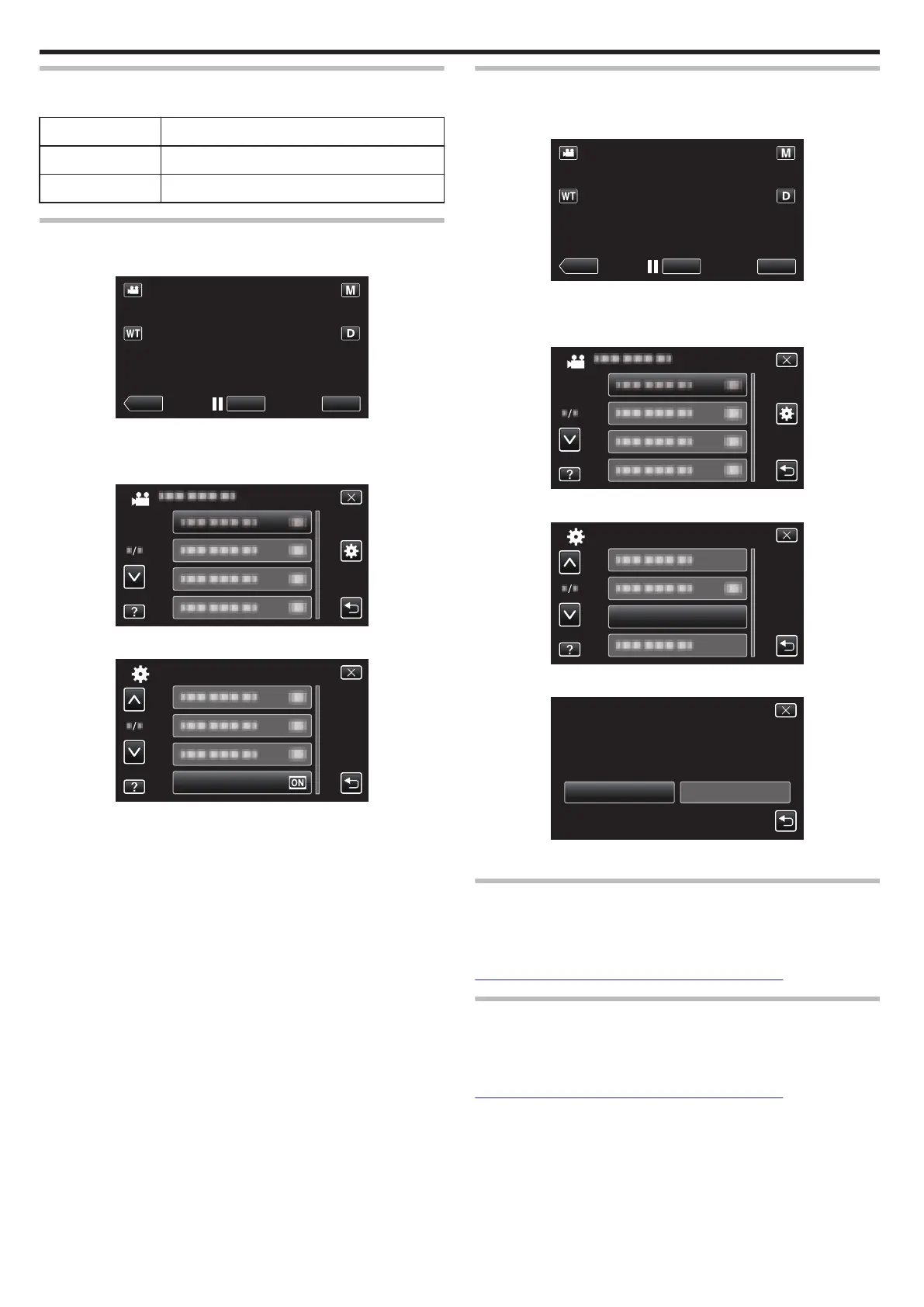HDMI CONTROL
Sets whether to link operations with an HDMI-CEC compliant TV.
Setting Details
OFF Turns off linked operations.
ON Turns on linked operations.
Displaying the Item
1
Tap “MENU”.
.
0
When entering from the recording mode, tap “MENU” again as the
shortcut menu appears.
2
Tap “Q”.
.
3
Tap “HDMI CONTROL”.
.
FACTORY PRESET
Returns all the settings to their default values.
1
Tap “MENU”.
.
0
When entering from the recording mode, tap “MENU” again as the
shortcut menu appears.
2
Tap “Q”.
.
3
Tap “FACTORY PRESET”.
.
4
Tap “YES”.
.
NOYES
RESET TO THE FACTORY PRESET?
DO YOU WANT THE SETTINGS
0
All settings return to their default values.
UPDATE
Updates the functions of this unit to the latest version.
For details, refer to the JVC homepage.
(When no program to update the software of this unit is available, nothing
will be provided on the homepage.)
http://www3.jvckenwood.com/english/support/index.html
PC SOFTWARE UPDATE
Updates the built-in PC software of this unit to the latest version.
For details, refer to the JVC homepage.
(When no program to update the computer software is available, nothing will
be provided on the homepage.)
http://www3.jvckenwood.com/english/support/index.html
Menu Settings
188
