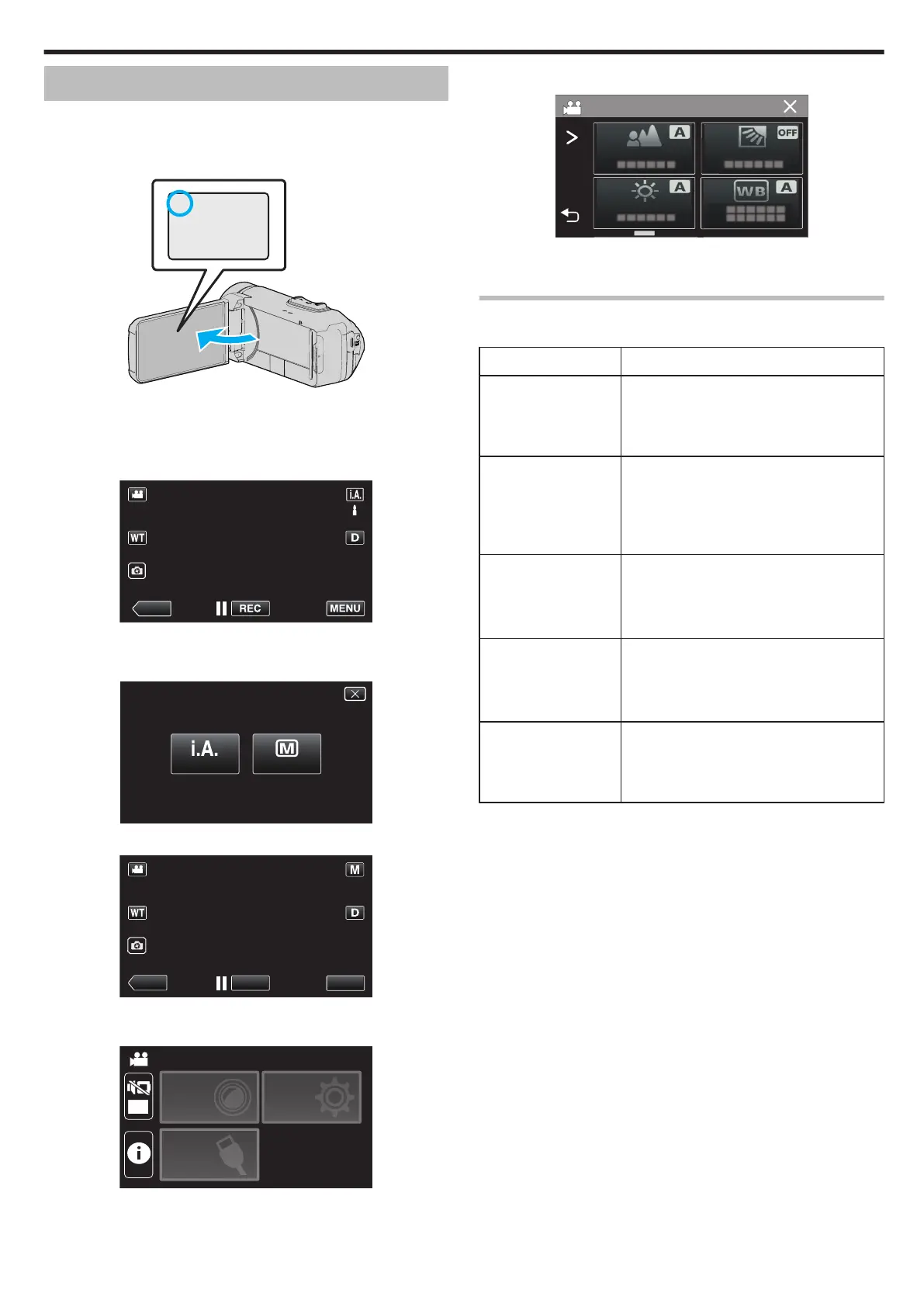Manual Recording
In situations where you are unable to recording properly using Intelligent
Auto recording, you can change the settings and record using manual
recording.
1
Open the LCD monitor.
.
0
Set the recording mode to either A video or B still image.
0
To
switch the mode between video and still image, tap A or B on the
recording screen to display the mode switching screen.
Tap A or B to switch the mode to video or still image respectively.
2
Select the Manual recording mode.
.
0
If the mode is P Intelligent Auto, tap P on the recording screen
to display the mode switching screen.
Tap H to switch the recording mode to Manual.
.
3
Tap “MENU”.
.
0
The top menu appears.
4
Tap “RECORD SETTING”.
.
OFF
TOP MENU
SETUP
CONNECTION
SETTING
RECORD
SETTINGS
5
Tap the item to set manually.
.
0
For
details on the various manual settings, refer to “Manual Recording
Menu”.
Manual Recording Menu
The following items can be set.
Name Description
FOCUS
0
Use manual focus if the subject is not
focused automatically.
“Adjusting Focus Manually (FOCUS)”
(A p. 28)
BRIGHTNESS
ADJUST
0
Overall brightness on the screen can be
adjusted.
0
Use this when recording in a dark or bright
location.
“Adjusting Brightness” (A p. 29)
BACKLIGHT COMP.
0
Corrects the image when the subject
appears dark due to backlight.
0
Use this when shooting against the light.
“Setting Backlight Compensation” (A p. 30)
WHITE BALANCE
0
Overall
color on the screen can be adjusted.
0
Use this when the color on the screen
appears differently from the actual color.
“Setting White Balance” (A p. 31)
TELE MACRO
0
Use
this to take close-up (macro) shots of the
subject.
“Taking Close-up Shots (TELE MACRO)”
(A p. 32)
Recording
27
