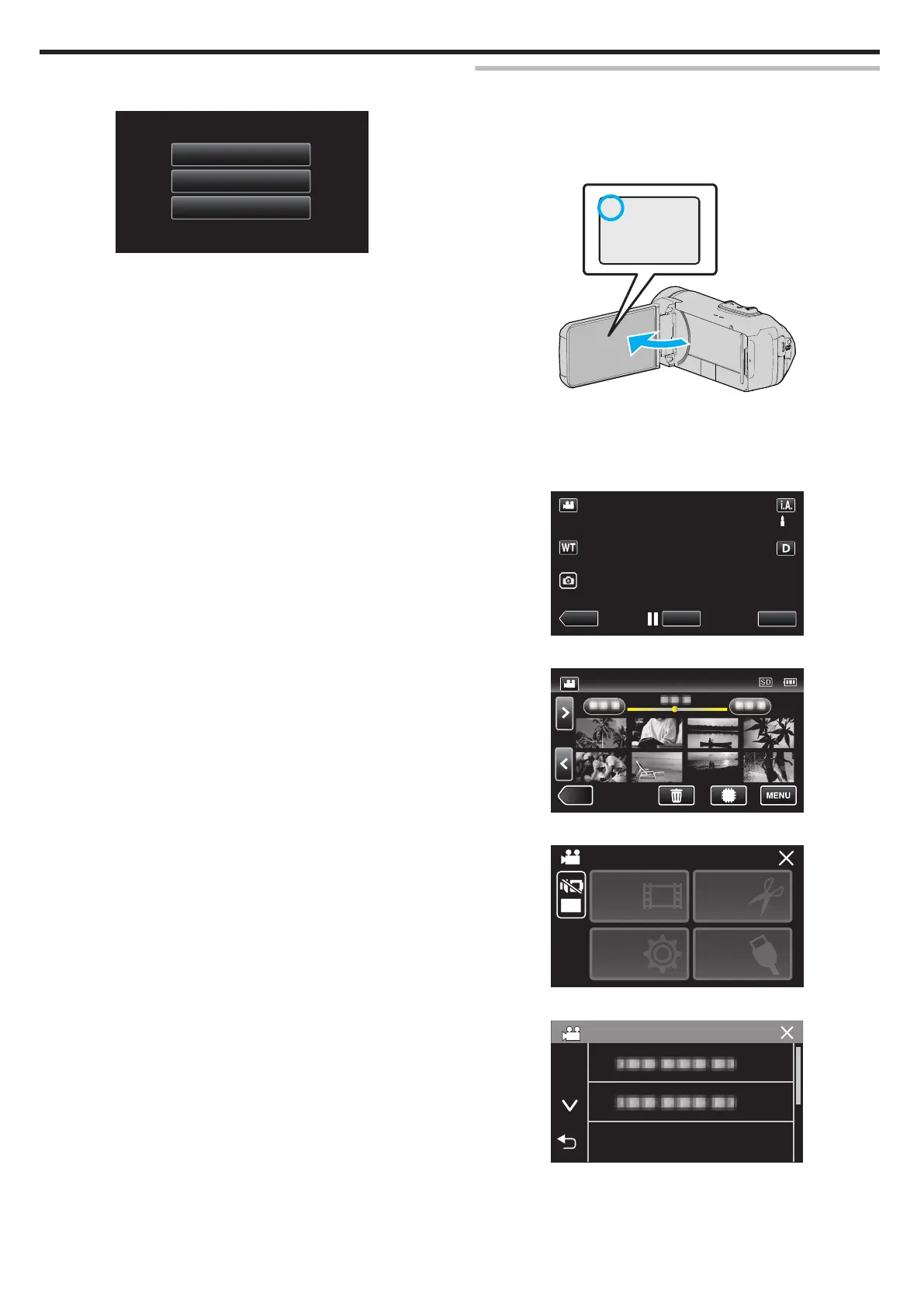9
Digest playback stops automatically, or display the next screen by
tapping “MENU”.
.
TO NORMAL PLAYBACK
PLAYBACK AGAIN
SELECT DATE
0
TO NORMAL PLAYBACK: start normal playback.
0
PLAYBACK AGAIN: start the digest playback again.
0
SELECT DATE: return to step 6.
PLAYBACK OTHER FILE
The management information of a video may be damaged if recording is not
performed
correctly, such as turning off the power in the middle of recording.
You can perform the following operations to play back the videos with
defective management information.
1
Open the LCD monitor.
.
0
Check if the recording mode is A.
0
If
the mode is B still image, tap B on the recording screen to display
the mode switching screen.
Tap A to switch the mode to video.
2
Tap M to select the playback mode.
.
3
Tap “MENU”.
.
4
Tap “PLAYBACK SETTING”.
.
OFF
TOP MENU
SETTING
PLAYBACK
EDIT
SETTINGS
CONNECTION
SETUP
5
Tap “PLAYBACK OTHER FILE”.
.
PLAYBACK SETTING
PLAYBACK OTHER FILE
Playback
56
