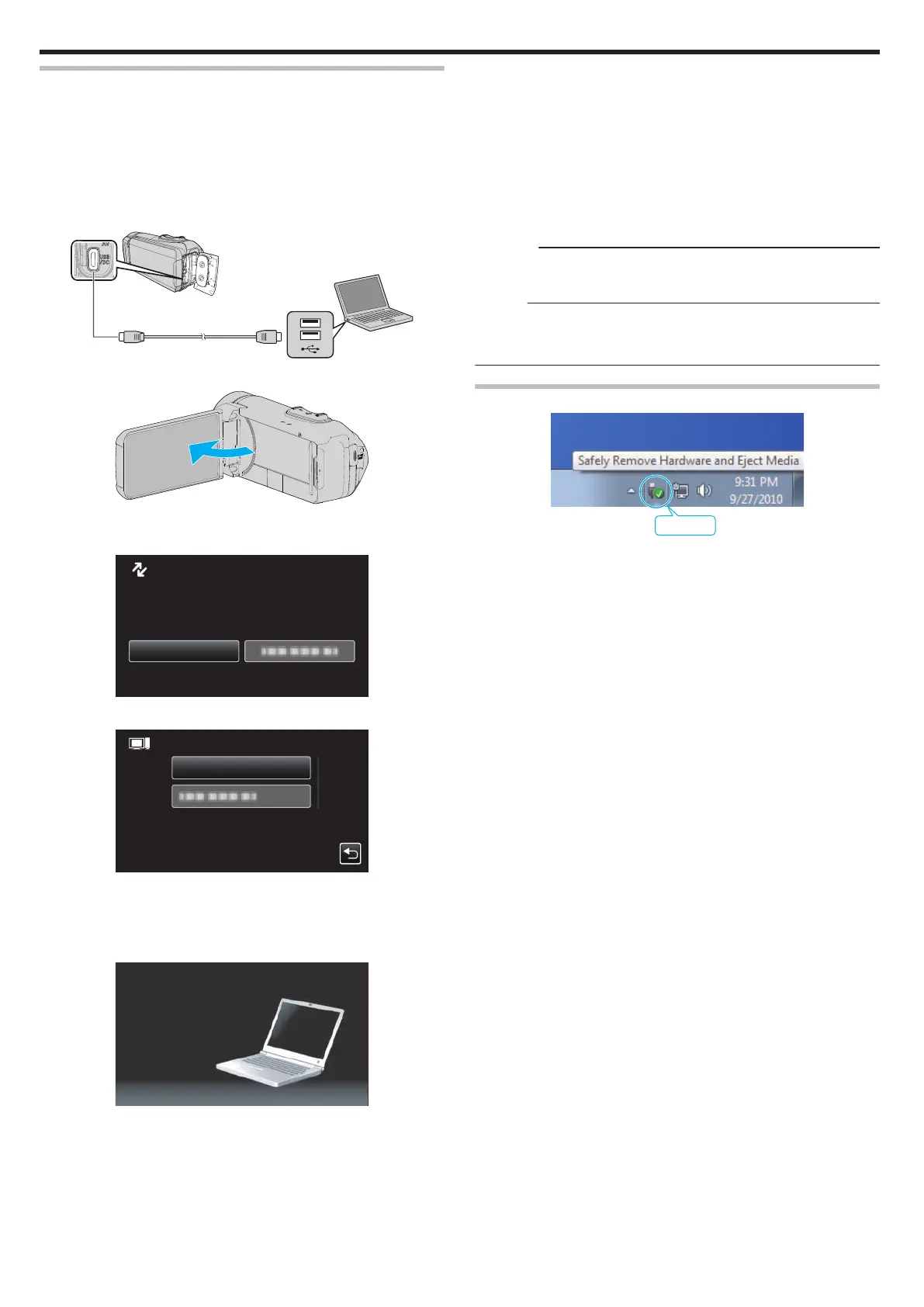Backing Up Files Without Using Provided Software
Copy the files to a computer using the following method.
0
This operation cannot be completed if the remaining battery power is not
enough. Charge the battery fully first.
1
Open the terminal cover.
2
Connect to your PC using the provided USB cable.
0
Before connecting the cable, close the LCD monitor to turn off this
unit.
.
To USB
Connector
To USB
Connector
Computer
3
Open the LCD monitor.
.
0
This unit turns on and the “SELECT DEVICE” menu appears.
4
Tap “CONNECT TO PC”.
.
CONNECT TO PC
TYPE TO CONNECT
SELECT DEVICE
SELECT DEVICE
5
Tap “PLAYBACK ON PC”.
.
PLAYBACK ON PC
CONNECT TO PC
0
Disconnect the USB cable to return to the recording or playback
screen.
0
Close the Everio MediaBrowser 4 program, if it starts.
0
The following screen is displayed after the camera operation is
completed.
.
0
Operations are to be performed on the computer after the screen
switches.
6
(Windows10/ Windows8.1)
Click “This PC” in “Windows System”, then click the “JVCCAM_MEM”
or “JVCCAM_SD” icon of “This PC”.
(Windows 7)
Select “Computer” from the “Start” menu, then click on the
“JVCCAM_MEM” or “JVCCAM_SD” icon.
0
Open the folder with the desired files.
“List of Files and Folders” (A p. 83)
7
Copy the files to any folder in the computer (desktop, etc).
Caution :
0
When the camera and PC are connected by an USB cable, recorded
media are read-only.
Memo :
0
To
edit/view the files, use a software that supports AVCHD (video)/JPEG
(still image) files.
0
The above operations on computer may vary with the system used.
Disconnecting this Unit from Computer
.
1
Click “Safely Remove Hardware and Eject Media”.
2
Click all “JVCCAM~”.
3
Disconnect the USB cable and close the LCD monitor.
Copying
82
