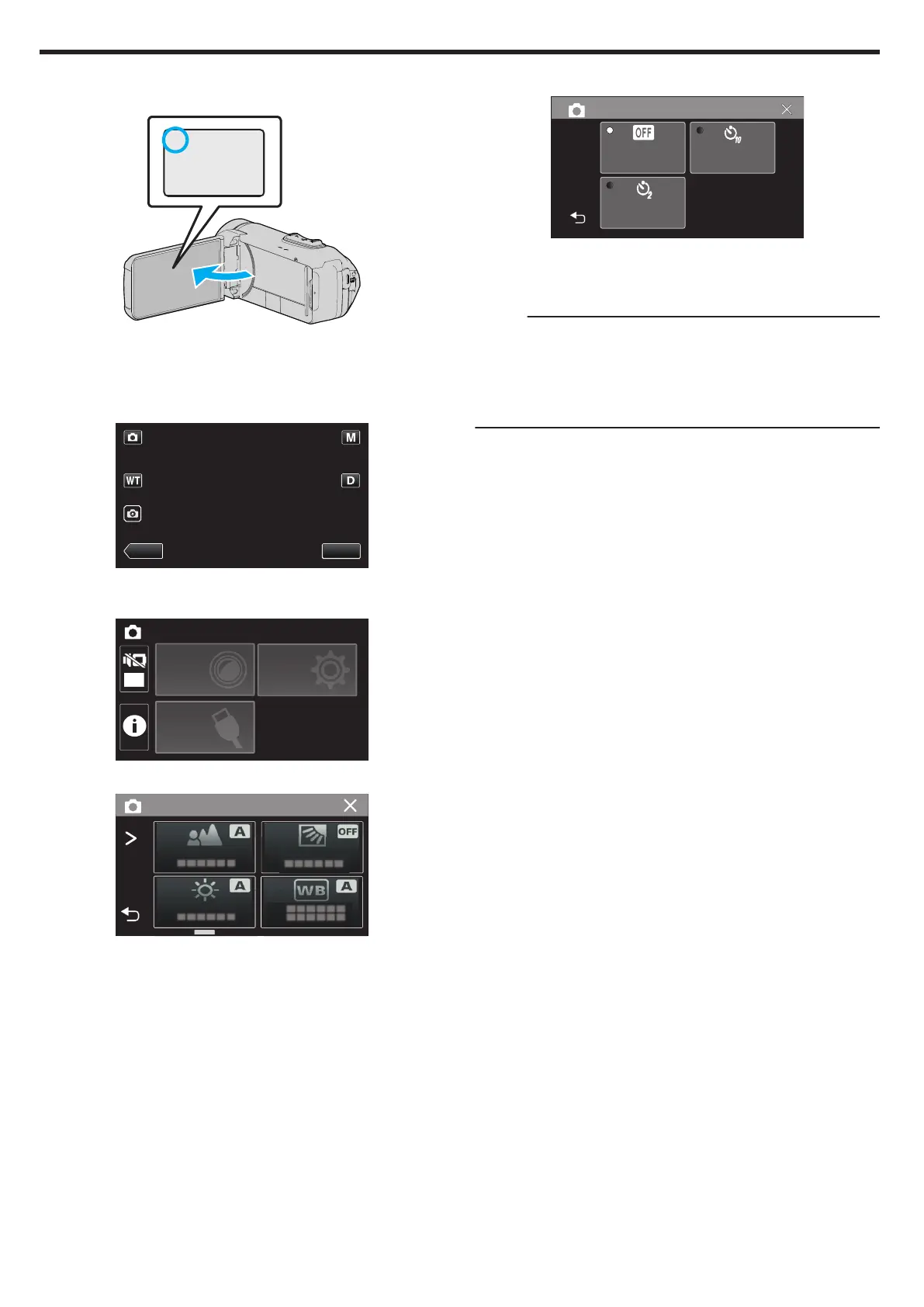o
Using the Self-timer in Still Image Mode
1
Open the LCD monitor.
.
0
Check if the recording mode is B.
0
If the mode is A
video, tap A on the recording screen to display the
mode switching screen.
Tap B to switch the mode to still image.
2
Tap “MENU”.
.
0
The top menu appears.
3
Tap “RECORD SETTING”.
.
OFF
TOP MENU
SETUP
CONNECTION
SETTING
RECORD
SETTINGS
4
Tap “SELF-TIMER”.
.
0
If the icon is not displayed on the screen, tap 1 to scroll the screen.
0
Tap L to exit the menu.
0
Tap J to return to the previous screen.
5
Tap “2SEC” or “10SEC”.
.
6
Take a still image.
0
A timer appears and countdown to shooting starts.
0
To stop the self-timer, press the START/STOP button again.
Memo :
0
The START/STOP button on this unit cannot be used to adjust the focus
in advance. To adjust the focus in advance, press and hold the A button
on the touch screen until the focus is adjusted.
“Start recording after adjusting the focus” (A p.
23)
0
While the countdown timer is displayed, the buttons cannot be used as
they are not displayed on the screen.
Recording
44
