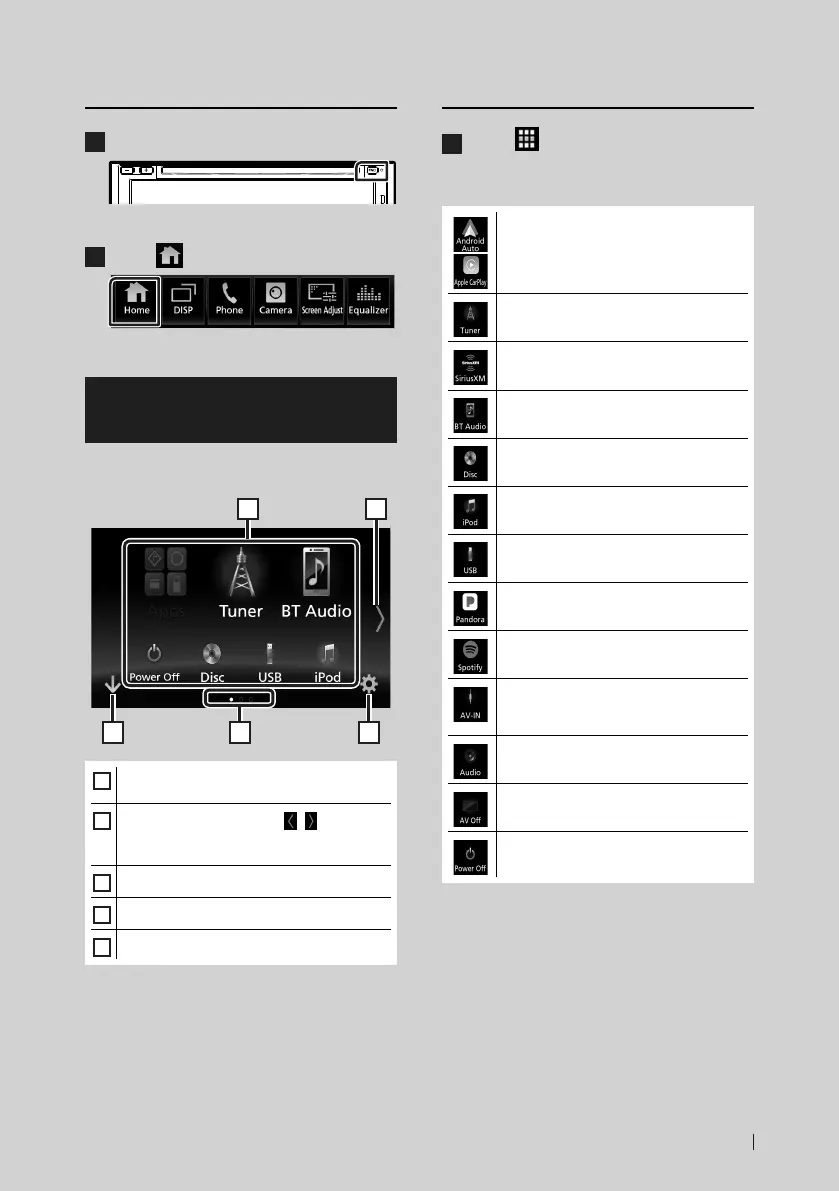Basic Operations
11English
Display the HOME
1
Press the [FNC] button.
Popup menu appears.
2
Touch [ ].
HOME screen appears.
Source selection screen
descriptions
You can display all playback sources and
options on the source selection screen.
3 5
2
4
1
1
• Changes the playback source.
For playback sources, see P.11.
2
• Changes the page. (Touch [ ]/[ ].)
You can also change the page by flicking left
or right on the screen.
3
• Returns to previous screen.
4
• Page indication
5
• Displays the SETUP Menu screen. (P.64)
Select the playback source
1
Touch [ ].
From the screen, you can select the
following sources and functions.
• Switches to the Android Auto/ Apple
Car Play screen from the connected iPod
touch/iPhone/Android device.*
1
(P.27)
• Switches to the Radio broadcast.
(P.34)
• Switches to the SiriusXM® satellite radio
broadcast. (P.38)
• Plays a Bluetooth audio player. (P.50)
• Plays a disc.*
2
(P.15)
• Plays an iPod/iPhone. (P.24)
• Plays files on a USB device. (P.21)
• Switches to the Pandora. (P.30)
• Switches to the Spotify. (P.32)
• Switches to an external component
connected to the AV-IN input terminal.
(P.62)
• Displays the Audio screen. (P.69)
• Turns off the AV source. (P.12)
• Turn off the unit. (P.7)
*
1
When iPhone compatible with CarPlay is
connected, [Apple CarPlay] is displayed.
When an Android device compatible with
Android Auto is connected, [Android Auto] is
displayed.
*
2
KW-V830BT only
• For sources and information displayed when
an ADS adapter is connected, see OEM
Features Operation (P.63).
!B5A-1733-00_17KWV-K_En.indb 11 2016/12/28 11:24
