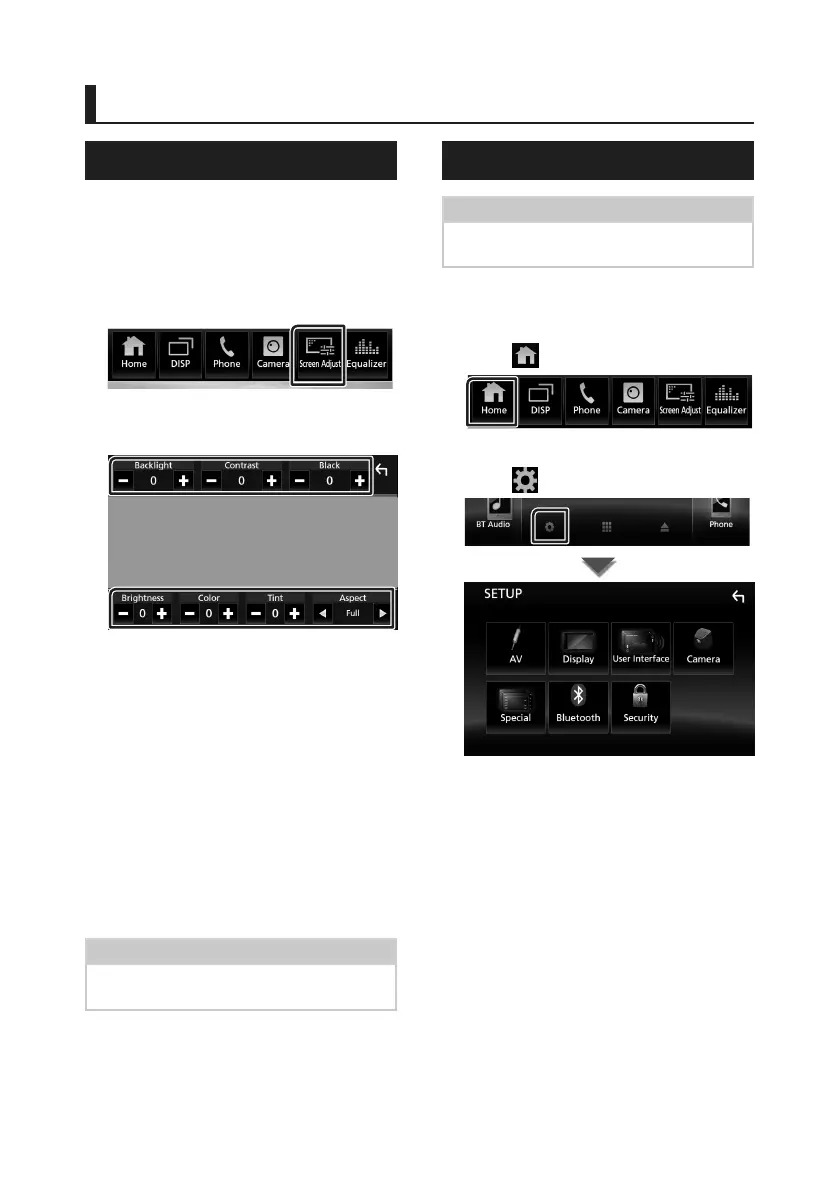Setting Up
64
Setting Up
Monitor Screen Setup
You can adjust image quality in video, menu
screen, etc.
1
Press the [FNC] button.
Popup menu appears.
2
Touch [Screen Adjustment].
Screen Control screen appears.
3
Adjust each item as follows.
■ Backlight / Contrast / Black / Brightness
/ Color / Tint
Adjusts each item.
■ Aspect
Select screen mode.
Full: Changes the aspect ratio of video and
displays fully on the screen.
Normal: Displays with 4:3 ratio.
Auto:
DVD, VCD and disc media: Video of 16:9
ratio is displayed in Full and video of 4:3
ratio is displayed in Regular.
USB device: Displays video fully on vertical
or horizontal with no ratio change.
NOTE
• Adjusting items are different depending on the
current source.
System Setup
NOTE
• Each operation in this section can be started from
the multi function menu.
1
Press the [FNC] button.
Popup menu appears.
2
Touch [ ].
HOME screen appears.
3
Touch [ ].
See the following section for each
setting.
• Set up AV (P.68)
• Set up display (P.67)
• Set up the user interface (P.65)
• Set up camera (P.61)
• Set up special (P.66)
• Set up Bluetooth (P.52)
• Set up security (P.8)
!B5A-1733-00_17KWV-K_En.indb 64 2016/12/28 11:25
