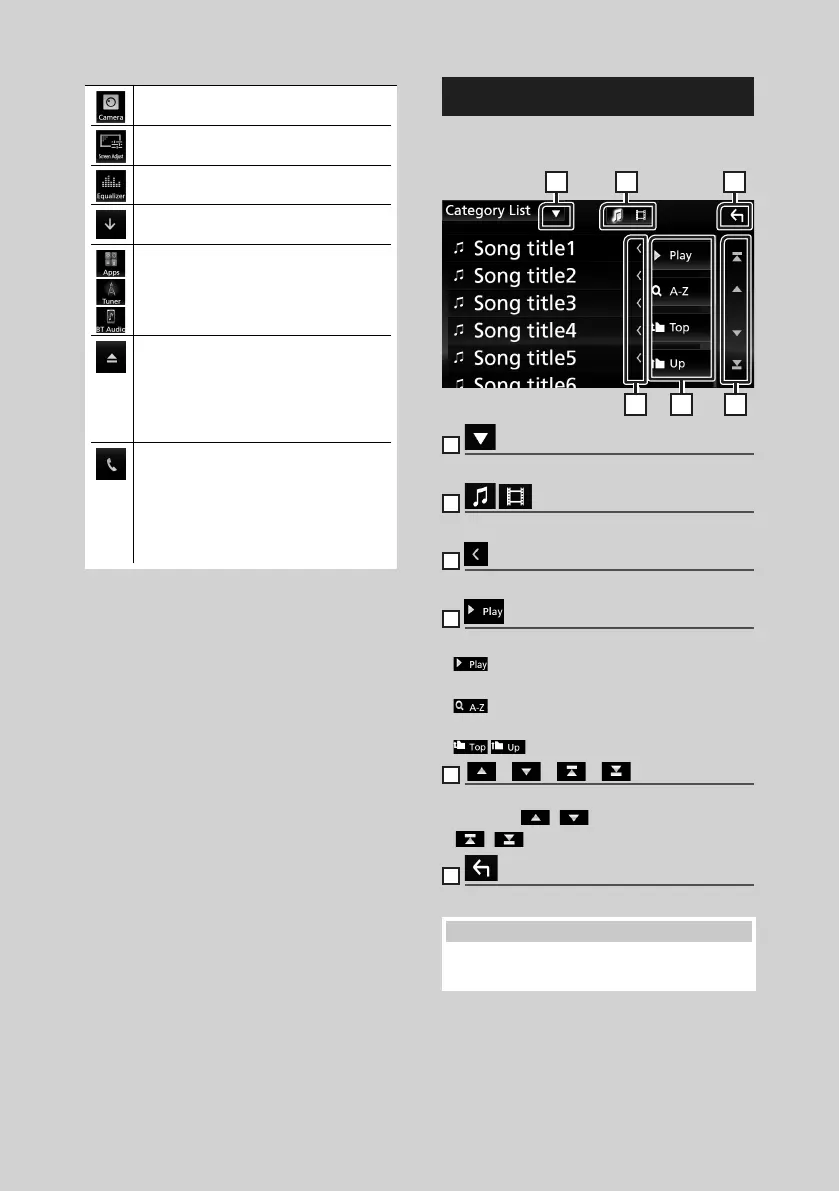Basic Operations
14
• Displays the view camera. (P.61)
• Displays the Screen Adjustment screen.
(P.64)
• Displays the Graphic Equalizer screen.
(P.72)
• Close the popup menu.
• Short-cut buttons: The source changes to
the one you have set as a short-cut. For
the short-cut setting, refer to Customize
Short-cut buttons on HOME screen
(P.12).
• Touch to ejects the disc.
• Touch and hold to forcibly ejects the disc.
• To forcibly eject the disc, touch it for 2
seconds and touch [Ye s ] after the message
is displayed.
KW-V830BT only
• Touch to display the Hands Free screen.
(P.56)
• When connecting as Apple CarPlay
or Android Auto, it works as a phone
provided in Apple CarPlay or Android
Auto.
KW-M730BT only
List screen
There are some common function keys in the
list screens of most sources.
61 2
3 4 5
1
Displays list type selection window.
2
Displays music/movie file list.
3
Text scroll
Scrolls the displayed text.
4
etc.
Keys with various functions are displayed here.
•
: Plays all tracks in the folder containing
the current track.
•
: Jump to the letter you entered
(alphabet search).
•
: Moves to the upper hierarchy.
5
[ ] / [ ] / [ ] / [ ] Page scroll
You can change the page to display more items
by pressing [
]/[ ].
• [
]/[ ] : Displays the top or bottom page.
6
Return
Returns to previous screen.
NOTE
• Buttons which cannot be activated from the list
screen are not displayed.
!B5A-1733-00_17KWV-K_En.indb 14 2016/12/28 11:24
