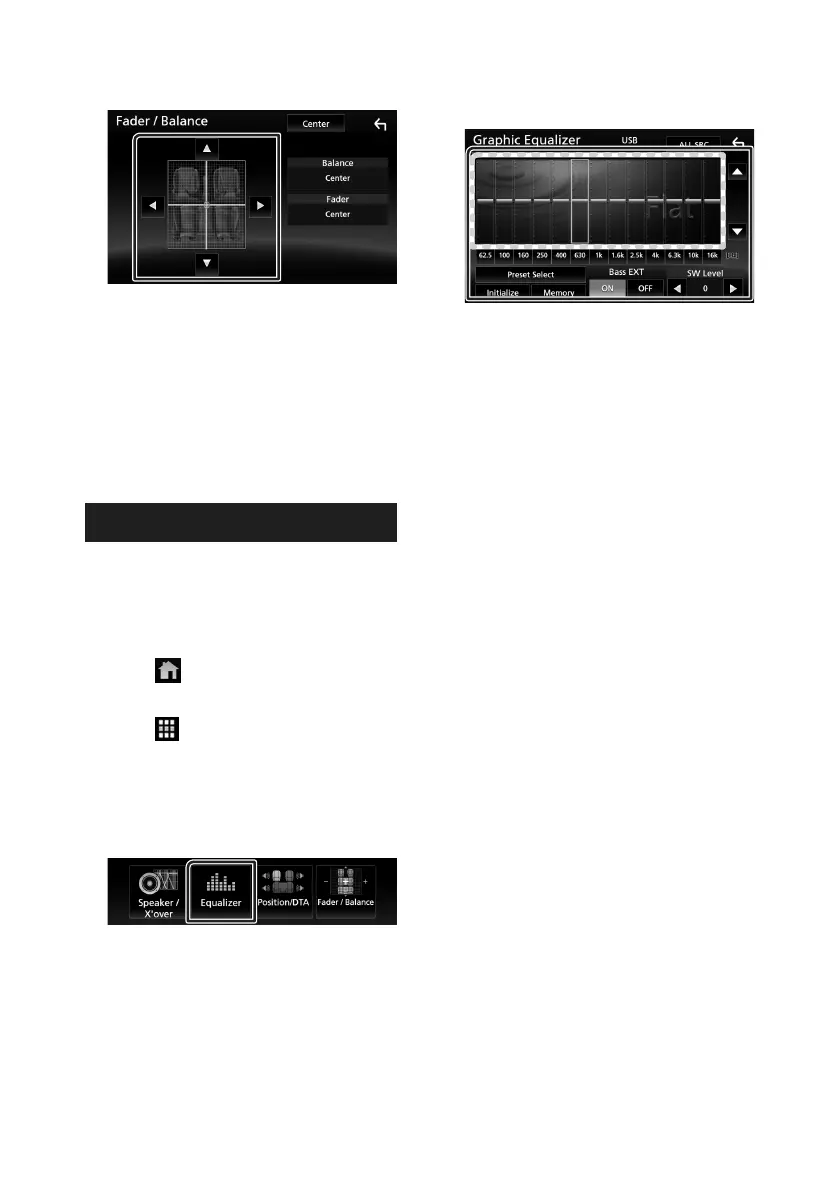Controlling Audio
72
6
Set each item as follows.
■ Fader / Balance
Adjust the volume balance around the
touched area.
[C] and [D] adjust the right and left volume
balance.
[R] and [S] adjust the front and rear volume
balance.
■ [Center]
Clear the adjustment.
Equalizer Control
You can adjust equalizer by selecting the
optimized setting for each category.
1
Press the [FNC] button.
Popup menu appears.
2
Touch [ ].
HOME screen appears.
3
Touch [ ].
Source selection screen appears.
4
Touch [Audio].
Audio screen appears.
5
Touch [Equalizer].
6
Touch the screen and set the Graphic
Equalizer as desired.
■ Gain level (dotted frame area)
Adjust the gain level by touching the each
frequency bar.
You can select frequency bar and adjust its
level by [R], [S].
■ Preset Select
Displays the screen to recall the preset
equalizer curve.
■ Memory
Saves the adjusted equalizer curve from
“User1” to “User4”.
■ Initialize
The current EQ curve returns to flat.
■ ALL SRC
Apply the adjusted equalizer to all sources.
Touch [ALL SRC] and then touch [OK] on the
confirmation screen.
■ Bass EXT (Bass Extend Settings)
When turned on, the frequency lower than
62.5 Hz is set to the same gain level as 62.5
Hz.
■ SW Level
Adjusts the subwoofer volume. This setting
is not available when subwoofer is set to
“None”. See Speaker/ X’over setup (P.69).
!B5A-1733-00_17KWV-K_En.indb 72 2016/12/28 11:25
