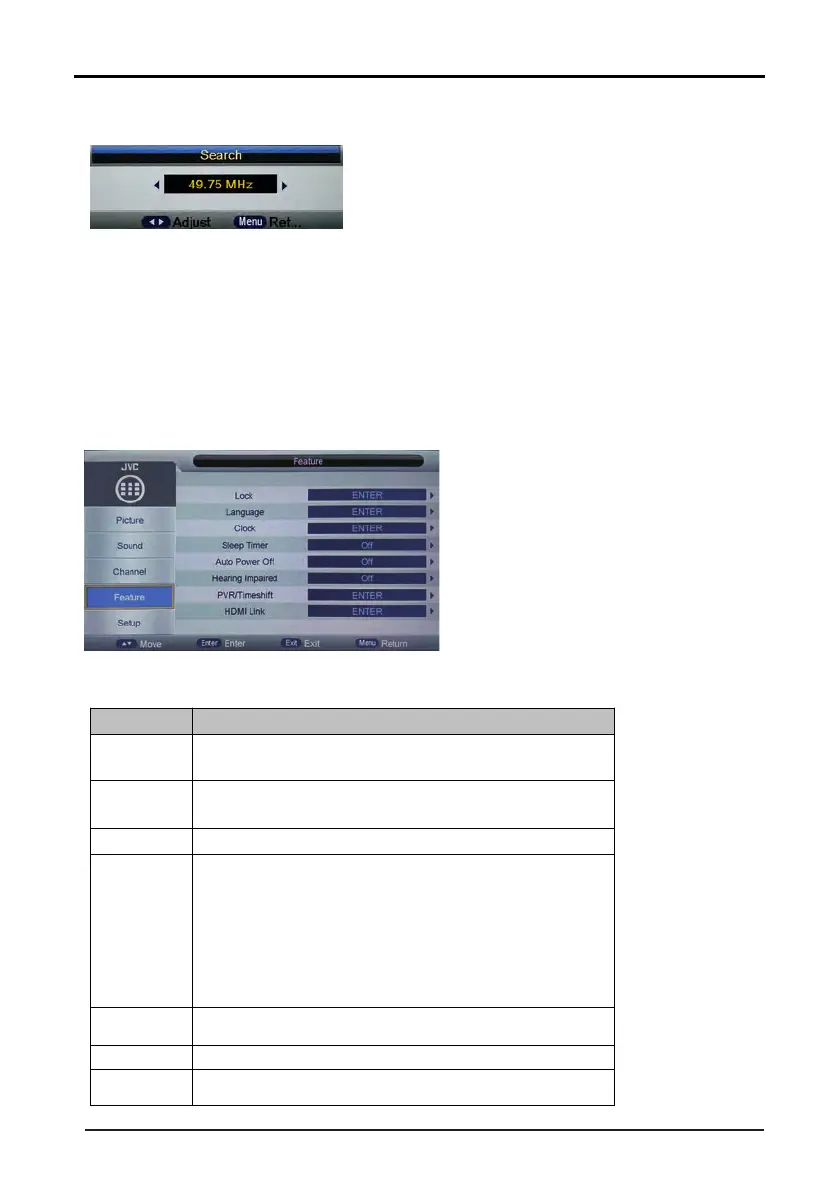)” key to fine tune current channel. Press “MENU” key to return to “Channel-
User also can select “Fine Tune” item to fine tune current channel and the UI shows as the last picture.
Press
“Left
(
◄
) (
►
“Left
(
◄
)
”, “Right
(
►
Operations in Feature Menu are shown in the following table:
Key
Stroke
Acti
on
KEY_UP
Highlight the previous sub item. If it is the first button currently,
then highlight the last one in the list.
KEY_DOWN
Highlight the next sub item. If it is the last button in the list
currently, then highlight the first one.
KEY_LEFT Back to mainmenu
KEY_RIGHT
If the focused item is ”Timer”, mainmenu will be closed firstly
and then open the Timer Menu;
If the focused item is ” Hearing Impaired”, a Popup Menu will be
opened;
If not, Feature Menu will be closed firstly and then open the
corresponding sub menus.
KEY_ENTER Same as KEY_RIGHT.
KEY_MENU Back to Main Menu.
KEY_EXIT Exit Main Menu.
4.6.4 Feature Function Description
19
Enter these parameters and then select “Search” item to enter analog channel tune. A dialog pops up on the
left bottom:
to search lower frequency channels and “Right
)" key to search higher frequency channels.
Press “MENU” key to return to “Channel-Analogue Manual Search” page and press “RED” key to save the
scanned channel to database.
Press
Analogue Manual Search” page and press “RED” key to save the tuned channel to database.
