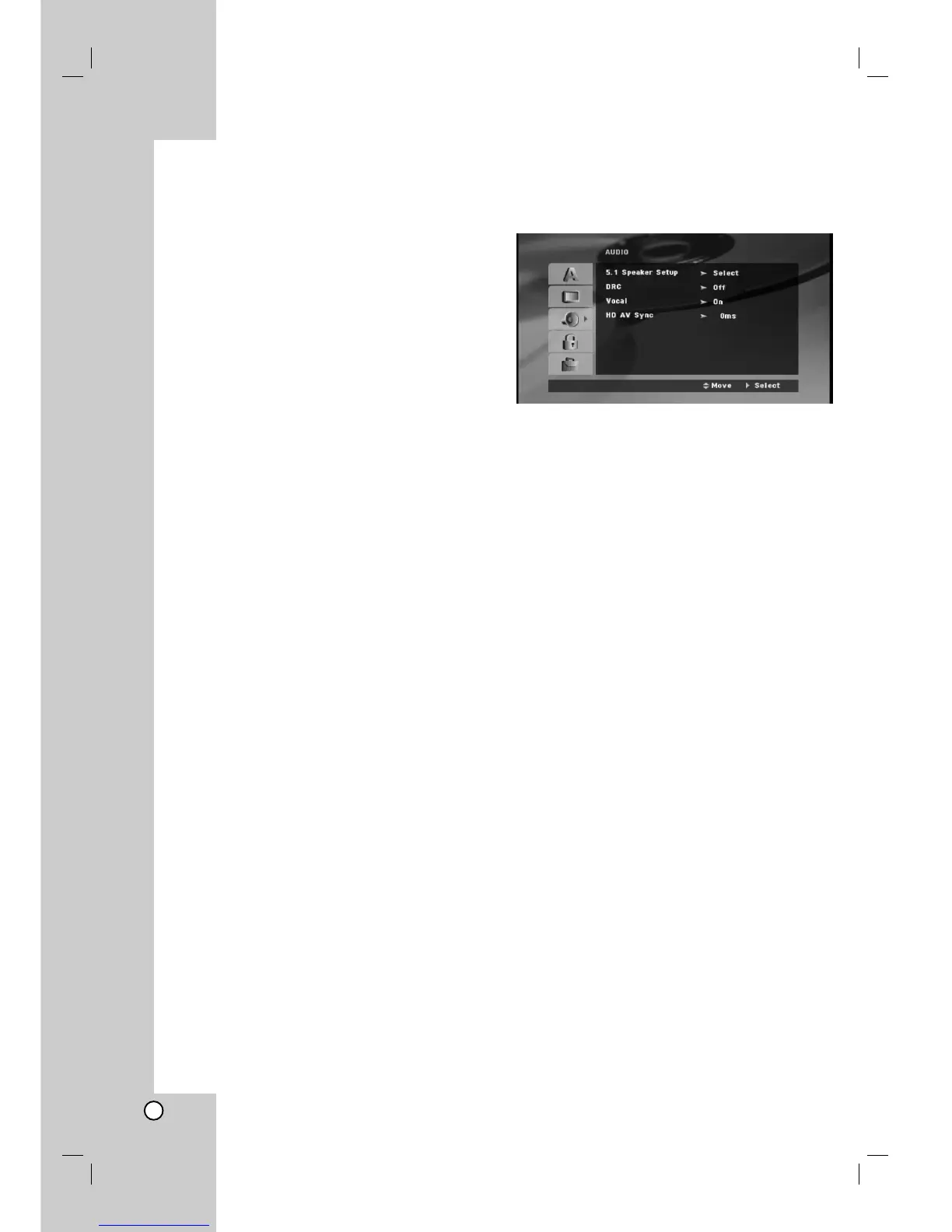12
Video Resolution
Use vV to select the desired resolution then press
ENTER to confirm your selection.
Full HD up-scaling convert SD(Standard Definition)
resolution into HD (High Definition) resolution.
The number in 480p (or 576p), 720p, 1080p and
1080i indicates the number of lines of video. The “i”
and “p” indicate interlaced and progressive scan,
respectively.
Auto - If you HDMI jack is connected for TVs
providing display information (EDID), automatically
selects the resolution best suited to the connected
TV (1080p, 1080i, 720p or 480p (or 576p)). (only for
HDMI connection)
1080p - Outputs 1080 lines of progressive video.
(only for HDMI connection)
1080i - Outputs 1080 lines of interlaced video.
720p - Outputs 720 lines of progressive video.
480p (or 576p) - Outputs 480 (or 576) lines
progressive video.
480i (or 576i) - Outputs 480 (or 576) lines of
interlaced video.
Notes on Video Resolution
• Only resolutions supported by the TV are available.
• Depending on your TV, certain HDMI output
resolutions may not work.
• If your TV does not accept your resolution setting, an
abnormal picture appears on the screen. Please
read TV’s owner’s manual then set the resolution
that your TV can accept.
• If the HDMI jack is connected for TVs providing
display information (EDID), you can not select
resolutions that the TV does not accept.
AUDIO
Each DVD disc has a variety of audio output options.
Set the player’s AUDIO options according to the type
of audio system you use.
Dynamic Range Control (DRC)
With the DVD*
1
format, you can hear a program’s
soundtrack in the most accurate and realistic
presentation, thanks to digital audio technology.
However, you may wish to compress the dynamic
range of the audio output (the difference between the
loudest sounds and the quietest ones). Then, you may
listen to a movie at a lower volume without losing
clarity of sound. Set DRC to On for this effect.
*1: Dolby Digital only
Vocal
Set Vocal to On only when a multi-channel karaoke
DVD is playing. The karaoke channels on the disc will
mix into normal stereo sound.
HD AV Sync
When using Digital TV.
Sometimes AV signal could not be transmitted
simultaneously because of later transmission of video
signal compared to audio signal.
Because it takes some time to convert analogue video
signal to digital one in the Digital TV.
And It means that you may not enjoy picture on the
screen and sound from speaker at the same time
even though it is one scene.
In the HD AV Sync menu, you could adjust delay time
to audio signal for simultaneous AV signal
transmission
Delay time could be set up with 10msec unit.
(0 ~ 300ms)
Delay time is different according to each TV Brand.
So you need to adjust optimal delay time complying
with your TV.
