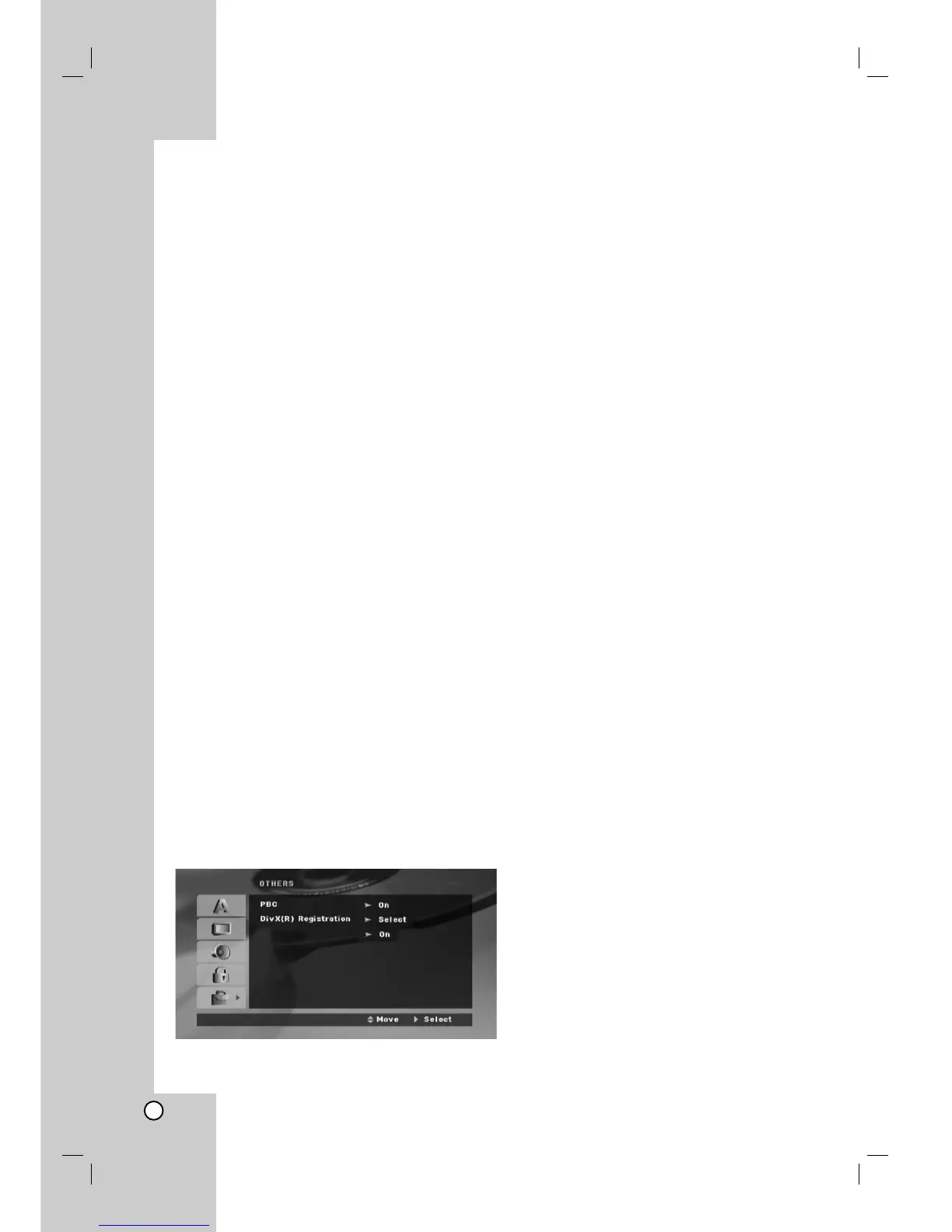14
Rating
Blocks playback of rated DVDs based on their
contents. Not all discs are rated.
1. Select “Rating” on the LOCK menu then press B.
2. Input a password and press ENTER.
3. Select a rating from 1 to 8 using the v / V buttons.
Rating 1-8: Rating one (1) has the most restrictions
and rating eight (8) is the least restrictive.
Unlock: If you select unlock, parental control is
not active and the disc plays in full.
4. Press ENTER to confirm your rating selection, then
press SETUP to exit the menu.
Password
You can enter or change password.
1. Select Password on the LOCK menu and then
press B.
2. Follow the step 2 as shown above (Rating).
To change the password, press ENTER when the
“Change” option is highlighted. Input a password
and press ENTER. Enter it again and press
ENTER to verify.
3. Press SETUP to exit the menu.
If you forget your password
If you forget your password, you can clear it using the
following steps:
1. Press SETUP to display the Setup menu.
2. Input the 6-digit number “210499” and press
ENTER. The password is cleared.
Area Code
Enter the code of the area whose standards were
used to rate the DVD video disc, based on the list on
page 23.
1. Select “Area Code” on the LOCK menu then
press B.
2. Follow the step 2 as shown previous paragraph
(Rating).
3. Select the first character using v / V buttons.
4. Press B and select the second character using
v / V buttons.
5. Press ENTER to confirm your Area code selection.
OTHERS
PBC
Set Playback Control (PBC) to On or Off.
On: Video CDs with PBC are played according to
the PBC.
Off: Video CDs with PBC are played in the same
way as Audio CDs.
DivX(R) Registration
We provide you the DivX
®
VOD (Video On Demand)
registration code that allows you to rent and purchase
videos based on the DivX
®
VOD service. For more
information, visit www.divx.com/vod.
1. Select “DivX(R) Registration” option and then
press B.
2. Press ENTER while “Select” is selected and the
registration code will appear.
Use the registration code to purchase or rent the
videos from DivX
®
VOD service at
www.divx.com/vod. Follow the instructions and
download the video onto a disc for playback on
this unit.
3. Press ENTER to exit.
Note:
All the downloaded videos from DivX
®
VOD can only
be played back on this unit.
Semi Karaoke
When a chapter / title / track is fully finished ,this
function shows the score in the screen with a fanfare
sound. Available discs for the Semi Karaoke function:
DVD discs / DVD Karaoke Discs / VCD discs with
more than 2 tracks
On: When you finished singing a score will appear
on the screen.
Off: Fanfare and score do not appears on the
screen.
- DVD ,DVD Karaoke ,VCD discs with more than 2
tracks
- This function operate on the DVD/CD mode.
-
The Semi Karaoke function is available only when
a microphone is connected.
- In case that a fanfare or score appears when a
chapter of a movie file is changed during
playback, set the Semi Karaoke to Off at the
setup menu or disconnect the microphone.
Semi Karaoke
