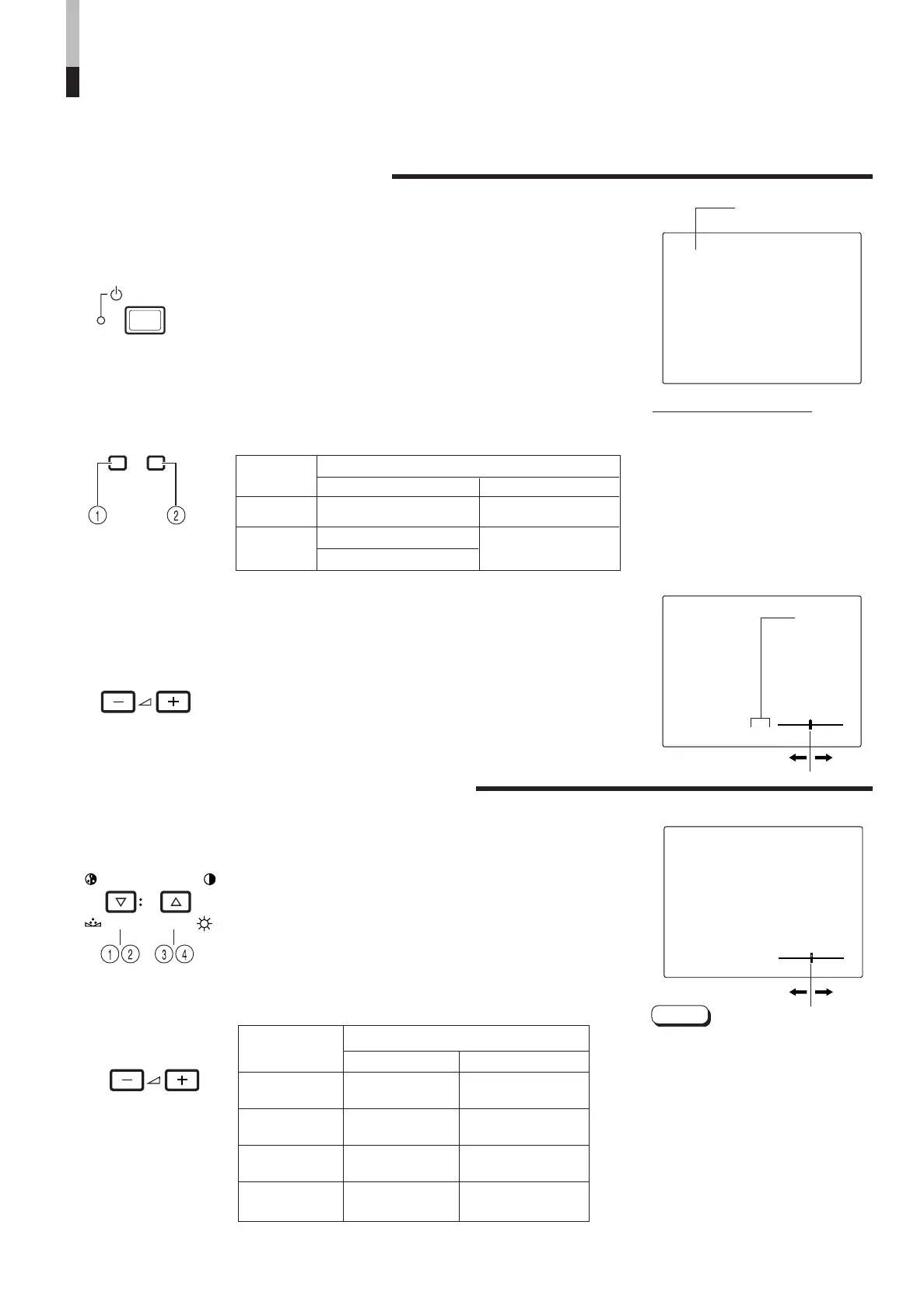ENGLISH
PAL
VOLUME : 20
PHASE : 00
Items
VOLUME/SELECT button
– +
CHROMA
lighter deeper
(Chroma)
PHASE
reddish greenish
(Phase)
CONTRAST
lower higher
(Contrast)
BRIGHT
darker brighter
(Brightness)
STATUS indication
(PAL or NTSC)
00 ~ 50
HOW TO HANDLE BASIC
OPERATIONS
BASIC OPERATION
PICTURE ADJUSTMENT
2. Press the POWER switch to turn on the power.
ON : Power turns ON. (Power indicator: lit)
Green: The main power is ON, and the monitor’s
power is ON (in the normal operation mode).
OFF : Power turns OFF. (Power indicator: unlit)
Orange : The main power is ON, but the monitor’s
power is OFF (in the standby mode)
Unlit : The main power is OFF.
3. Press the INPUT SELECT buttons to choose input.
Select video/audio signals input to terminals on the rear
panel. The selected button lights in green.
4. Press the VOLUME/SELECT buttons to adjust the
speaker volume.
Press this button to display the speaker volume level on the
screen.
+ : The Built-in speaker volume is increased. (00 = 50)
– : The Built-in speaker volume is decreased. (50 = 00)
* Screen indication will disappear about 10 seconds after operating.
* The on-screen display goes off when you press MENU button.
1. Press select buttons corresponding to the item
you want to adjust.
The item you select is displayed on the screen.
1
Chroma control : Press the CHROMA/PHASE button once.
2 Phase control : Press the CHROMA/PHASE button twice.
3 Contrast control : Press the CONTRAST/BRIGHT button once.
4 Brightness control : Press the CONTRAST/BRIGHT button twice.
* Pressing the CHROMA/PHASE button and CONTRAST/BRIGHT button
alternately while the item is shown on screen restores the previous status.
When no item is shown on screen, CHROMA and CONTRAST have priority.
* Screen indication will disappear about 10 seconds after operating.
* The on-screen display goes off when you press MENU button.
About the STATUS indication
● With the COLOR SYSTEM setting set
to AUTO mode, when you turn on the
power or select inputs, the colour
system indication appears for about
3 seconds on the screen while PAL or
NTSC signals are being detected.
It does not appear when receiving a
B/W signal or when no signal is input.
Refer to page 8 for more information
about COLOR SYSTEM setting and
page 9 for more information about
STATUS indication setting.
Notes:
● Phase control is effective only in the
NTSC colour system mode.
● Chroma control is not effective when
receiving B/W or when no signal is
input.
● When CHROMA is adjusted to “–40,”
the picture becomes less colourful.
● “NO EFFECT” is displayed (for about
3 seconds) when your selected
function has no effect.
2. Adjust with the VOLUME/SELECT buttons.
7
POWER
VOLUME/SELECT
CHROMA
PHASE BRIGHT
CONTRAST
VOLUME/SELECT
VIDEO B (Y/C) terminal
1. Press the main power switch to turn on the power.
INPUT SELECT
AB
Terminals on the rear panel
Video signal input Audio signal input
1 Input A
VIDEO A terminal AUDIO A terminal
(VIDEO)
2
Input B
VIDEO B terminal
AUDIO B terminal
(VIDEO Y/C)
INPUT
SELECT
buttons
Note:The Y/C (S-video) terminal has priority.
LCT1422-001A-H 07.10.25, 9:58 AM7
