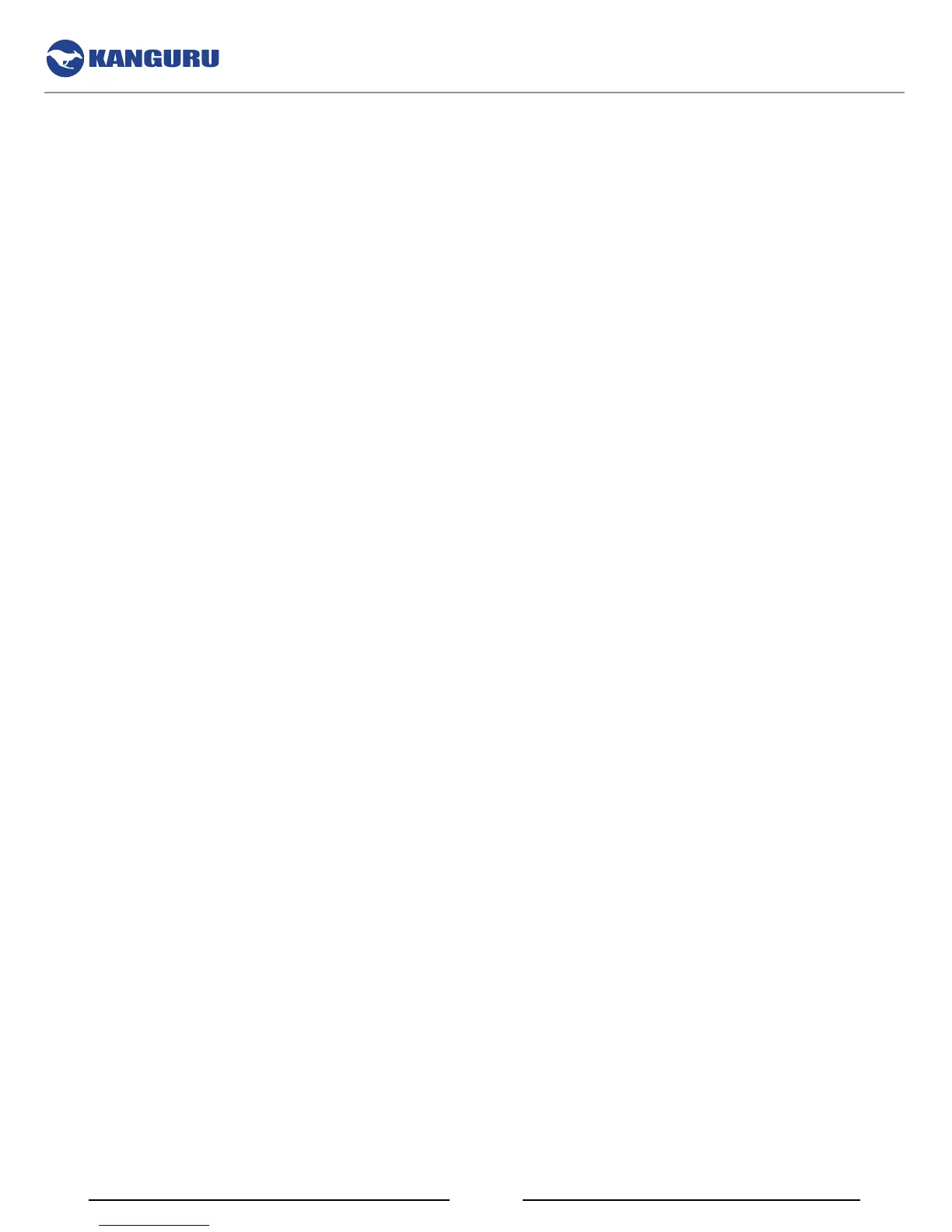3
Table of Contents
Table of Contents
1. Introduction ................................................................................................................ 5
1.1 Package Contents ................................................................................................... 5
1.2 System Requirements ............................................................................................ 5
1.3 Features .................................................................................................................. 5
1.4 Remote Management Capability ........................................................................... 6
1.5 FIPS 140-2 Certified Drives .................................................................................. 6
1.6 Common Criteria Certified Drives ........................................................................ 6
1.7 The Write Protect Switch ....................................................................................... 7
2. Kanguru Defender Manager ..................................................................................... 8
2.1 Running KDM ....................................................................................................... 8
2.1.1 Running KDM on Windows ........................................................................ 8
2.1.2 Running KDM on Mac OS X ...................................................................... 10
2.1.3 Running KDM on Ubuntu Linux ............................................................... 11
2.1.4 Running KDM on Red Hat Enterprise Linux 5 ........................................... 12
2.2 The Setup Wizard .................................................................................................. 13
2.2.1 Selecting a Setup Language ........................................................................ 13
2.2.2 Resetting the Device through the Setup Wizard .......................................... 14
2.2.3 Activating On-board Antivirus Protection (Windows only) ........................ 15
2.2.4 KRMC Cloud .............................................................................................. 16
2.2.5 Contact Info ................................................................................................. 17
2.2.6 Setting a Password ....................................................................................... 18
2.2.7 Enabling Self Service Password Reset ........................................................ 19
2.3 The Login Screen................................................................................................... 20
2.3.1 Enabling and Disabling Autorun Functionality ........................................... 21
2.3.2 Enabling Software Write Protection ............................................................ 21
2.3.3 Resetting You Device from the Login Screen ............................................. 22
2.3.4 Using the Virtual Keyboard to Enter Your Password .................................. 23
2.4 The KDM Taskbar Menu ....................................................................................... 24
2.4.1 Encrypting Files and Folders ....................................................................... 25
2.4.2 Enabling On-board Antivirus (Windows only) ........................................... 26
2.4.3 The Onboard Antivirus console ................................................................... 26
2.4.3.1 Device Scan ..................................................................................... 27
2.4.3.2 Path Scan ......................................................................................... 28
2.4.3.3 File Scan .......................................................................................... 29
2.4.3.4 Antivirus License ............................................................................. 30
2.4.4 Changing Your Password ............................................................................ 31
2.4.4.1 Self Service Password Reset ........................................................... 32
2.4.5 KRMC Cloud Settings ................................................................................ 33
2.4.6 Changing Languages ................................................................................... 34
2.4.7 Connection Settings and Configuring a Proxy Server ................................. 35