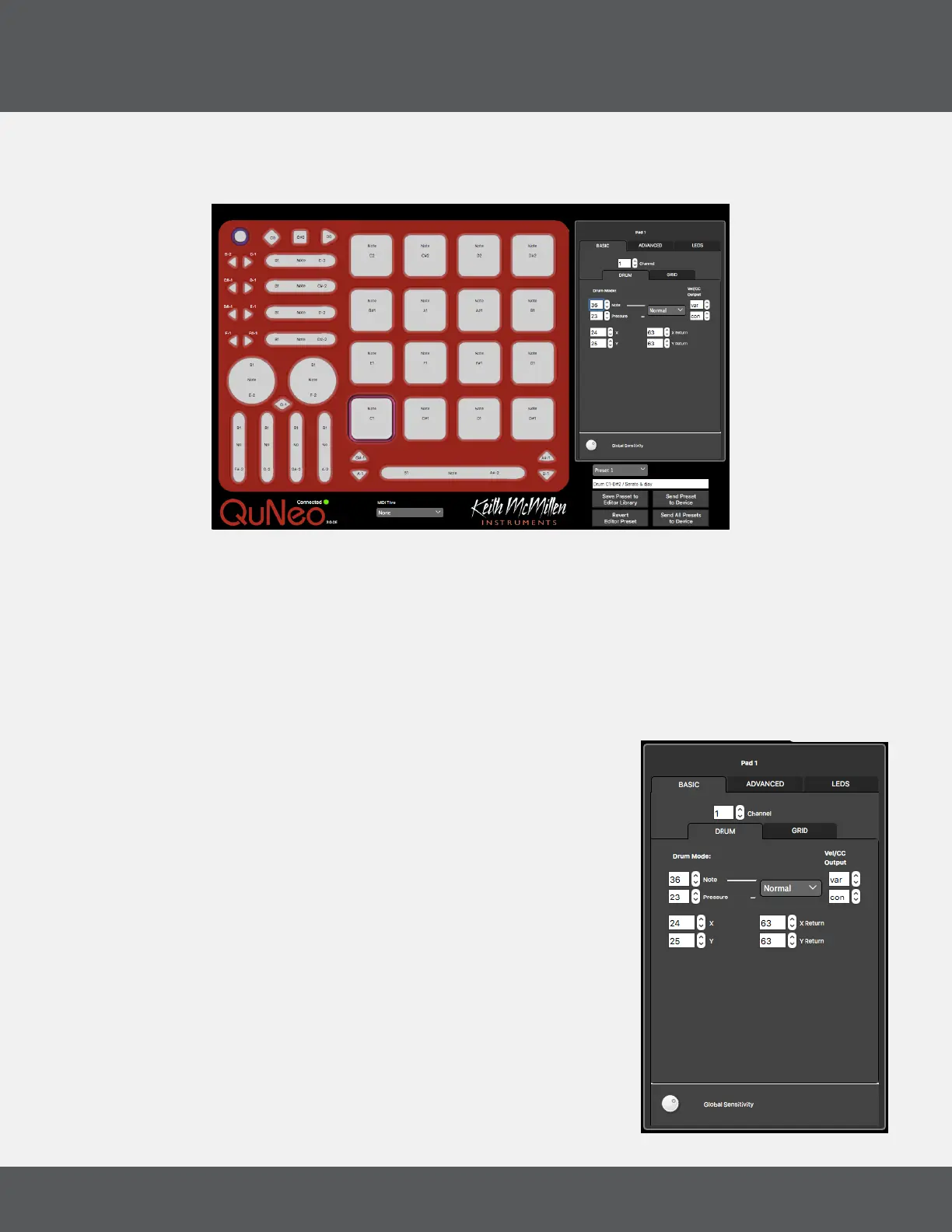QuNeo ediTor
18
QuNeo
2.8 proGraMMiNG The QuNeo
Selecting a sensor on the QuNeo image will open an edit panel in the box to the right. Each edit panel has three
different tabs with options to customize your QuNeo curface: “BASIC”, “ADVANCED” and “LEDS”.
When editing a parameter in the edit pane, the parameter will be displayed on the QuNeo image. The
corresponding parameters of the other sensors are also displayed on the QuNeo image.
To edit multiple sensors simultaneously, hold shift and select the sensors you wish to edit. You can only do this
with sensors of the same type. For Example: If a Pad is selected you can shift-click another pad to edit them
together (you cannot shift-click to edit a Pad with a Horizontal Slider or Rotary).
ediTiNG pads
pads - basiC Tab
At the top of the Basic Tab is a number box for selecting a MIDI
Channel for the pad.
There is a tab for Drum Mode and another for Grid Mode. Check
the box in the Grid Mode tab to engage Grid Mode for the selected
pad(s).
In Drum Mode, the editable Pad parameters include Note, Pressure
CC#, X-Axis position CC#, Y-Axis position CC#, and X- and Y- Return
values.
In Grid Mode, the editable pad sources include a Note and Pressure
CC# for each corner, for up to 4 notes or pressure sources per pad.
Each sensor has a corresponding drop down menu to select “Normal”
or “Toggle” behavior. “Normal” sensors will engage while pushed
(momentary). Sensors set to “Toggle” will alternate on and off with
each push.
