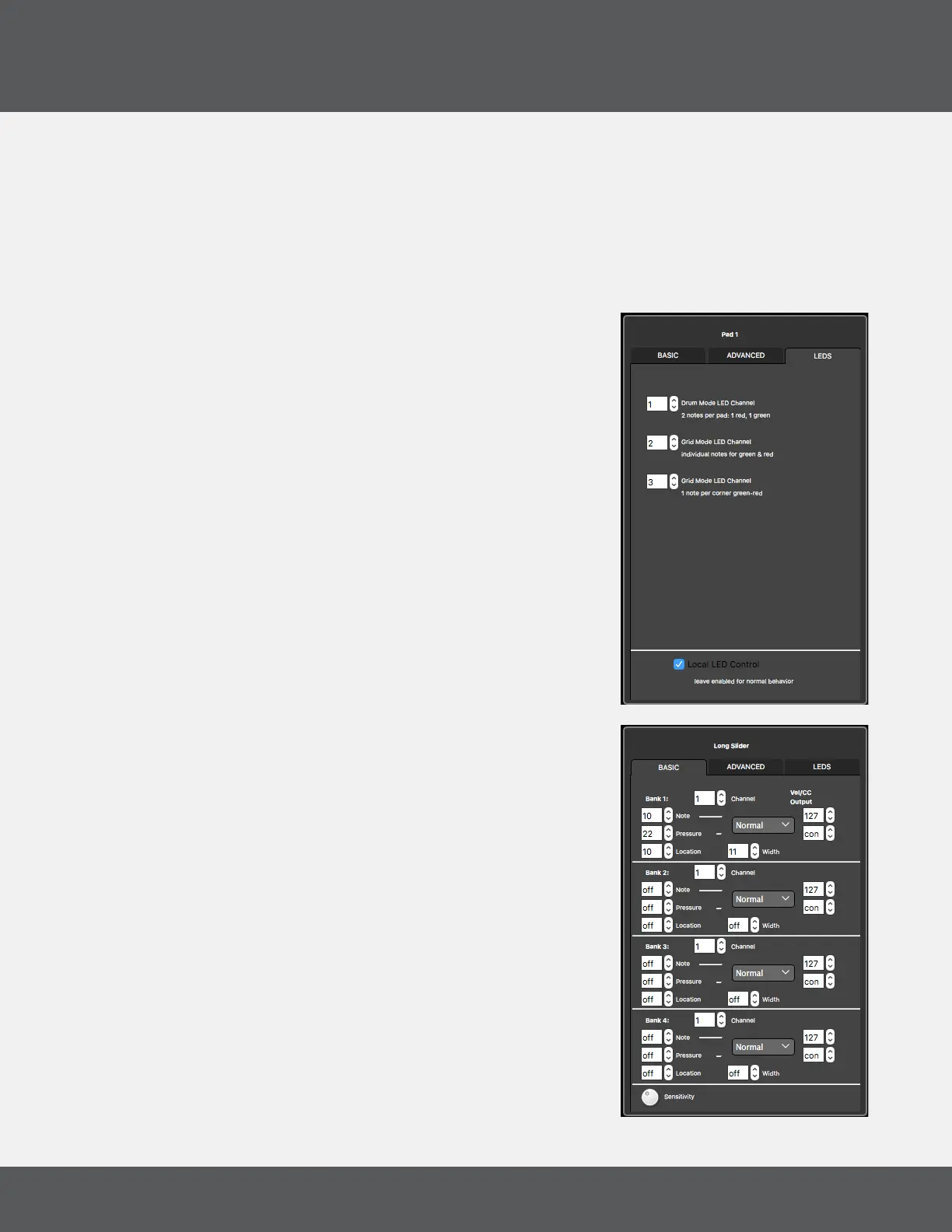QuNeo ediTor
20
QuNeo
The Velocity Table drop down menu lets you select a lookup table to shape the Velocity output of the
Pads. There are 6 different velocity tables, and they are applied globally. They are:
• Dynamic - This table is good for getting varied velocity values with very little change in pressure.
• Full - This table outputs a value of 127 for any degree of pressure.
• Hard - This table expands the lower range and makes it more difcult to hit the higher velocity
values.
• Medium - This table gives the most precision in the 0-100
velocity range. As long as the sensitivities aren’t set low,
hitting the Pads at Medium strength will give you access to
the higher velocity values.
• Light - This table emphasizes the mid range. Light taps
reliably give a range of 50-100 but it is still necessary to hit
harder to get to 127.
• None - This table is linear and has no effect on the velocity
output.
pads - leds Tab
The Pad Edit Pane LED tab is where you set the MIDI Channel
for each of the Pad’s three Remote LED behaviors. For more
information see Section 2.6.2 Remote LED Control.
Uncheck the box marked “Local LED Control” to disable Local
LED behavior.
ediTiNG sliders
sliders - basiC Tab
At the top of the Basic Tab is a number box for selecting a MIDI
Channel for the slider.
Each Slider has four Banks, and you can set values for the Note,
Pressure CC# and Location CC# parameters of each Bank. To
disable a source, set the number box below 0 to “off” (-1).
Each sensor has a corresponding drop down menu to select
“Normal” or “Toggle” behavior. “Normal” sensors will engage
while pushed (momentary). Sensors set to “Toggle” will alternate
on and off with each push.
To the right of the toggle menu are number boxes for setting
Velocity and Pressure values. By default these boxes are set to
“var” for “Variable Velocity” and “con” for “Continuous Pressure”.
In default mode the sensor will send out a Velocity value related
to how hard the sensor was struck, and a continuous CC# value
corresponding to the pressure exerted on the sensor. Setting a
