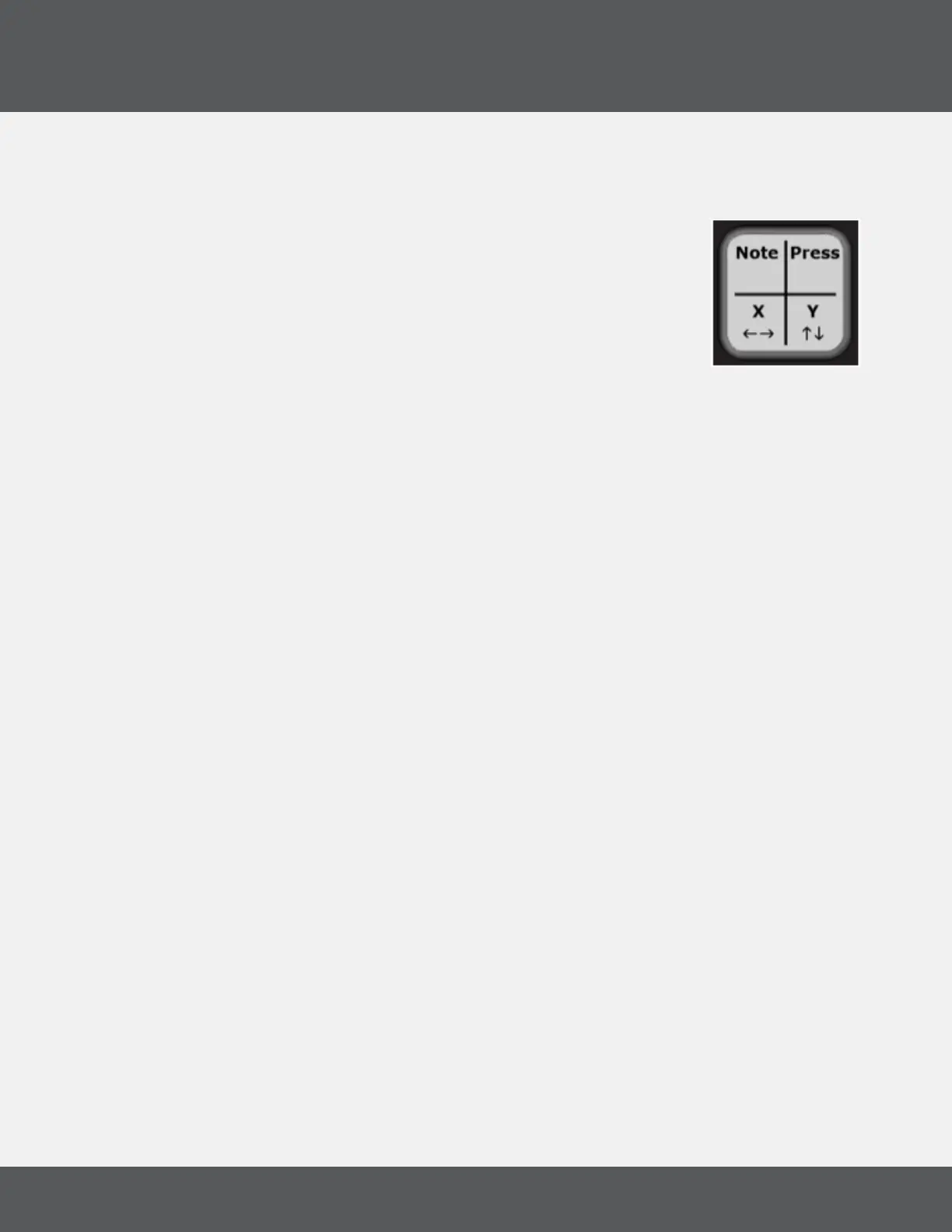QuNeo hardWare
11
QuNeo
In Drum Mode, each corner outputs a different data source. Pressing the NW (North-West) corner
outputs the Note, the NE corner outputs the Pressure CC#, the SW corner outputs the X-Axis CC#, and
the SE corner outputs the Y-Axis CC#
In Grid Mode, each corner outputs a Note and Pressure CC#. Quickly tap the
corner to output the Note message. Press and hold for 1 second to output the
Pressure CC#.
MappiNG sliders iN CoMa Mode
To output the Note, quickly tap the slider.
To output the Pressure CC#, press and hold the slider for 1 second.
To output the Location CC#, press and drag a nger along the slider.
To output the Width CC# for the Long Slider, press and hold the slider down with 2 ngers.
MappiNG roTaries iN CoMa Mode
To output the Note, press the rotary in the upper left sector (8:00-12:00).
To output the Pressure CC#, press the rotary in the upper right sector (12:00-4:00).
To output the Location or Direction CC#, press the rotary in the bottom sector (4:00-8:00).
MappiNG buTToNs iN CoMa Mode
To output the Note, quickly tap the button.
To output the Pressure CC#, press and hold the button for 1 second.
If buttons are assigned to bank switching they will not output their own data in CoMA mode, but instead
control the banks for the Sliders or Rotaries they are assigned to. Use the bank buttons to shift through
banks, and then map the MIDI data for each of the Slider or Rotary banks.
1.6 led behavior
QuNeo’s LEDs provide a great way to visualize interactions with the QuNeo. Local or Remote control is
available. Local LED Control means the action on sensors will determine the LED behavior, while remote
LED Control means note or CC data sent to the QuNeo will determine LED behavior. Local and Remote
control can be used simultaneously.
loCal led CoNTrol
Without sending LED messages to the QuNeo from another application or device, the QuNeo’s LEDs
will automatically respond to touch. Local LED Control is the QuNeo’s built-in LED behavior and will
override any currently incoming Remote messages. Local LED control can be disabled in the editor.
reMoTe led CoNTrol
QuNeo can be sent MIDI messages to control LED behavior. When the QuNeo receives the proper MIDI
data for a pad, slider, button or rotary, the LEDs will respond accordingly. If you press a sensor, Local
