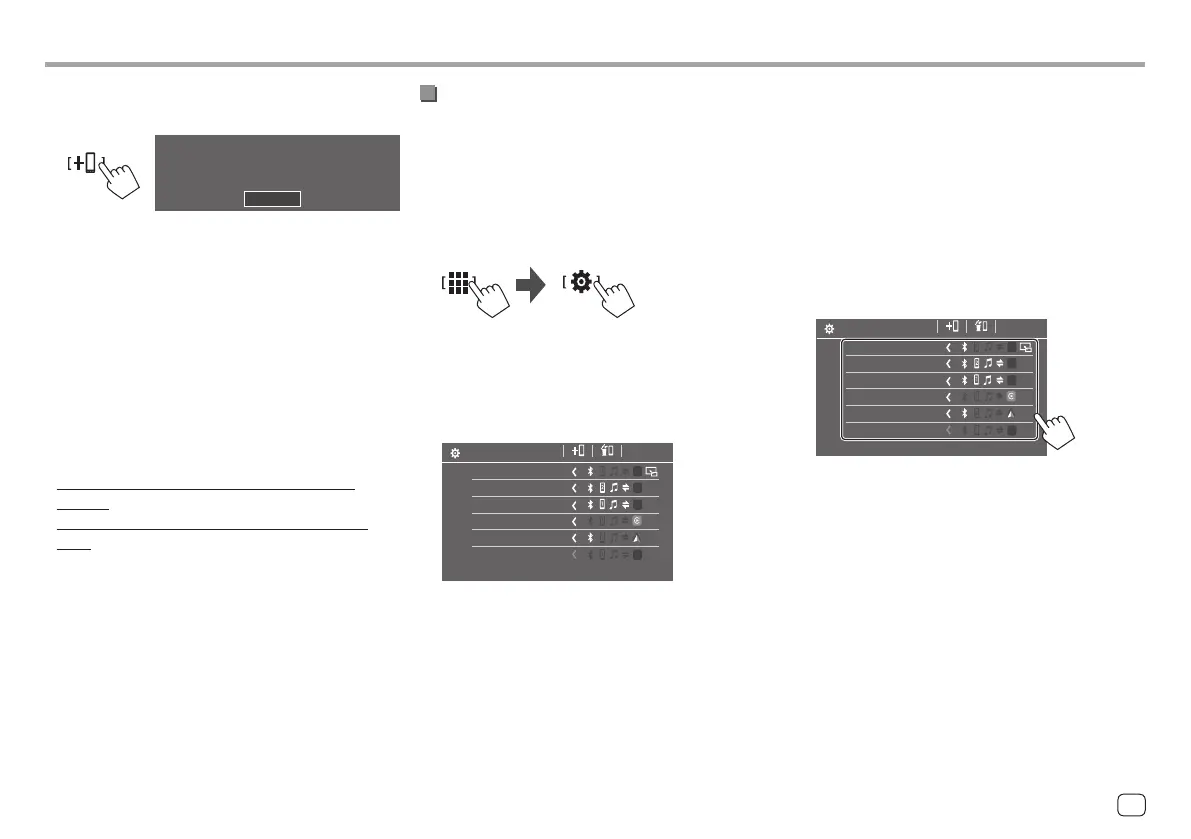The currently activated (connected) devices are
highlighted on the list.
• Six devices can be displayed on the list; five
devices connected by Bluetooth and one by USB.
• You can also use the pop-up function menu to
display the <Device List> screen (page 14).
• Touch [ < ] scrolls the text if not all of the text is
shown.
• For list/setting screen operations, see also
page 14.
2 Select the device you want to use.
Device Name 1
Device Name 2
Device Name 3
Device Name 4
Device Name 5
Device Name 6
Device List
• When Apple CarPlay or Android Auto is activated
for the selected device, it will be disconnected.
A warning message appears. Touch [Yes] to
continue.
In-Car ConnectionsIn-Car Connections
4 Make the unit ready for pairing.
On the <Device List> screen:
Please open Bluetooth settings on your device and
select the device name below
DMXXXXXXX
Cancel
5 Search for the unit “DMX7722DABS” from
your Bluetooth device.
6 Select the unit “DMX7722DABS” on your
Bluetooth device.
Pairing is complete.
7 Register the usage of the Bluetooth
device.
• See “Registering the usage of the devices” that
follows.
Once pairing is completed, see page 8.
• For iPhone compatible with wireless Apple
CarPlay
• For Android device compatible with Android
Auto
Registering the usage of the devices
You can confirm and change the usage (profile) of the
registered devices on the <Device List> screen.
• You can also connect/disconnect and delete
unwanted devices on the device list.
1 Display the <Device List> screen.
From the Home screen (page 3), touch as
follows:
Then, on the <SET-UP> screen, touch as follows:
[System] → <Connections SETUP> : [Enter]
On the <Connections SETUP> screen, touch as
follows:
<Device List> : [Enter]
Device Name 1
Device Name 2
Device Name 3
Device Name 4
Device Name 5
Device Name 6
Device List
9ENGLISH
00DMX7722DABSE.indb900DMX7722DABSE.indb9 2022/10/1716:192022/10/1716:19
