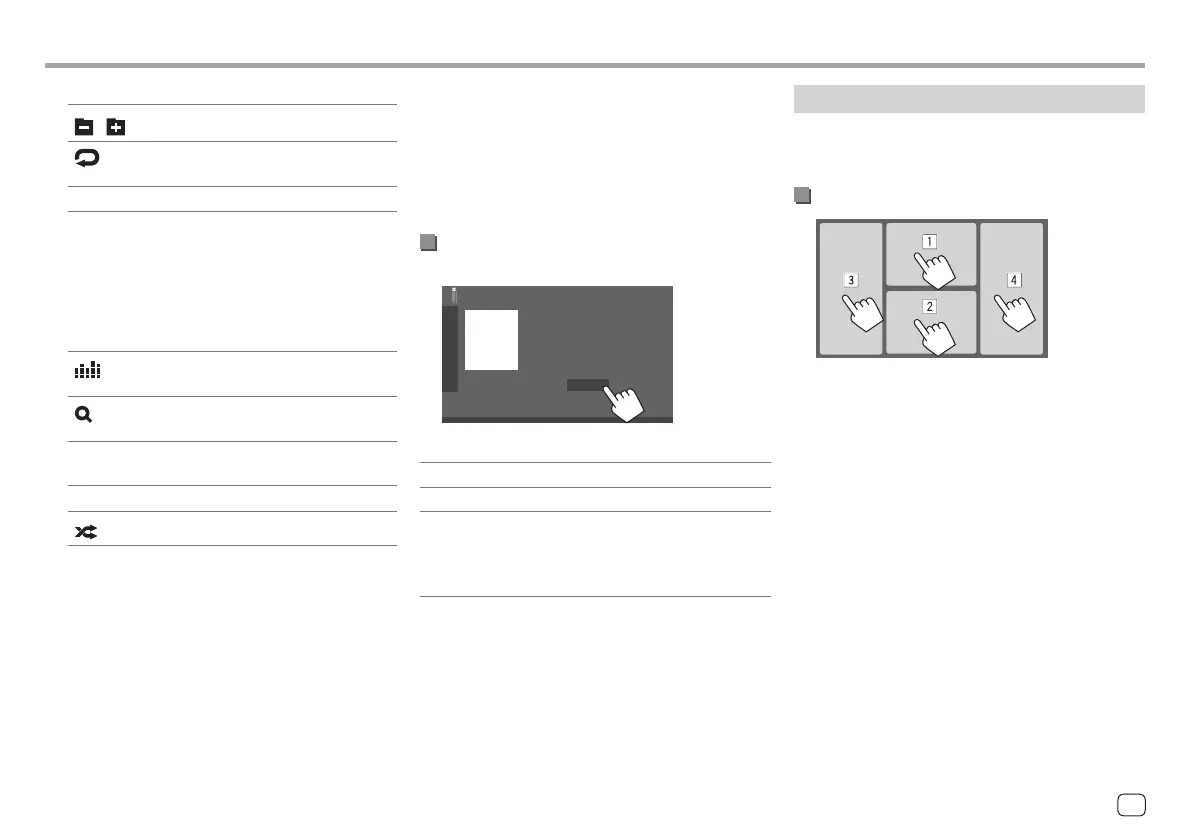Video playback operations
While watching a video, you can use the following
features.
Touch screen operations
Touching the numbered areas above performs the
following actions:
1 Displays the video menu control.
2 Displays the video source control screen.
3 Goes to the previous file.
4 Goes to the next file.
1 Displays/hides the following operation keys
[ ][ ]
Selects a folder.
[
]
Selects repeat playback mode by
touching repeatedly.*
[MODE] Displays the <USB Mode> screen.
2 Jacket picture (artwork) is shown if any
3 Playing time/playback status
4 Content information
• Touching [< ] scrolls the text if not all of the text
is shown.
5 Operation keys
[ ]
Displays the <Equalizer> screen
(page 35).
[
]
Displays the search method selection
window.
[S]/[T]
• (Touch) Selects a file.
• (Hold) Reverses/forwards search.
[
IW]
Starts/pauses playback.
[
]
Selects random playback mode.*
6 Repeat/Random mode indicator
7 File type indicator (MUSIC/MOVIE/PICTURE)
8 Playlist (PLIST) indicator: displayed when Category
List/Link Search is selected.
9 Current playback file information
(file type/folder no./file no.)
* You cannot activate repeat playback mode and random playback
mode at the same time.
Selecting the file type to play
You can specify the file type to play.
USB
File type Audio
Select the file type as follows:
[Audio] Plays back audio files.
[Video] Plays back video files.
[Photo] Plays back still picture files (Slide
Show). You can select the picture to
use for display background (see <User
Customize> on page 40).
• If the USB contains no files of the selected type, the
message "No File" appears. In this case, select the
correct file type.
USBUSB
19ENGLISH
00DMX7722DABSE.indb1900DMX7722DABSE.indb19 2022/10/1716:202022/10/1716:20