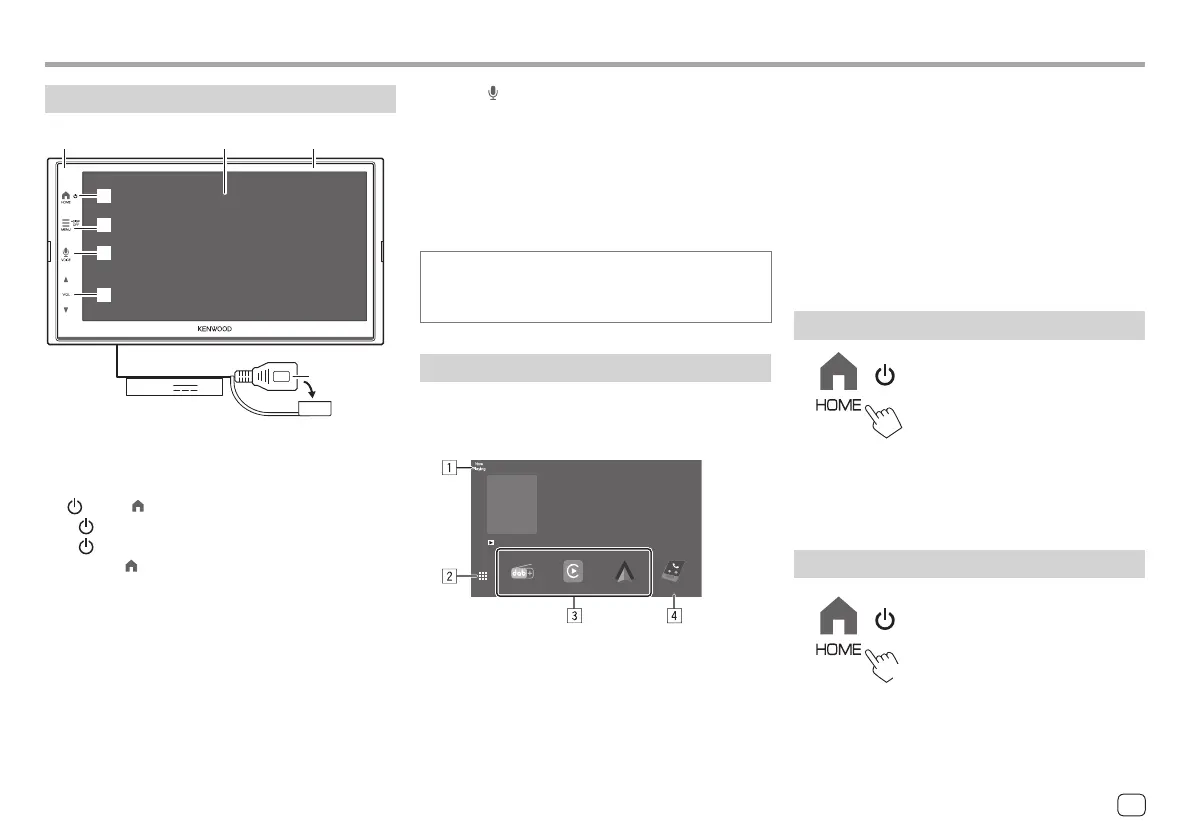Component Names and Basic OperationsComponent Names and Basic Operations
Monitor panel
1 32
4
5
7
6
8
(USB1)5V 1.5A
1 Remote sensor
2 Screen (touch panel)
3 Monitor panel
4 HOME button
• (Press): Turns on the power.
• (Hold): Turns off the power.
• HOME (Press): Displays the Home screen (see
the following) while the power is on.
5 MENU/DISP OFF button
• MENU (Press): Pops up the function menu
(page 14).
• DISP OFF (Hold): Turns off the screen.
Touching the operation keys performs the following
actions:
1 Displays the control screen of current source.
2 Displays the source/option selection screen.
3 Short-cut playback source icons
4 Displays the Hands Free screen when a Bluetooth
phone is connected.
• When connected as Apple CarPlay or Android
Auto, it works as a phone provided in Apple
CarPlay or Android Auto.
Turning on the power
• When you turn on this unit for the first time, you
must wait while the system acquires GPS signals
from satellites. This process could take up to several
minutes.
Turning off the power
(Hold)
6 VOICE button: (Press) Activates the voice
recognition.
– When no device for Apple CarPlay, Android
Auto, and Bluetooth phone is connected,
pressing and holding this button displays
Bluetooth pairing waiting dialog (page 7).
7 VOL
J/K buttons
8 USB terminal from the rear panel
The buttons on the monitor illuminate and change
the colour periodically with the unit turned on.
• To change the colour, see page 40.
Home screen
• You can customize the Home screen (page 41).
• To display the Home screen from other screens, press
the HOME button.
Apple CarPlay
Digital Radio
TEL
Android Auto
98.3 MHz
Digital Radio
12:
12:38
at
1
an. 2
2
Sat 01 Jan. 2022
3ENGLISH
00DMX7722DABSE.indb300DMX7722DABSE.indb3 2022/10/1716:192022/10/1716:19
