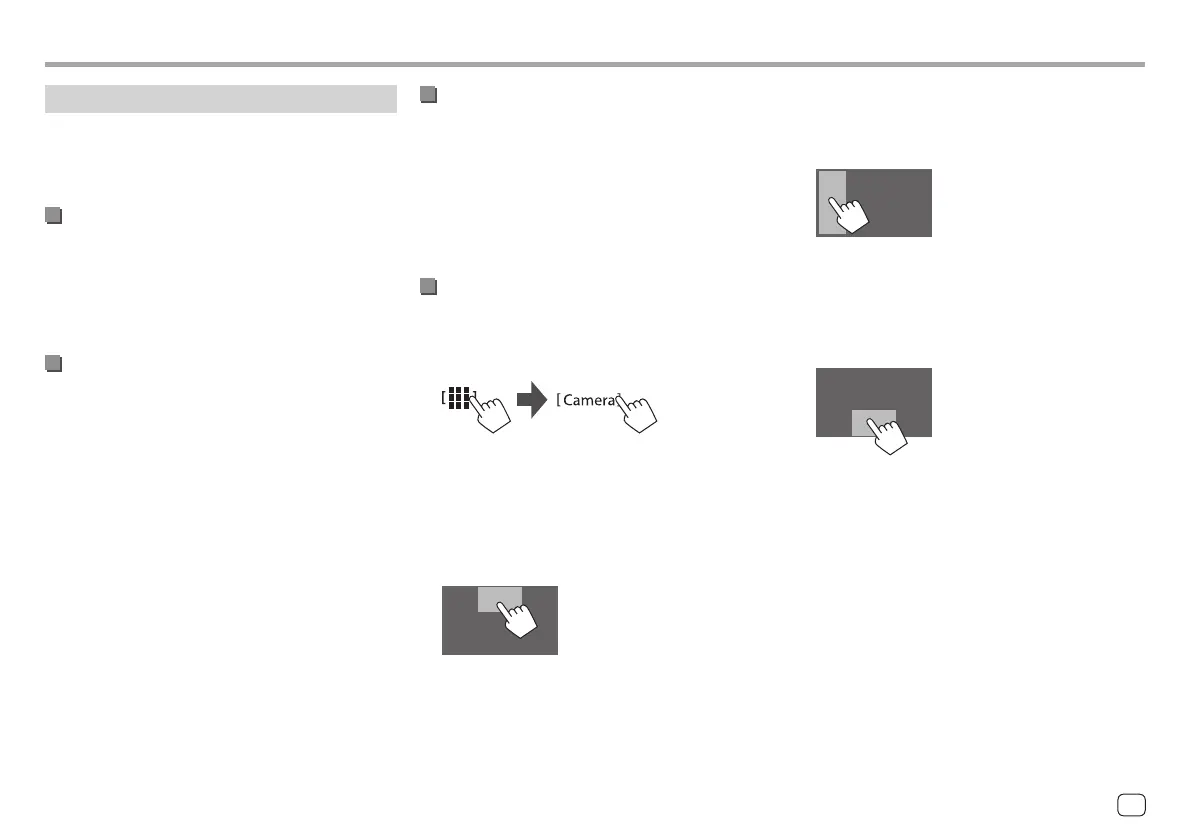Cameras
Install the cameras (separately purchased) in the
appropriate position according to the instructions
supplied with the cameras.
Connecting a rear view camera
See page 51.
• To use the rear view camera, a reverse lead (REVERSE)
connection is required (page 52).
• When connecting the rear view camera, set the
<Rear Camera> settings correctly (page 42).
Connecting a camera to the AV-IN
terminals
See page 51.
• When connecting the external camera to the AV-IN
terminals, select [Camera] for the <AV Input>
setting (page 42).
For the rear view camera: The rear view screen
is displayed by shifting the gear to the reverse (R)
position when <Rear Camera Interruption> is set to
[ON] (page 42).
• A caution message appears on the screen. To
remove the caution message, touch the screen.
Other External ComponentsOther External Components
To display parking guide line
(Only for the rear view camera)
Touch the area shown below, or set <Parking
Guidelines> to [ON] (page 42).
• To close the parking guidelines, touch the same area
again.
To exit the camera screen
Press the HOME button on the monitor panel or touch
the area shown below.
• When the gear is released from the reverse (R)
position, the screen also returns to the previous
playback source screen.
Connecting an around view monitor
camera (commercially available)
See page 51.
• To use an Around View Monitor (AVM) camera,
connect the AVM unit to the rear view camera input
(R-CAM) and AVM terminal.
• For details about AVM features, see the instruction
manual supplied with the camera.
Watching camera view
1 Display the camera view.
From the Home screen (page 3), touch as
follows:
The camera view screen of one of the connected
camera is displayed.
2 Change the camera view.
Touch the upper portion of the screen shown
below.
• Each time you touch, camera view changes the
rear view camera and AV-IN camera alternately.
29
ENGLISH
00DMX7722DABSE.indb2900DMX7722DABSE.indb29 2022/10/1716:202022/10/1716:20