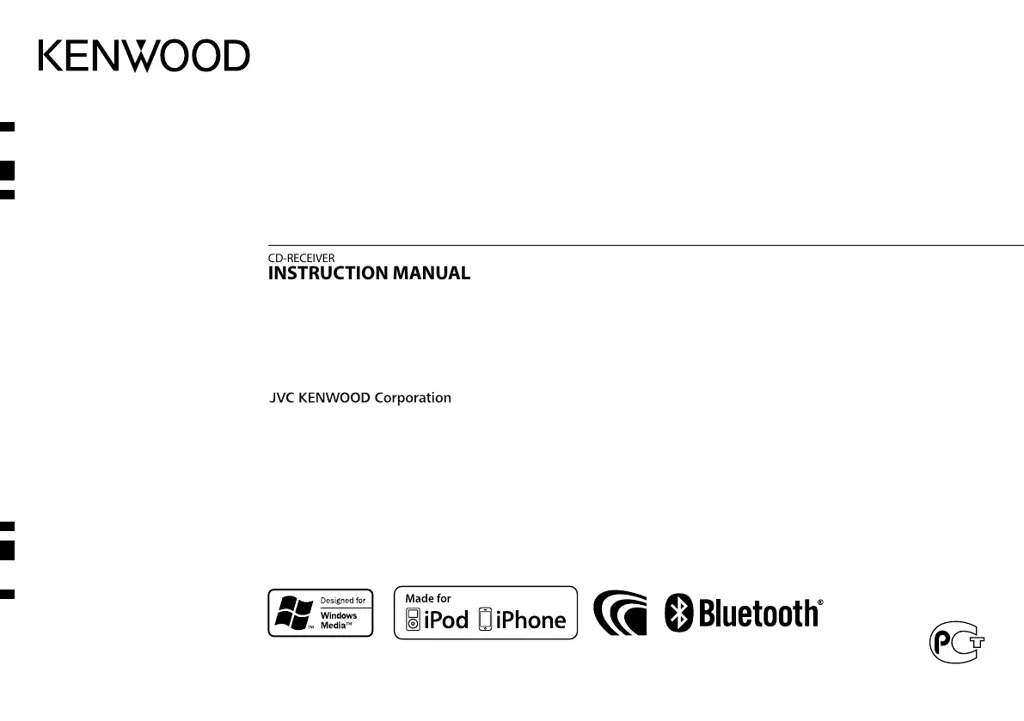Why can't I control my Bluetooth player with my Kenwood KDC-BT33U Car Receiver?
- BbowmannicholasSep 18, 2025
If the connected Bluetooth audio player cannot be controlled with your Kenwood Car Receiver, check whether the connected Bluetooth audio player supports Audio/Video Remote Control Profile (AVRCP). You can also disconnect and reconnect the Bluetooth player.