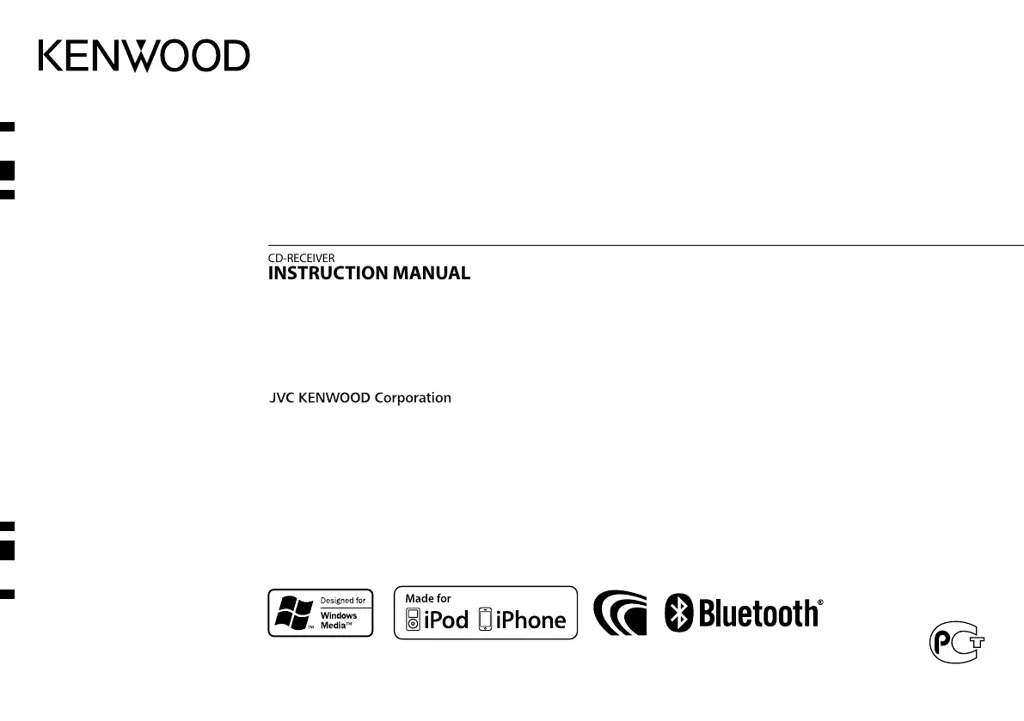Why won't my Kenwood KDC-BT33U Car Receiver detect my Bluetooth device?
- TTammy SullivanSep 12, 2025
If your Kenwood Car Receiver is not detecting a Bluetooth device, try searching from the Bluetooth device again. If that doesn't work, reset the unit.