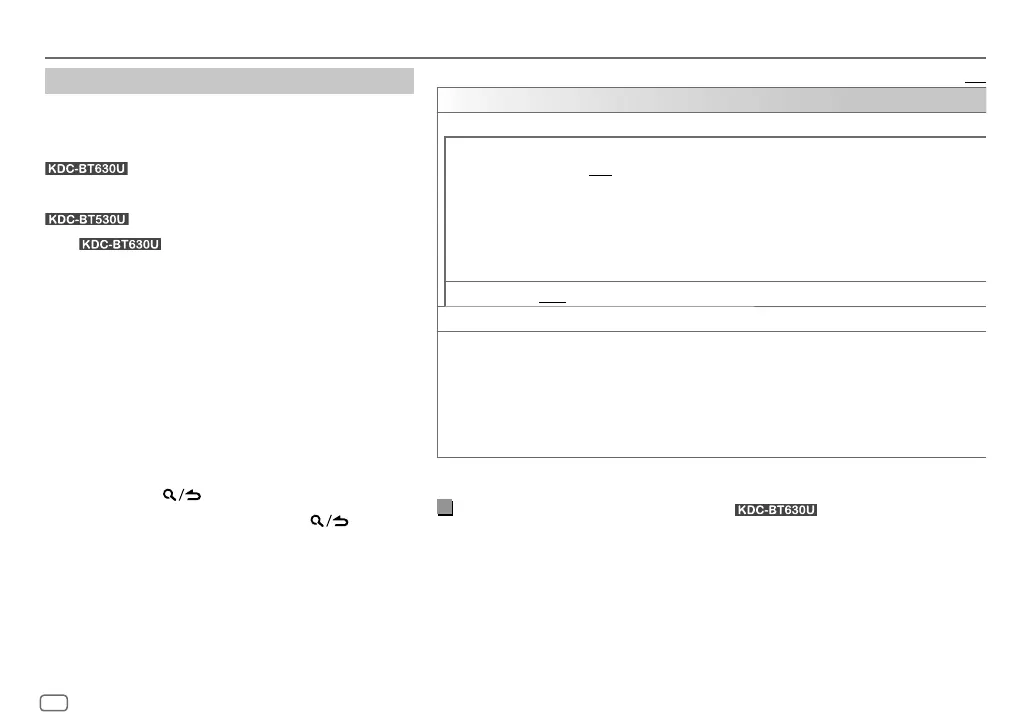18
ENGLISH
Data Size: B6L (182 mm x 128 mm)
Book Size: B6L (182 mm x 128 mm)
Default: [XX]
[REMOTE APP]
[SELECT] Selects the device (IOS or ANDROID) to use the application.
[IOS]
[YES]: Selects iPhone/iPod to use the application via Bluetooth or connected via USB input
terminal. ; [NO]: Cancels.
If IOS is selected, select iPod BT source (or iPod USB source if your iPhone/iPod is connected via
USB input terminal) to activate the application.
• The connectivity of the application will be interrupted or disconnected if:
– You change from iPod BT source to any playback source connected via the USB input
terminal.
– You change from iPod USB source to iPod BT source.
[ANDROID]
[YES]: Selects Android smartphone to use the application via Bluetooth. ; [NO]: Cancels.
[ANDROID LIST]* Selects the Android smartphone to use from the list.
[STATUS] Shows the status of the selected device.
[IOS CONNECTED]: You are able to use the application using the iPhone/iPod connected via
Bluetooth or USB input terminal.
[IOS NOT CONNECTED]: No IOS device is connected to use the application.
[ANDROID CONNECTED]: You are able to use the application using the Android smartphone
connected via Bluetooth.
[ANDROID NOT CONNECTED]: No Android device is connected to use the application.
* Displayed only when [ANDROID] of [SELECT] is set to [YES].
Listen to iPhone/iPod via Bluetooth
(for )
You can listen to the songs on the iPhone/iPod via Bluetooth on this unit.
Press B SRC repeatedly to select iPodBT.
• You can operate the iPod/iPhone in the same way as iPod/iPhone via USB input terminal.
(Page 8)
• If you plug in an iPhone/iPod to the USB input terminal while listening to iPod BT source,
the source automatically changes to iPod USB. Press B SRC to select iPod BT if the device
is still connected via Bluetooth.
BLUETOOTH®
Settings to use KENWOOD Remote application
KENWOOD Remote application is designed to control the
KENWOOD car receiver’s operations from the following
devices:
: iPhone/iPod (via Bluetooth or via USB
input terminal) or Android smartphone (via
Bluetooth)
: Android smartphone (via Bluetooth)
• For
, “R.APP” indicator on the display
window lights up when KENWOOD Remote application is
connected.
Preparation:
• Install the latest version of KENWOOD Remote application
on your device before connecting.
• For more information, visit
<www.kenwood.com/cs/ce/>.
1 Press the volume knob to enter
[FUNCTION]
.
2 Turn the volume knob to select an item (see the right
column), then press the knob.
3 Repeat step 2 until the desired item is selected or
activated.
4 Press and hold to exit.
To return to the previous setting item, press
.
JS_KWD_KDC_BT630U_MN_EN_3rd draft.indd 18JS_KWD_KDC_BT630U_MN_EN_3rd draft.indd 18 7/11/2018 8:57:31 AM7/11/2018 8:57:31 AM
