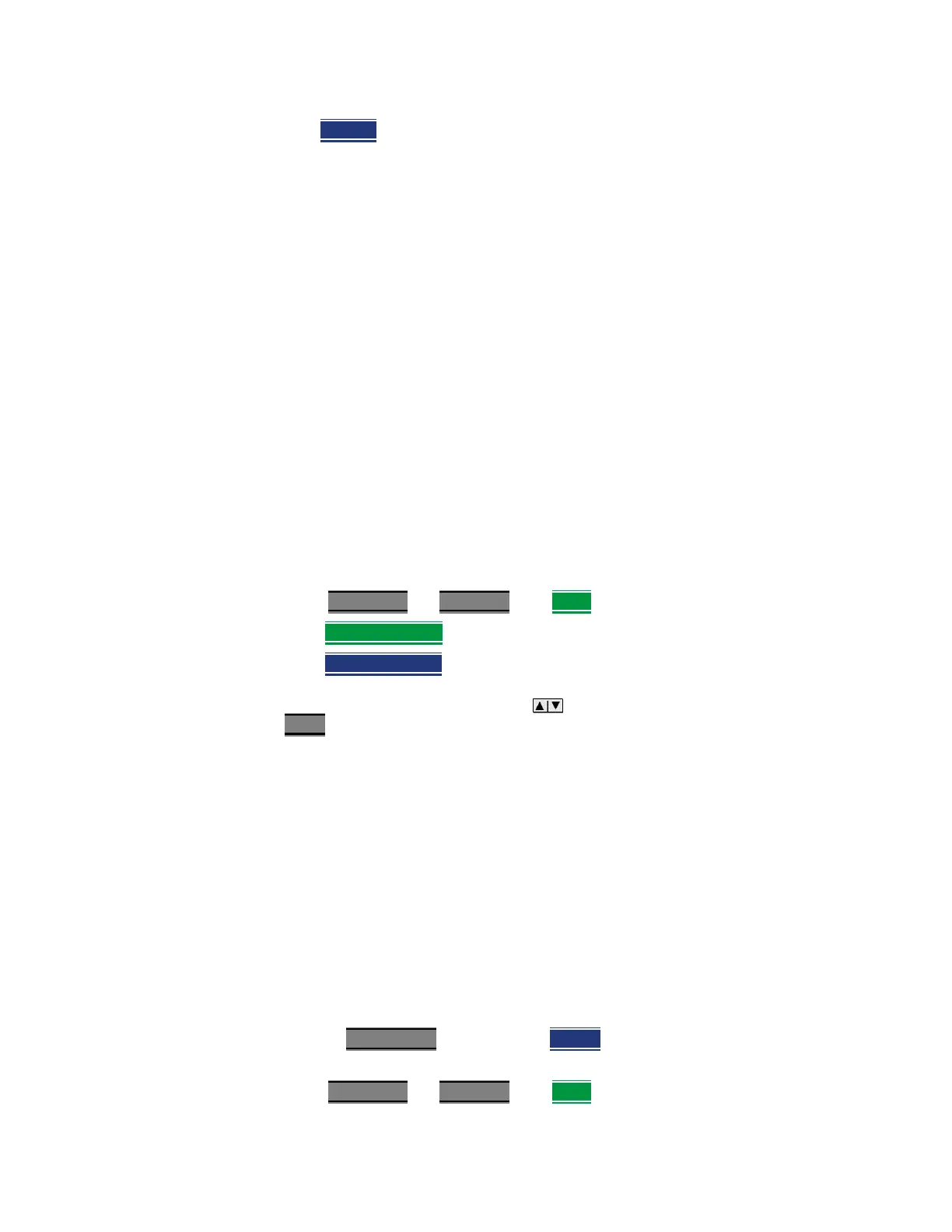150 Keysight N9927-90001 User’s Guide
SA (Spectrum Analyzer) Mode
SA Mode Settings
—Manual Type a step size value using the numeric keypad, then select a
multiplier key. Learn more in “Multiplier Abbreviations” on page 43.
Radio Standard
A Radio Standard is a collection of settings that are applied to the FieldFox for
specific RF protocols. When a Radio Standard is applied, the FieldFox
frequency and channel settings change to that of the standard.
By default, the FieldFox locates the center frequency of the standard in the
middle of the screen and sets the frequency span to cover all of the Uplink and
Downlink frequencies. The selected Radio Standard name appears in the
center of the screen below the X-axis.
After a Radio Standard has been selected, the frequency range can be
changed by selecting channel numbers rather than frequency. Learn how in
“How to set Frequency Range” on page 148.
When a Channel Measurement is selected such as ACPR, other relevant
settings will be changed such as Integration BW. Learn more about Radio
Standards and Channel Measurements in “Radio Standards and Channel
Measurements” on page 195.
How to select a Radio Standard
—Press Measure 1 OR Freq/Dist then More
—Then Radio Standard
—Then Radio Standard
— Then select a standard using the arrows or rotary knob and press
Enter
.
Custom Radio Standards
Your own custom Radio Standards can be imported into the FieldFox. Custom
standards are created in *.csv (spreadsheet) format.
A template and instructions for creating your custom Radio Standard is at:
http://na.support.keysight.com/fieldfox/help/SupHelp/Reference/CustomRa
dioStandard.htm
Once imported, the *.csv file is stored in the FieldFox \User Data\ folder. The
custom Radio Standards are read and presented at the top of the list of internal
Radio Standards.
How to Import and Delete a Custom Radio Standard
First, press Save/Recall and select the Device from which the Radio Standard
will be read. Most likely this will be USB or SD Card.
—Press Measure 1
OR Freq/Dist then More
