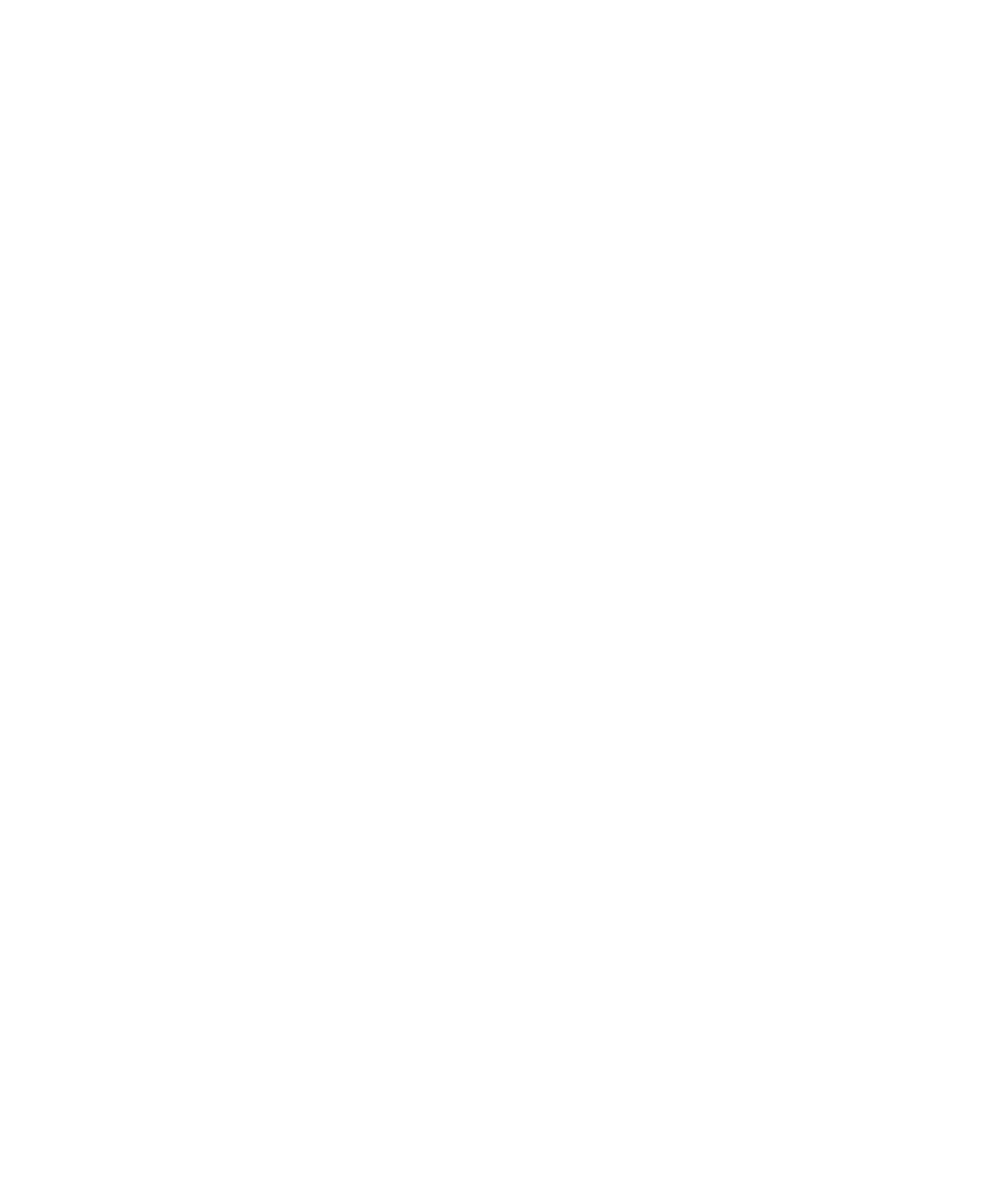Keysight N5991 HDMI Frame Generator User Guide 37
Using the Software 3
• Clock Jitter and Data Jitter—The Clock Jitter and Data Jitter setup
groups show the values of the sinusoidal (periodic) jitter Amplitude,
Frequency and Phase parameters, which are generated either by the
clock jitter source or the data jitter source. Select the ‘Enable’ check
box and set the required jitter values to use this specific jitter. Note that
the clock and data jitter parameters can be selected independently (by
default). Alternatively, the clock jitter parameter settings can be
applied to the data jitter (same as Clock). For both clock jitter and data
jitter, an independent ‘2
nd
Jitter Component’ can be selected and
specified.
• Skew—The Skew group allows you to set the Intra-Pair and the
Inter-Pair impairment.
• Additional Jitter—This group enables the possibility to add either
random jitter, ISI or both to the signal.
• Output—This group provides access to the signal generator output
channels (clock and data) in terms of amplitudes and delay.
• Signal Controls—The Signal Controls group allows the sequence to be
started and stopped.
• Filter—The Filter group allows you to set filter parameters, such as
transition times and cable emulators, which are calculated into the
waveform and downloaded to the AWG. The “Auto-configure” button
configures the transition time and ISI model based on the selected
“Video Mode” and “FRL Data Rate”. In TMDS mode, you can manually
configure clock and data transition times. In FRL mode, only transition
time for data can be configured as FRL does not have a clock lane.
• Crosstalk—The Crosstalk group helps enable crosstalk and select the
victim lane.
After selecting the required instrument parameters:
• Click “Apply All Settings” to set all parameters simultaneously.
• Click “Close” to exit the window without saving changes.