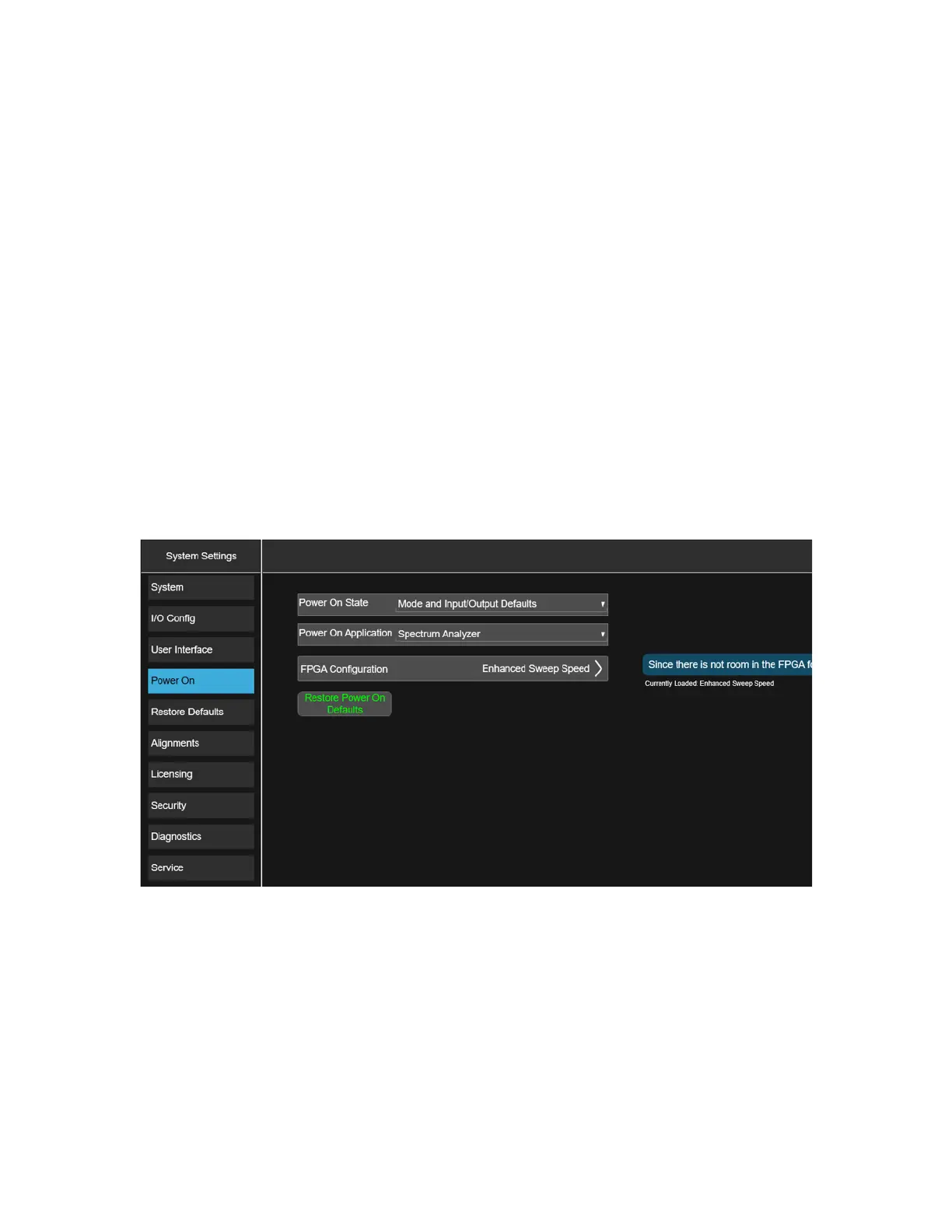Installation Note N9032-90007 7
Solid State Disk Drive
When Ordered as an Upgrade from a Smaller Solid State Disk Drive
1. With the original solid state disk drive still installed in the instrument, determine what version
of the instrument software is currently installed on it. For instructions on how to verify the
currently installed software version see the Software Updates section in this document for
instructions. Record the currently installed software version below.
Instrument S/W Revision: ______________________
2. Backup the instrument factory calibration data to a USB storage device. See the Data Backup
or Restore using Alignment Data Wizard (for processor type PC8 or PC9) section in this
document for instructions.
3. Determine FPGA Configuration (if possible). Press System, on left side pane select Power On.
Look for FPGA Configuration selection to appear. If FPGA Configuration does not appear
continue on. If FPGA Configuration selection appears, check the box below corresponding to
the currently loaded FPGA. See Figure 1.
[ ] Enhanced Sweep Speed
[ ] Time Domain Scan
Figure 1 FPGA Configuration
4. Replace the original instrument disk drive with the solid state disk drive supplied with this kit.
See the Disk Drive Removal and Installation section in this document for instructions.
5. Turn the instrument on with the new solid state disk drive installed and see the Initializing the
Instrument Operating System section in this document for instructions.
6. Ignore any hardware related error messages that might appear at this time, as they may be
related to software version incompatibilities that will be resolved in the following steps of this
procedure.
