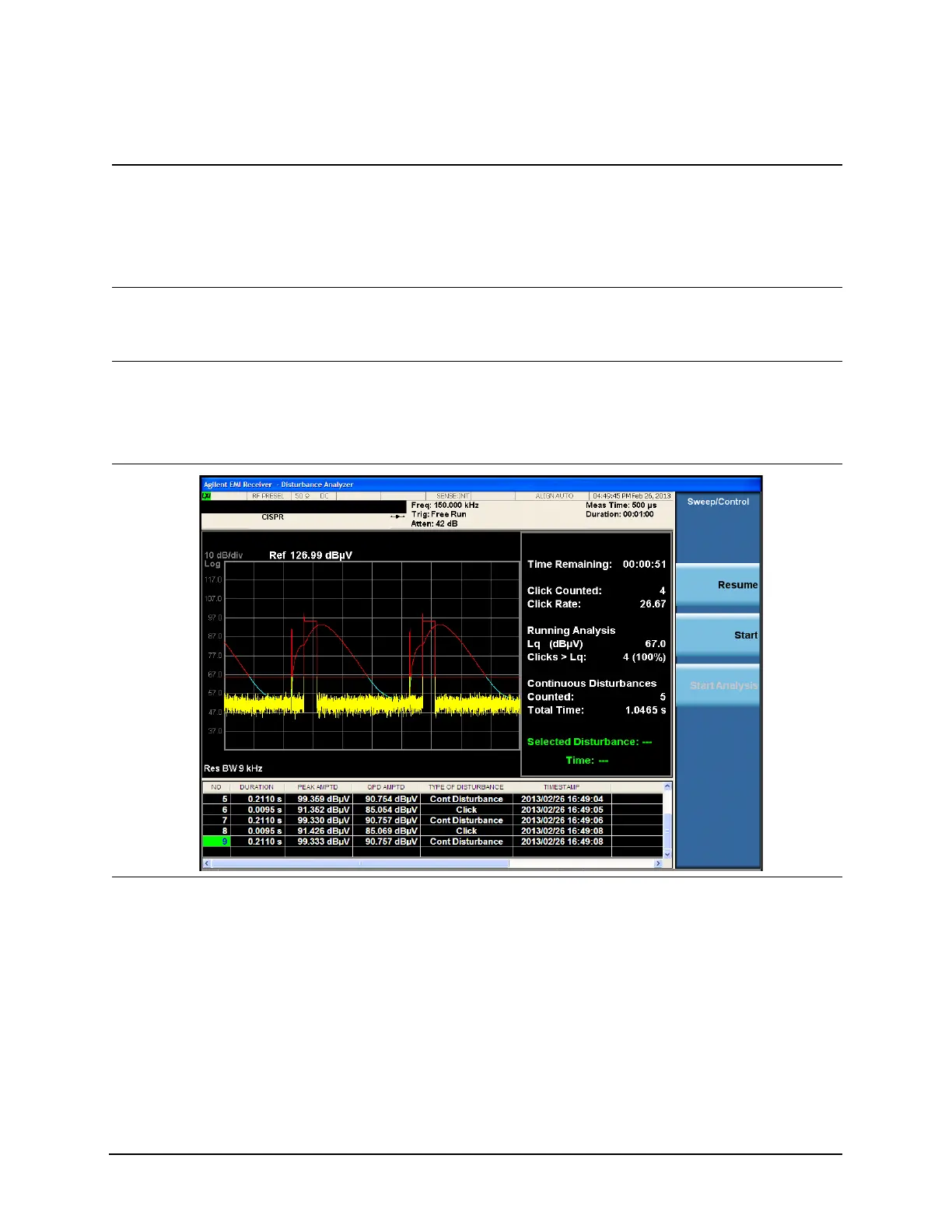33
Disturbance Analyzer (Click) Measurements
Making a Measurement
7 If desired, set the
number of clicks as a
limit for data
collection
a. Press Click Count to
select On.
b. Enter the desired value
using the numeric keypad
and select the Enter key.
For more information see “Click Count” on
page 39.
8 Set the Factor f of the
measurement
a. Press factor f and select
one of the configured
Factor f menu keys.
For more information see “Factor f” on
page 40.
9 Collect the
Disturbance data
a. Press Sweep/Control,
Start.
Or,
b. Press Restart.
The collected information is displayed
automatically into the disturbance list and
categorized either as a click or a continuous
disturbance.
TIPColle
cting
data
10Review the final
analysis
a. Automatically presented
after the data collection
has finished (either by test
duration or click count)
After the data collection has finished, the
Disturbance Measurement will automatically
analyze the data, apply all appropriate
exceptions (as defined in CISPR14) and
present the results in the final analysis
window.
Step Action Notes
