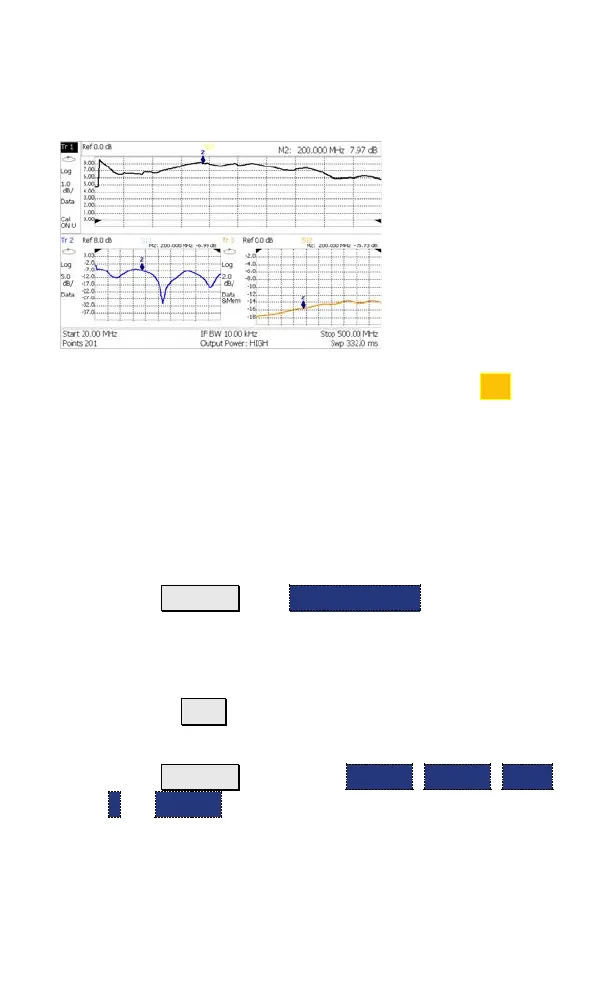9
Multi-Trace Configurations (NA Mode)
You can display multiple traces on the FieldFox screen.
The above image shows a 3-trace configuration. Tr1 is
the ACTIVE trace as indicated by the highlighted Tr1
annotation in the upper left corner.
The Frequency Range, IF BW, Resolution, Averaging, and
Output power is common to all traces. All trace settings,
such as format, markers, and limit lines, are applied to
the
ACTIVE trace in the same manner as when a single
trace is present.
To select a multi-trace configuration:
- Press Trace 6 then Num of Traces
- Then choose a multi-trace configuration.
To activate a trace to change a setting:
- Use the ▲|▼ arrows to scroll through the traces -
OR
- Press Trace 6 then select Trace 1, Trace 2, Trace
3, or Trace 4, Only traces that are shown can be
activated.
By default, with Multi-trace configurations, Markers that
are applied to one trace are applied to ALL traces.
