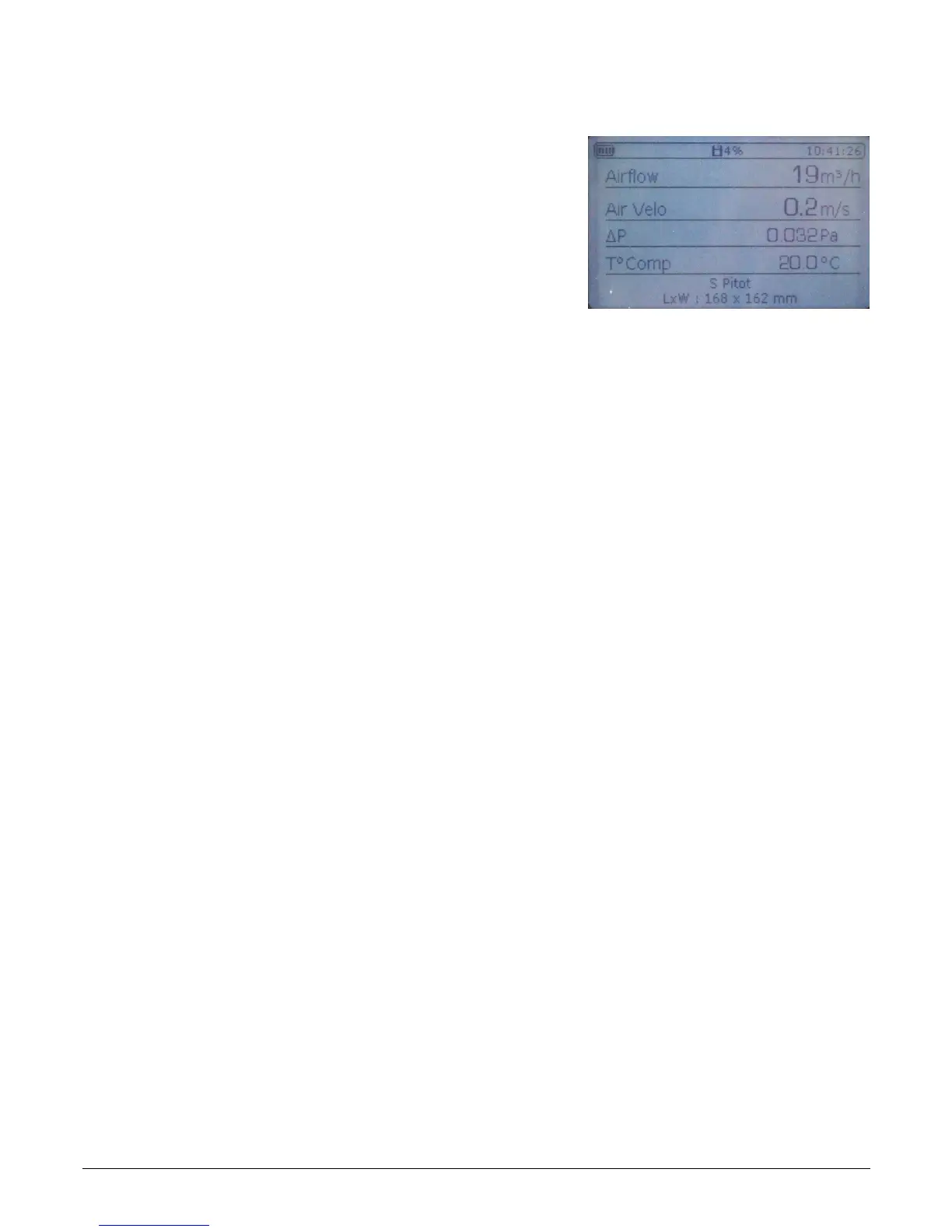5. Using DBM610 in micromanometer mode
5.1. Starting up
The device is disconnected from airflow meter base.
➢ Press On/Off.
The device directly displays data below (see photo):
• Airflow
• Air velocity
• Pressure delta
• Temperature compensation
• Type of airflow sensor used and size of the surface
5.2. Set the micromanometer
➢ Press "Menu".
➢ Press "Left arrow" or "Right arrow" until reach "Configuration".
➢ Press "OK" button.
The sub-menu "Configuration" appears with following data:
• Airflow sensor: allows to select the airflow sensor used for the measurement: Pitot tube L, S,
Debimo blade, Matrix grid or Coefficient
• Surface: allows to define the of surface and its size
• Units: allows to define unit for airflow, air velocity, pressure and temperature
• Damping: allows to smooth the measurement and avoid unwanted variations
• Solenoid valve: allows to activate or not the solenoid valve
• Thermocouple: allows to set the thermocouple type: K, J, T or S
• Temp Compen: allows to set the compensation temperature
• Standard airflow: allows to activate or not the standardized airflow as per DIN1343 standard
5.2.1. Select the airflow sensor
➢ Go to "Airflow sensor" line then press OK.
➢ Press OK on the "Element" line.
➢ Select the airflow sensor (Pitot tube L, Pitot tube S, Debimo blade, Matrix grid or Coefficient) with up arrow and
down arrow then press OK.
It is also possible to select the corresponding coefficient to the airflow sensor:
➢ Go to "Airflow sensor" line then press OK.
➢ Press OK on the "Coefficient".
➢ Select the coefficient from 0 to 9 with up arrow and down arrow then press OK.
Screen displays the required coefficient. It is possible to modify it with arrow buttons.
➢ Press OK to back to "Airflow sensor" sub-menu .
➢ Press Esc to quit "Airflow sensor" sub-menu and back to "Configuration" menu.
5.2.2. Set the surface
Set length and width of the surface:
➢ Go to "Surface" and press OK.
➢ Go to "Type" line then press OK.
➢ Press OK on “Lxl” line.
➢ Select the required dimensions with up and down arrows then press OK.
➢ If necessary, modify the length then the width with arrows then press OK (if no modification, just press OK).
Set diameter of the surface:
➢ Go to "Surface" then press OK.
14 Using DBM610 in micromanometer mode
