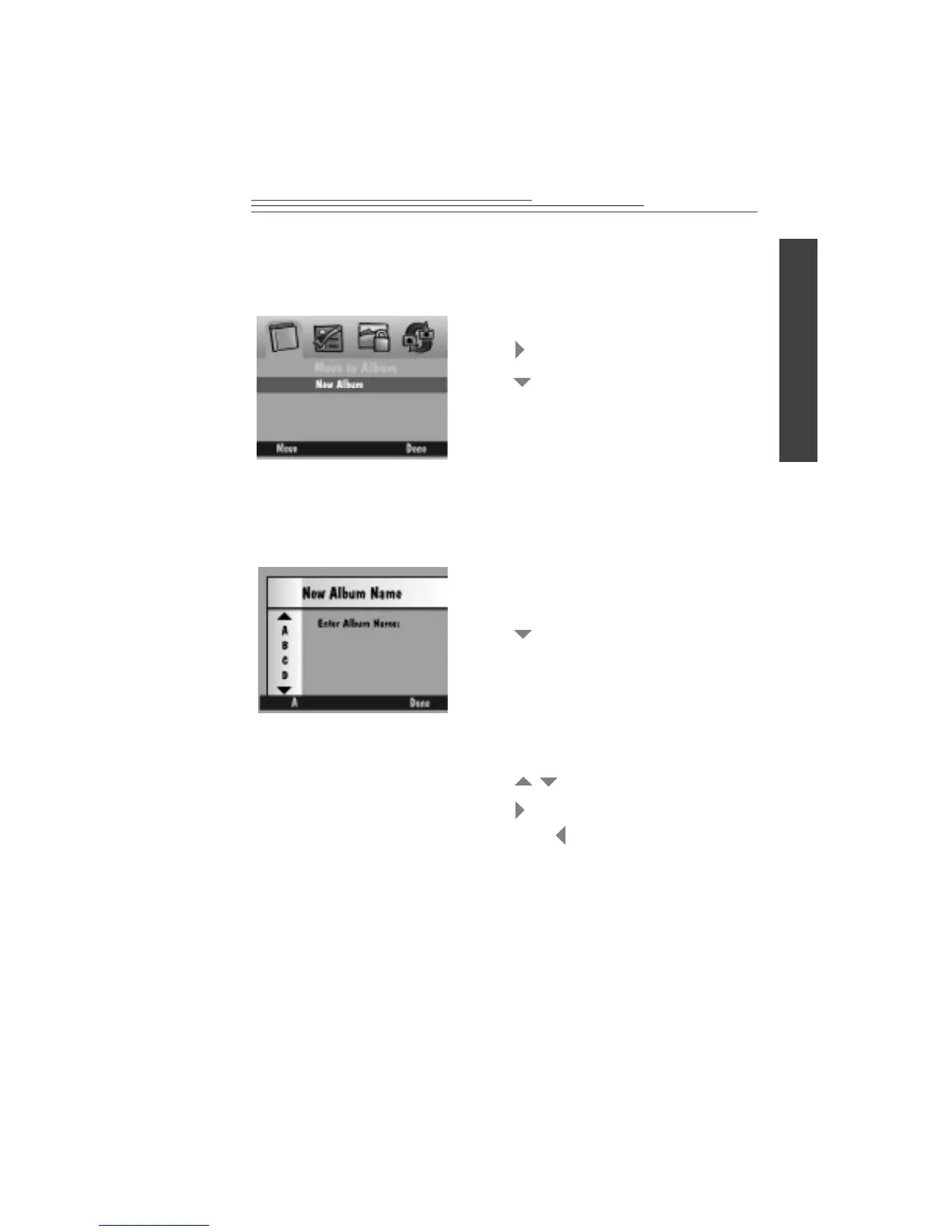4-9
4
Reviewing
4
Placing marked pictures in an album
You can place marked pictures in an existing album or a new one.
To create a new album:
1 Press Menu.
2 Press to highlight the Album icon.
3 Press to select an existing album or New
Album.
Refer to the next subsection for information
about creating a new album.
4 Press Move to move the pictures to the
selected album.
1 Display the Album screen as described in
the “Placing marked pictures in an album”
section above.
2 Press to select New Album.
3 Press Move.
The New Album Name screen appears.
4 Press the left softkey to select the type of
character set you want. You can select either
capital letters or numbers.
5 Press to select a character.
6 Press to add the selected character to the
name. Press backspace.
7 Add additional characters until you have
spelled the name you want using a
maximum of 8 characters.
8 Press Done to save your settings.
The marked pictures are moved to the album
you created and the Album screen appears.
/