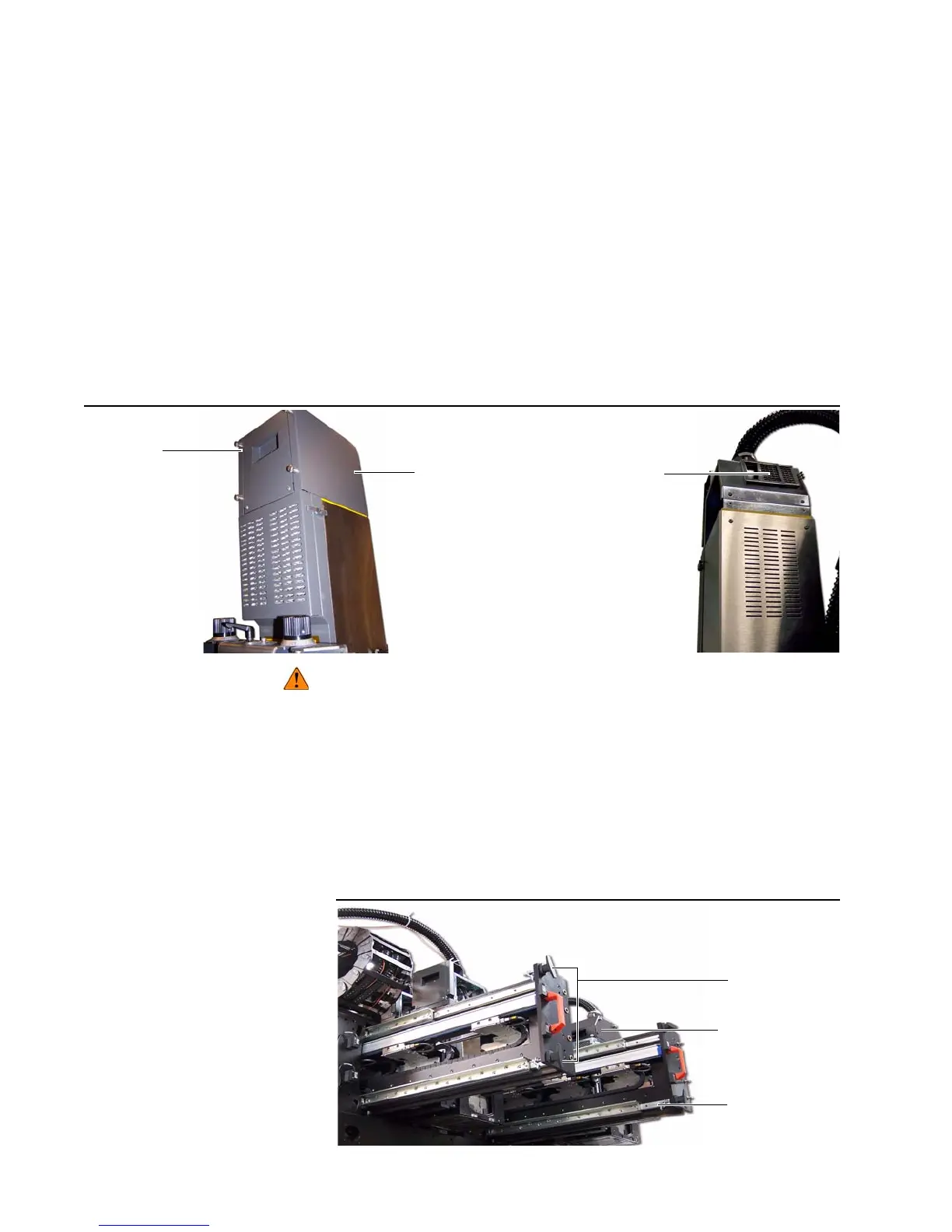34 Kodak Prosper S10 Printer
Chapter 3. Printer Maintenance
Filter Replacement
3. Get access to the top of the PIC box (Figure 26).
a. Loosen the six captive screws (four on the back and two on the
front).
b. Remove the cosmetic cover.
4. Replace the damaged printhead air filter (Figure 26).
a. Remove the damaged printhead air filter.
b. Make sure the directional arrow on the new filter points away from
the PIC box.
c. Install the new printhead air filter.
5. Close the top of the PIC box (Figure 26).
a. Replace the cosmetic cover.
b. Tighten the six captive screws (four on the back and two on the
front).
Figure 26 PIC box air filter
Pinch hazard can cause damage to hands and fingers at these places:
• Between two buckets
• Between outer most bucket and bucket frame on the left side
• Between inner most bucket and bucket frame on the right side
6. If necessary, put the carriage rail back to its initial position (Figure 27).
a. Push in the carriage rail.
b. Rotate the lock handles clockwise.
7. Do “Turn On the Print Station” on page15.
Figure 27 Carriage rail
Printhead
air filter
Cosmetic
cover
Captive
screw
Carriage rail
PIC box
Lock handles
