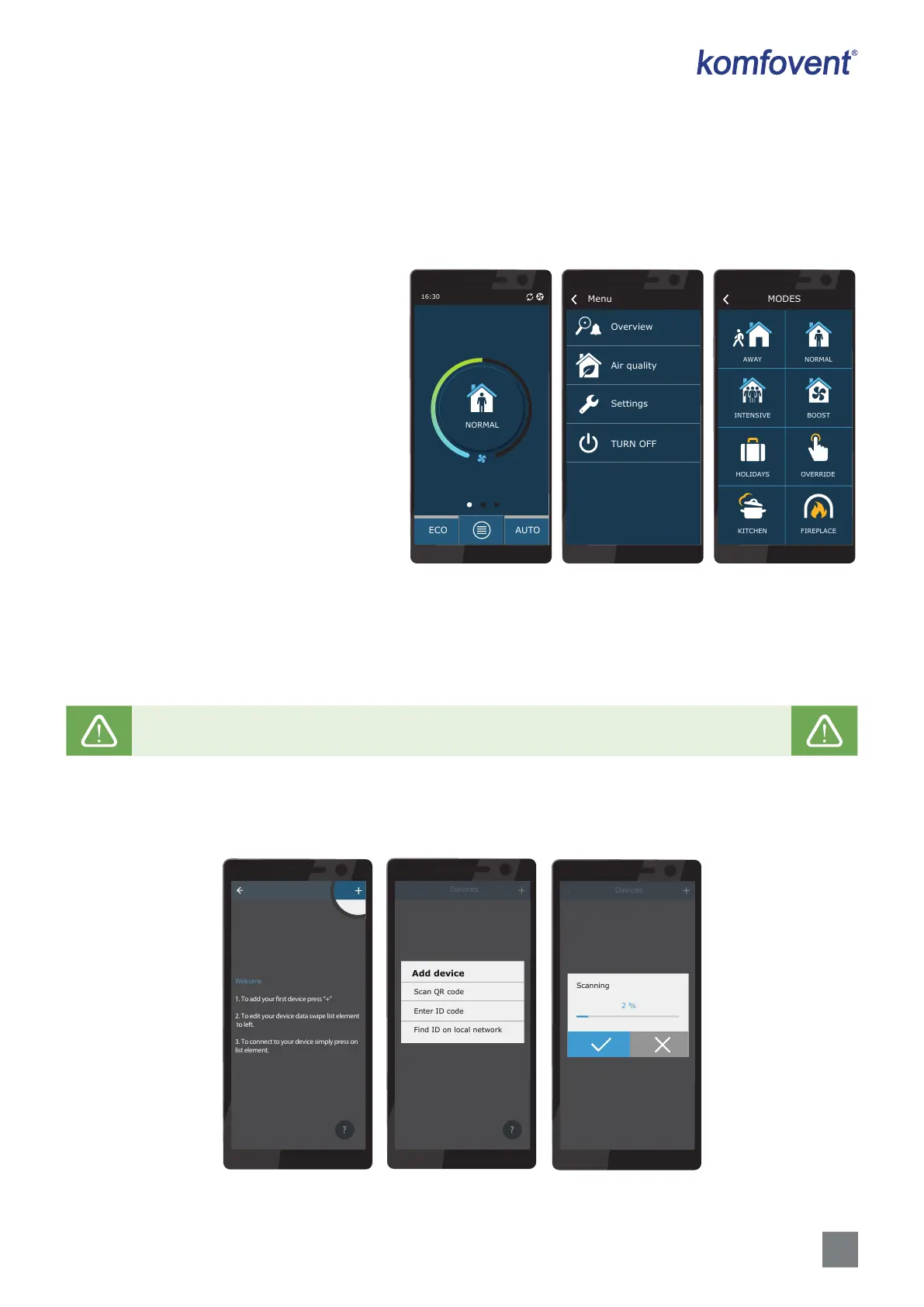21
UAB KOMFOVENT we reserve the right to make changes without prior notice
DOMEKT_C8_guide_21-07
3.2.4. Keypad lock
Control panel may be locked to protect against unauthorized access. Pressing the reset and ON/OFF buttons at the same
time and holding for 5 seconds will inactivate the keypad. Perform the same procedure to unlock the keypad.
3.3. Control via smartphone
“Komfovent Control” app allows remote control
of your air handling unit via mobile devices.
Designed for connection to your home network,
“Komfovent Control” – for connection via internet.
Control of an air handling unit via your mobile
device is almost the same as with a C6.1 control
panel. Screens and settings are so similar that
you can follow the chapter “C6.1 Control Panel” to
perform necessary changes or settings. The app
language is automatically selected according to the
language used in your mobile device and can dier
from the language of your air handling unit.
3.3.1. Connection to the air handling
unit with a “Komfovent Control” app
Connect AHU to the network router with Internet access and check is DHCP activated in the control panel (see Advanced
Settings → Connectivity) to assign a free IP address. Launch a “Komfovent Control” app in your smartphone (phone must
have Internet access). When connecting for the rst time, you will have to enter the device ID number or scan a QR code
located on the front of the controller board (see “Installation Manual”) or on the AHU door. If the unit and smartphone are
on the same local network, ID of the AHU is also possible to nd using Wi-Fi.
Language of the application is automatically selected according the language of the smartphone
interface and may dier from that set by the user on the AHU.
To add new unit press + symbol in the corner of the screen. Select „Scan QR code” for reading the QR code on the AHU
door or control panel. Smartphone camera is activated. Then simply point the camera to the QR code and the unit ID will
appear automatically. To connect with AHU that was previously saved on the list, check the line „Select from list“. Also ID can
be found by scanning local WiFi network where AHU is connected, by selecting „Search in local network“.
Welcome
1. To add your rst device press “+”
2. To edit your device data swipe list element
to left.
3. To connect to your device simply press on
list element.
Scan QR code
Enter ID code
Find ID on local network
Add device
16:30
NORMAL
ECO AUTO
Menu
Overview
Air quality
TURN OFF
Settings
MODES
INTENSIVE
NORMALAWAY
BOOST
HOLIDAYS
KITCHEN
OVERRIDE
FIREPLACE
