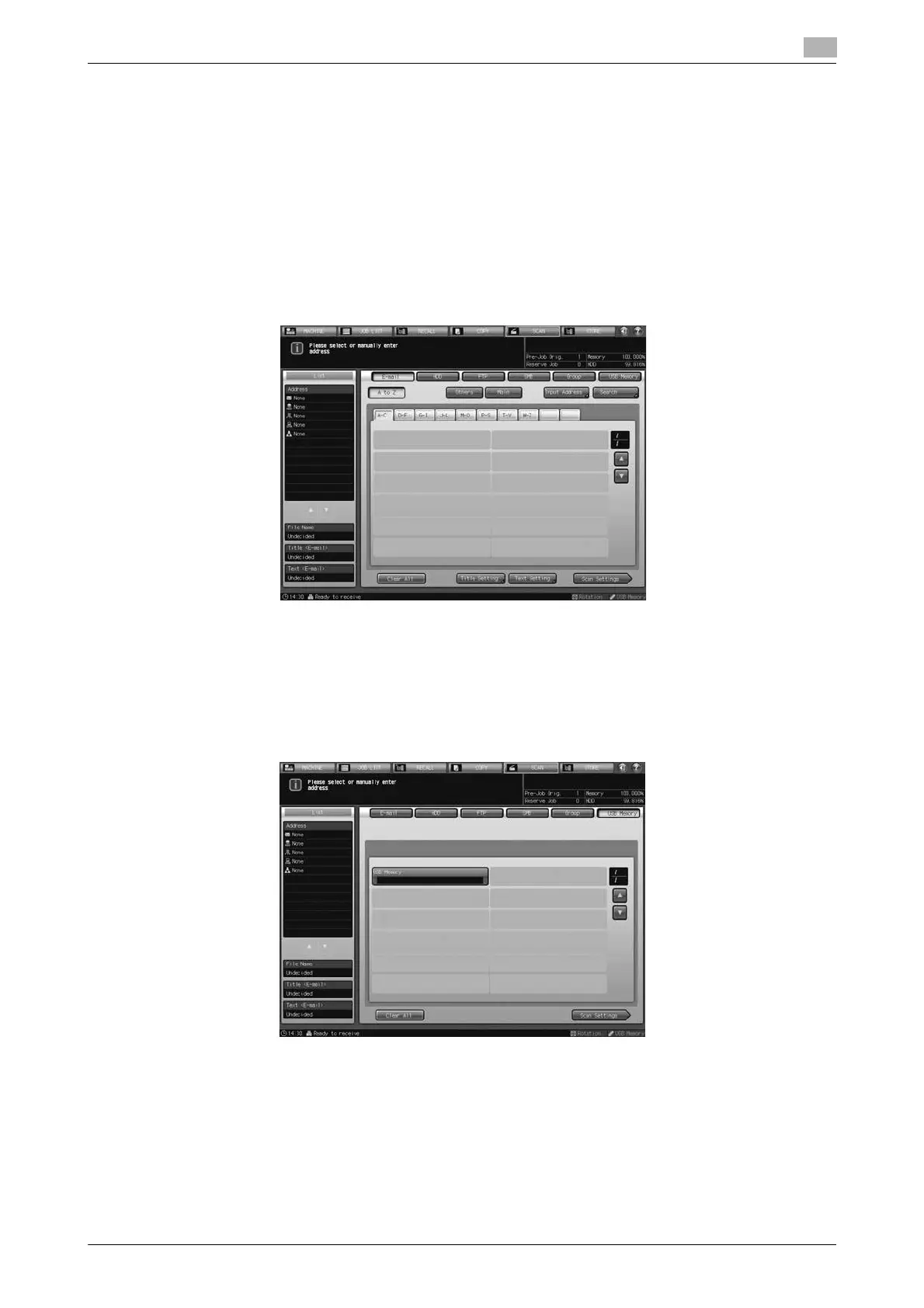bizhub PRESS 1250/1052, bizhub PRESS 1250P, bizhub PRO 951 Additional Information 9-5
9.2 Network Scanner Functions
9
9.2.2 Storing Data in a USB Flash Drive
Store scanned data in a USB flash drive.
1 Connect a USB flash drive to a USB port of the image controller.
NOTICE
The USB ports on the control panel arm cannot be used. Use the USB port of the image controller lo-
cated on the rear right side of the main body. We recommend that you use an extension cable for use
with USB.
2 Press [SCAN].
3 Press [USB Memory].
% In the initial settings, [E-mail] is selected. The default destination tab of the [SCAN] screen can be
specified from [04 Scan Setting] - [01 Default Address Setting] on the Utility menu. For details, see
page 7-10 of this guide.
% The [USB Memory] indicator is displayed when the image controller recognizes the USB flash drive.
If not displayed, see page 7-11 of this guide.
4 Press the destination of the USB flash drive.
% The selected destination of the USB flash drive is displayed in the [List] area on the left side of the
screen.
% To clear the selection, press the selected destination again.
