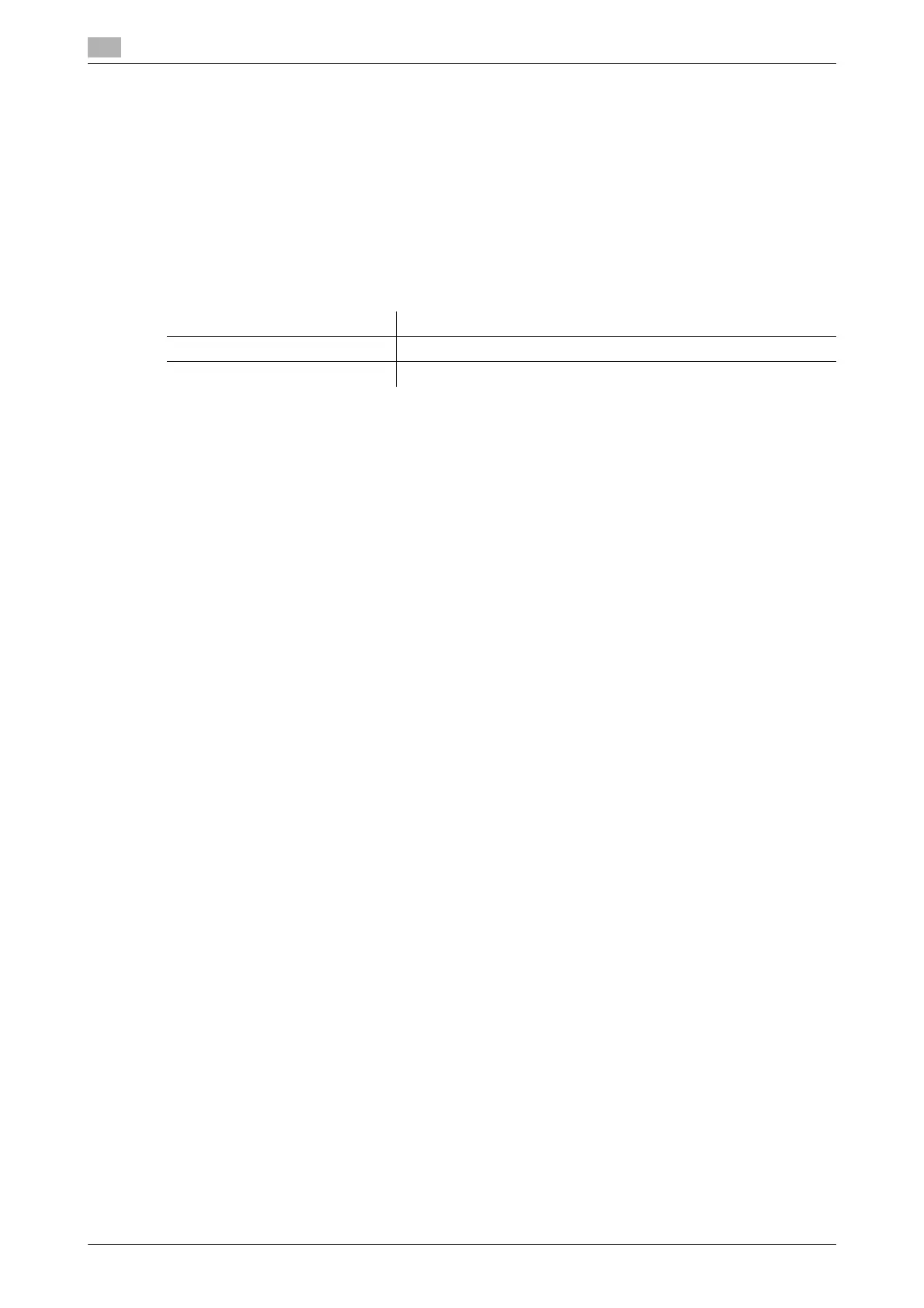Manual Installation Using the Add Printer Wizard (Windows 8/Server 2012)
3
3-10 bizhub PRESS 1250/1052, bizhub PRESS 1250P, bizhub PRO 951 Additional Information
3.2
3.2.3 For Network Connection (Web Service Print)
In Windows 8/Server 2012, printers supporting the Web service print function on the network can be located
and installed.
d Reference
To install a different printer driver in the computer where one has already been installed, you must uninstall
the whole package of the currently installed printer driver. For details, refer to page 3-12 of this guide.
Settings of this machine
To use the Web service print, you must configure the network settings for the machine in advance.
d Reference
For details on the network settings for this machine, refer to "User's Guide - POD Administrator's Reference".
Making the printer driver known from the Network window
To use Web service print in Windows 8/Server 2012, install the printer driver before making it known to the
computer with plug and play.
0 Installing the driver to Windows 8/Server 2012 based computers requires the administrator authority.
1 Install the printer driver for this machine.
% Install the printer driver using the installer or Add Printer Wizard.
The printer driver can be installed in any port.
For details, refer to "User’s Guide - Printer" or page 3-4 of this guide.
2 Turn on the power of the machine while it is connected to the network.
Since the printer is searched for, be sure to connect this machine to the network.
3 To use the Web service print, check that [Network discovery] is enabled in [Network and Sharing Cent-
er] - [Change advanced sharing settings] on the computer.
4 Open the [Network] window.
% Click the [Network and Internet] category on the [control panel], and also click [View network com-
puters and devices].
Connected computers and devices are detected.
5 Right click the device name of this machine and select [Install]. On the toolbar, click [Network] - [Add
Devices and Printers]. In the window displayed, select the device name of this machine and then click
[Next].
% To check the device name, select [Network Setting] - [Controller NIC Setting] - [Web Service Setting]
- [Print Setting] in [Administrator Settings] of this machine. In the default setting, the last six charac-
ters of [printer name] correspond to the low-order three bytes of the MAC address.
To check the MAC address, select [Configuration Page].
The printer driver for this machine is detected and this machine is ready to print.
6 After finishing the installation, make sure that the icon for the installed printer is displayed in the [Devic-
es and Printers] window.
Reference
- If the printer driver is not correctly installed, the driver must be updated using [Update Driver...]. For
details, refer to page 3-11 of this guide.
Items to be configured Description
IP Address In [TCP/IP Setting] of this machine, specify the IP address.
Web Service Settings In [Web Service Setting] for the machine, enable the print function.
